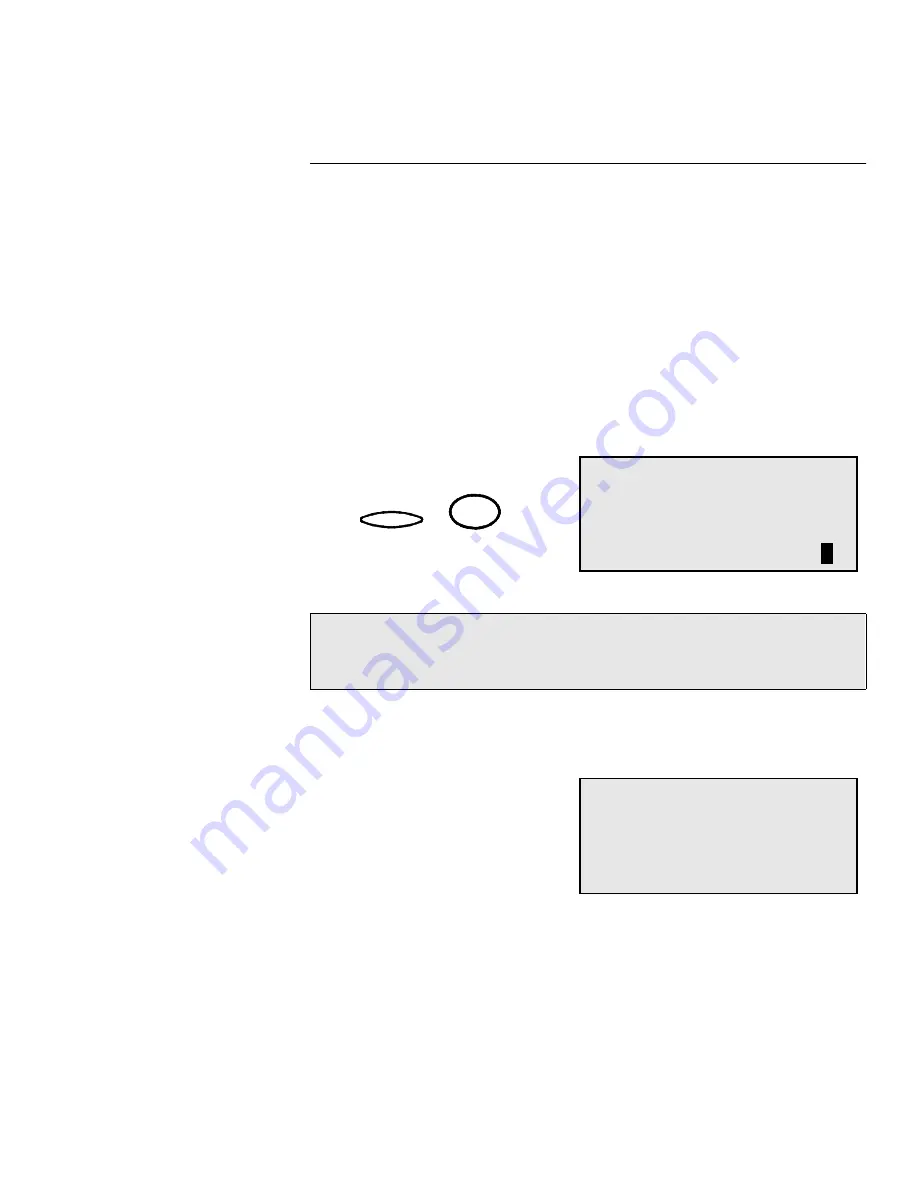
Polling
Document WorkCentre Pro 635, 645, 657
10-11
Continuous Polling*
Use this procedure to poll the same machine or group of machines
frequently, you can set up your machine to automatically perform this
task on a regular schedule. When the Continuous Polling feature is
active, your machine polls and receives documents from the
designated machines, at the same time, on each day you have
selected.
Only one Continuous Polling operation can be reserved at a time. To
delete the reserved Continuous Poll operation refer to “Deleting
Continuous Poll Jobs”.
To set the Continuous Polling feature:
1.
Open the Access Cover and press:
2.
Enter the polling interval (first digit only), then press
Enter
.
* Not allowed in all markets.
Note:
The interval is the period of time between polling
procedures. Possible settings are 10 to 70 minutes, in 10
minute increments.
3
Polling
Continuous poll
Interval 10-70min:
0
Continuous poll
Start/stop time:
08:00 -17:00














