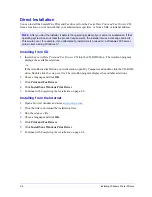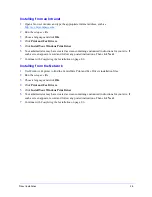2-8
Installing Windows Printer Drivers
Customizing the Installation
The Admin Config Wizard is for system administrators who would like to set up standardized
configuration files for users to install their printer drivers quickly and easily. Using the wizard, you can
customize the driver installation process to meet your organization’s needs.
Network administrators can use the Admin Config Wizard to preconfigure installer parameters and save
these settings to a script file. Use this file with tools such as .vbs scripts or management programs like
Microsoft System Management Services (SMS) to automate, configure, and control the deployment of
CentreWare print and fax drivers on your network.
You can begin the wizard from the
CentreWare Print and Fax Drivers
CD, from a location on your
network that your administrator specifies, or from a URL or intranet address. However, the resulting
script files and configuration folders must reside on or be saved to the network.
Installing from CD
1
Insert the
CentreWare Print and Fax Drivers
CD into the CD-ROM drive. The AutoRun program
displays the available selections.
–or–
If the AutoRun is disabled on your workstation, open My Computer and double-click the CD-ROM
drive. Double-click the
Setup.exe
file. The AutoRun program displays the available selections.
2
Continue with
Completing the Customization
on page 2-9.
Installing from the Internet
1
Open a browser window and access
www.xerox.com
.
2
Click the link to download the installation files.
3
Continue with
Completing the Customization
on page 2-9.
Installing from an Intranet
1
Open a browser window and type the appropriate intranet address, such as
http://xyz.mycompany.com
.
2
Run the
setup.exe
file.
3
Continue with
Completing the Customization
.
Installing from the Network
1
Use Windows Explorer to find the CentreWare Print and Fax Drivers installation files.
2
Run the
setup.exe
file.
3
Continue with
Completing the Customization
.