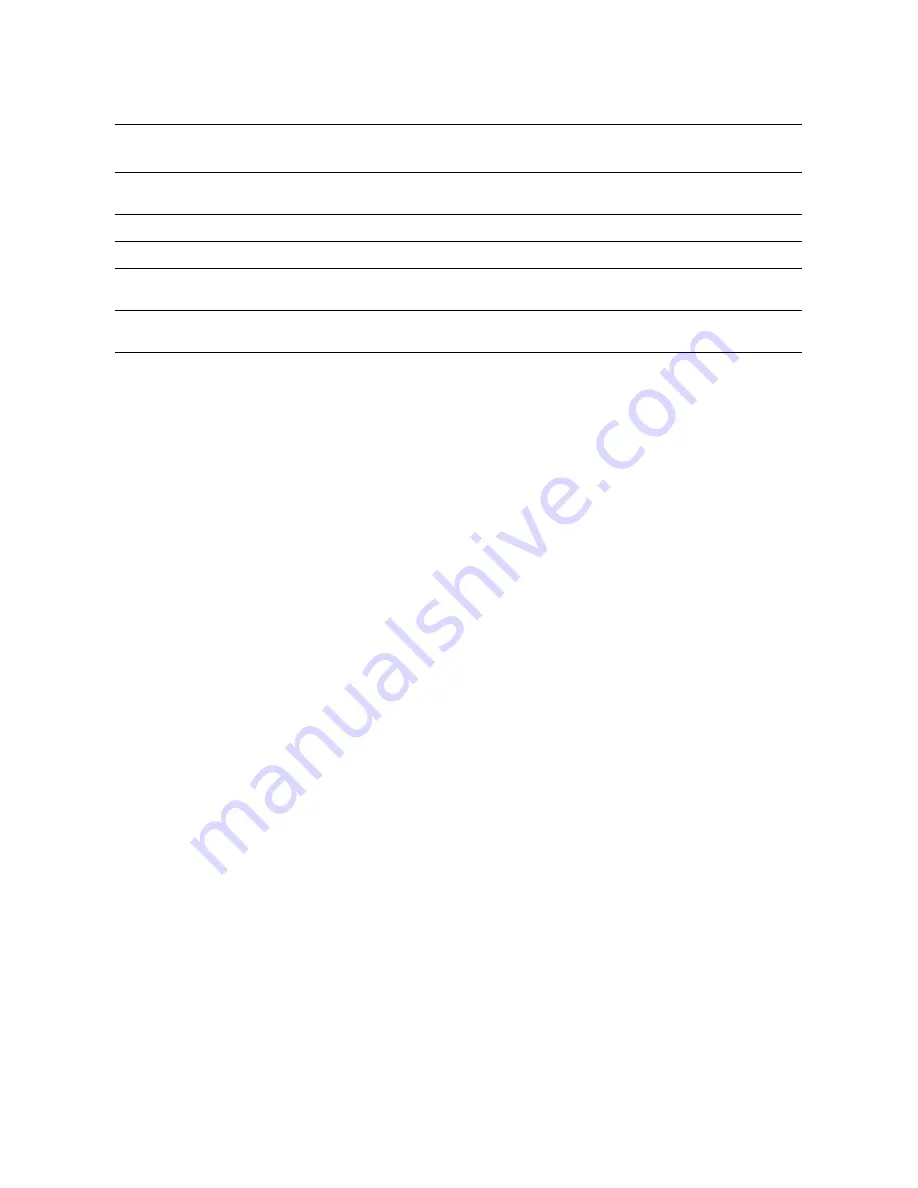
Quick Scan to Email Setup
Xerox WorkCentre
®
Pro 123/128/133
2
Procedure for Scan to Email Setup
1.
From a workstation, open up a web browser (such as Internet Explorer), and then enter the IP address in the
format
http://xxx.xxx.xxx.xxx
(the xxx’s represent the device IP address). If connected properly, you
should see a CentreWare Internet Services web page for your device.
2.
Set up the SMTP server configuration via CentreWare Internet Services:
a.
Click the
Properties
tab.
b.
Click the
Protocols Settings
folder.
c.
Click the
folder.
d.
Enter the
SMTP
mail server
Host Name
or
IP address
and
Port number
(the default is port 25).
e.
Click on
Apply New Settings
.
3.
Set up the Machine Email address:
a.
Click the
Properties
tab.
b.
Click on
Machine Details
.
c.
Enter the information for the
Machine Email Address
.
d.
Click on
Apply New Settings
.
4.
From the device, load a sample document that you want to email into the document feeder.
5.
Press the
button.
6.
There are three ways to include a destination for an email address:
■
Press the
Keyboard
button to type an email address using the keypad.
■
Select the
Local Address Book
, and then select the email destination.
■
If LDAP is enables, you can select the
Global Address Book
, and then select the destination.
7.
Press the
Start
button.
8.
Verify that the recipient(s) received the email with the document attached.
Data to Setup Email
Install
Requirement
Comments
SMTP mail server Host Name
or IP address
Required
If using an external mail server, your Internet Service Provider
will provide you with the mail server name or IP address.
SMTP login/password
Required*
WorkCentre Email address
Required
Local email addresses
Optional
A Local Address Book can be created to store email
addresses.
LDAP server address
can be enabled
LDAP Host Name
Displays only email addresses on the corporate (LDAP) internal
address book.
* Only if the SMTP server requires login and password for authentication.
Summary of Contents for WorkCentre Pro 128
Page 1: ......
Page 2: ......
Page 14: ...Xerox WorkCentre Pro 123 128 133 12...
Page 26: ...Xerox WorkCentre Pro 123 128 133 24...
Page 38: ...Xerox WorkCentre Pro 123 128 133 36...
Page 50: ...Xerox WorkCentre Pro 123 128 133 48...
Page 62: ...Xerox WorkCentre Pro 123 128 133 60...
Page 74: ...Xerox WorkCentre Pro 123 128 133 72...
Page 79: ...Xerox WorkCentre Pro 123 128 133 77 3 a b c 4 a b 1 2 3 4 5 a b c 6 a b...
Page 83: ...FTP Xerox WorkCentre Pro 123 128 133 81 FTP 1 FTP 2 3 4 5 FTP Kerberos FTP Kerberos...
Page 85: ...SMB Xerox WorkCentre Pro 123 128 133 83 SMB 1 SMB 2 3 4 5 SMB Kerberos SMB Kerberos...
Page 86: ...Xerox WorkCentre Pro 123 128 133 84...
Page 98: ...Xerox WorkCentre Pro 123 128 133 96...
Page 110: ...Xerox WorkCentre Pro 123 128 133 108...
Page 122: ...Xerox WorkCentre Pro 123 128 133 120...
Page 134: ...Xerox WorkCentre Pro 123 128 133 132...
Page 146: ...Xerox WorkCentre Pro 123 128 133 144...
Page 147: ......



















