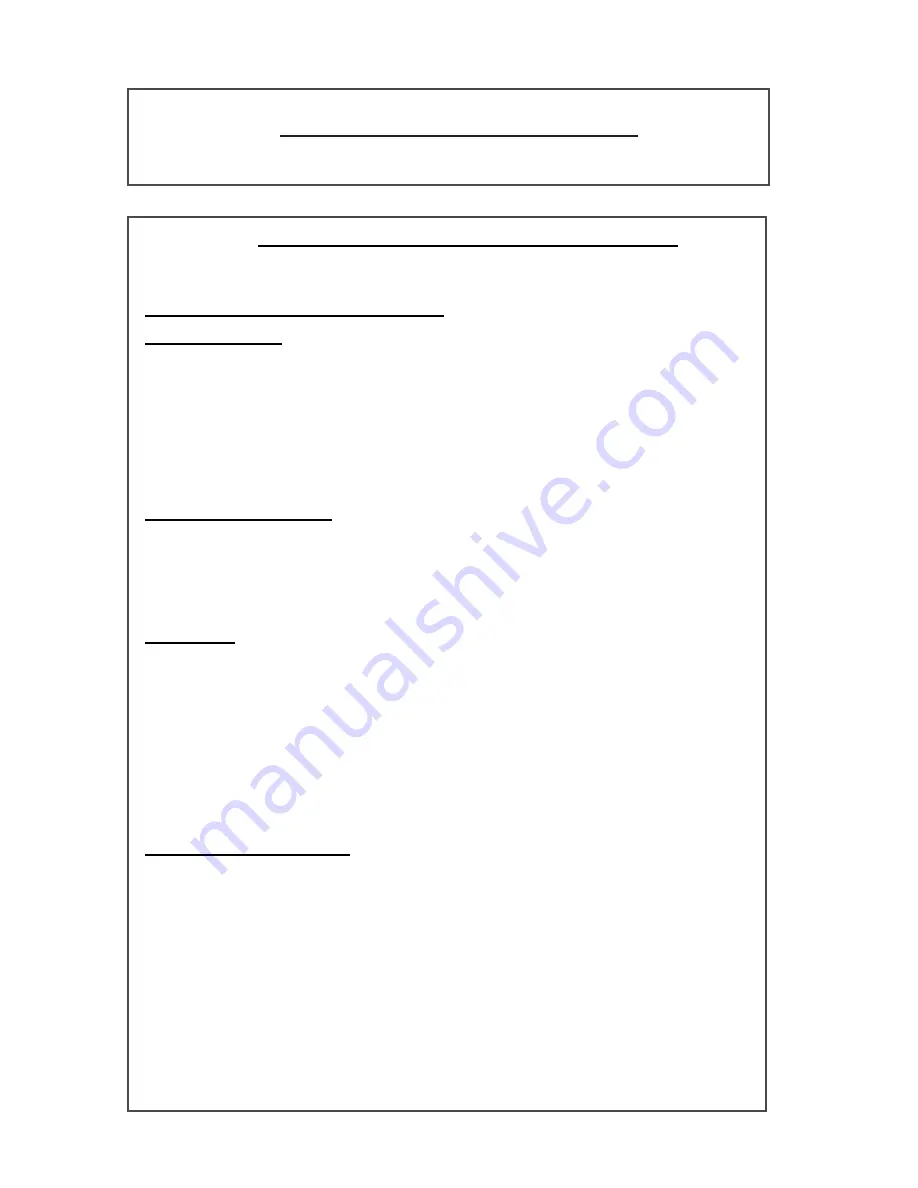
Print Driver Installation for Netware
Please refer to the System Administration Guide which came packaged with your new
machine for complete instructions on loading drivers for Netware.
Print Driver Installation for Mac OS using Ethertalk
Printer Type
: LaserWriter 8
Printer Name: Xerox WorkCentre C226
PPD Installation & Configuration
Mac OS 8.6-9.x
1. Insert
the PS3 Expansion Kit
CD Rom into machine
2.
Double-click the CDROM
3. Double-click
the
Mac OS
Folder
4.
Double Click the
Installer
icon
5. Click
Install
button
6.
Software License Agreement appears, Click “
Yes
”
7. Click
Continue
8.
PPD is now installed
Setup Printer 8.6-9.x
1. Select
Chooser
from the Apple Menu
2. Select
the
LaserWriter 8
Icon
3. Select
the
AppleTalk zone
for your network.
4. Select
the
XC010228
printer and click
Create
5.
Once installed, Select
Configure
and set the options for your printer.
Mac OS X
1.
Insert the PS3 Expansion Kit CD Rom into machine
2.
Double-click the CDROM
3. Double-click
the
Mac OS
Folder
4.
Double-click the OS version
5.
Double Click the
Installer
icon and then
Continue
6.
Software License Agreement appears, Click Yes
7. Choose
Hard Disk Location
and select
Continue
8. Click
Install
button
9.
When message appear
“The software was successfully installed”,
select
Close
– Your
PPD has been installed.
Setup Printer for OS X
1. Select
Applications
from the Go Menu
2. Double-click
the
Utilities
Folder
3. Double-click
the Print Center
Icon
4. Click
Add
, select
AppleTalk
followed by your AppleTalk zone name
5.
Select the name of your AppleTalk device for the WorkCentre C226
6.
PPD window will appear, select
Xerox
followed by the PPD
7. Click
the
Add
button
8.
Click the printer name in the
Printer List
window and select
Show Info
from the
Printers
Menu.
9. Select
Installable Options
10. Set the options for your printer
11. Close the window, your printer is now configured.
Summary of Contents for WorkCentre C226
Page 16: ......




































