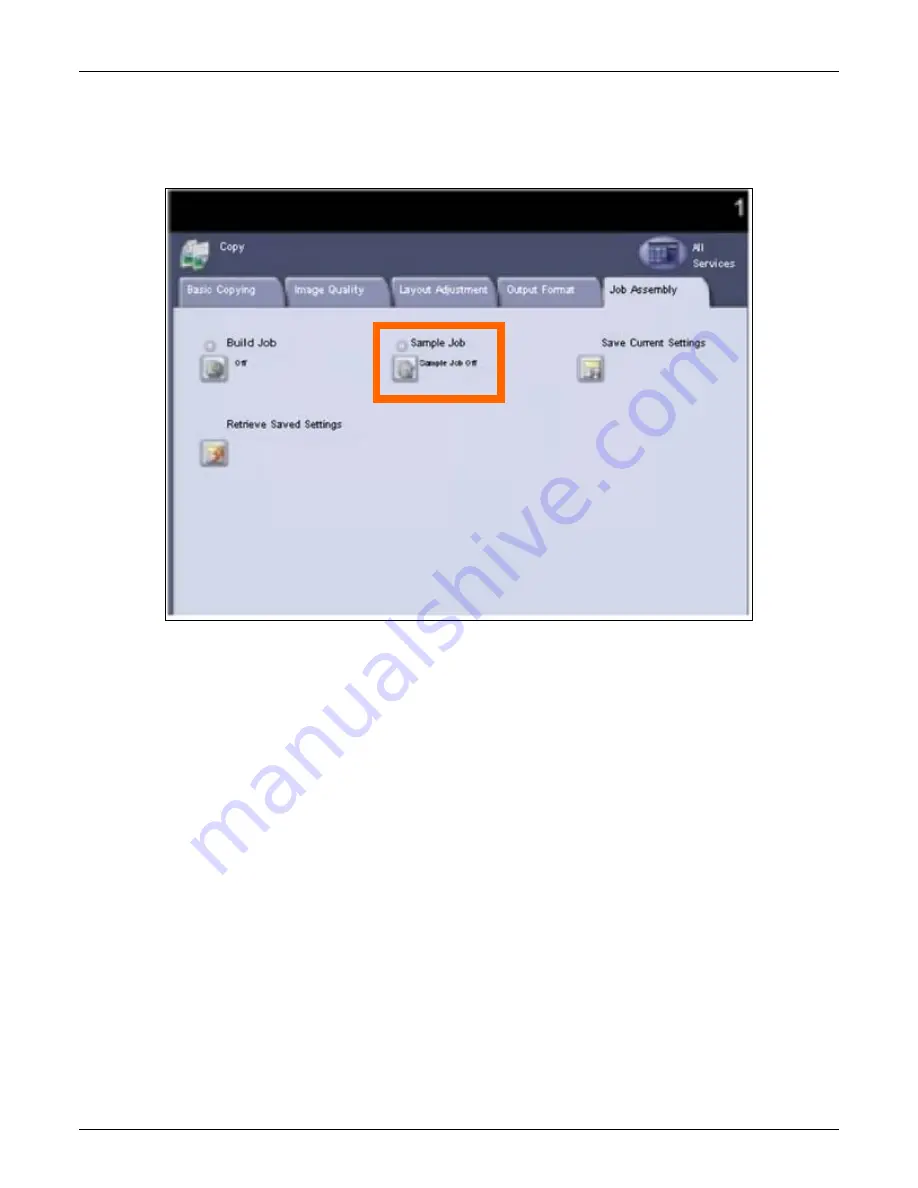
WorkCentre 7655/7665 Tab Creation Supplement
Page 9 of 22
3. Select Sample Job, select Sample Job On and Save.
This will enable you to print one sample set to ensure
that you have programmed the job correctly.
4. From the Job Assembly screen select Build Job.