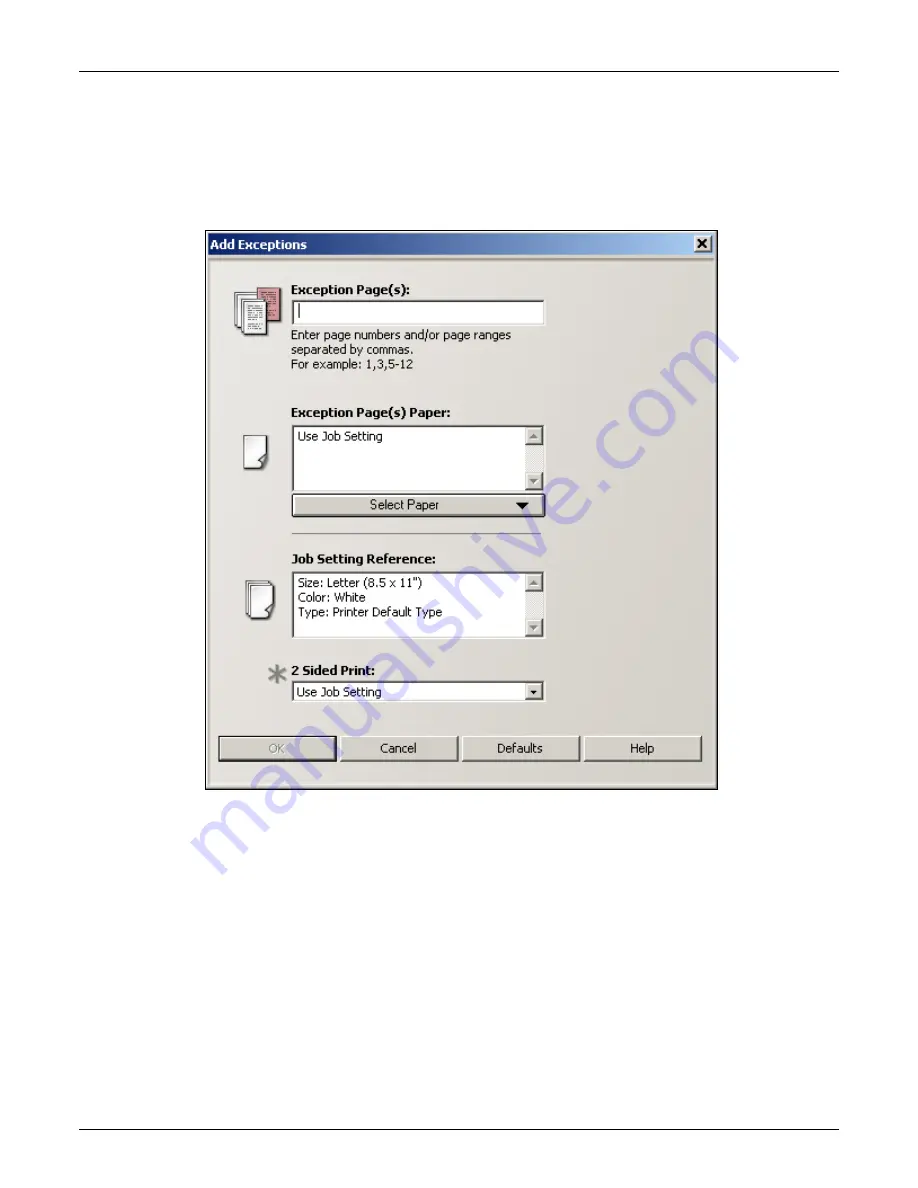
WorkCentre 7655/7665 Tab Creation Supplement
Page 20 of 22
6. Input the page numbers of the tabs you wish to print from
the Tab Master document.
For example, if you have 5 tabs in your Tab Master
document, you would enter “1,2,3,4,5” into the Exception
Page(s) field.
7. Click on the Select Paper drop down menu and select
the Size, Color and Type (Pre-cut Tabs) of tabs loaded
in the Bypass Tray.

















