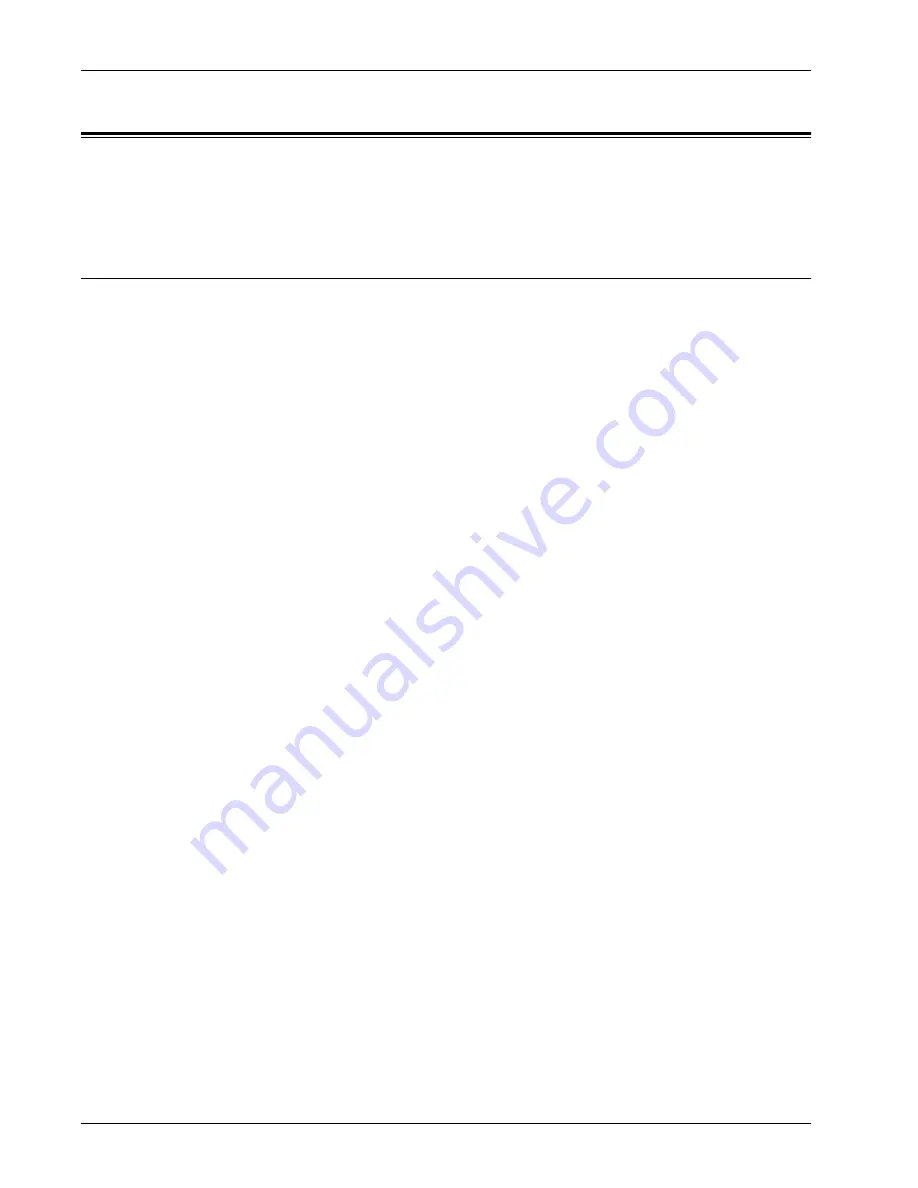
Configuring Xerox Secure Access (Authentication)
Xerox WorkCentre 7232/7242 System Administration Guide
169
Configuring Xerox Secure Access (Authentication)
Xerox Secure Access enables customers to leverage Xerox Partner Solutions to
provide user authentication with an optional card reader. Users can access the features
available at the device once they have been authenticated.
Secure Access and Accounting
Secure Access can be enabled with Network Accounting or the Xerox Standard
Accounting feature for accounting purposes.
To configure Xerox Secure Access with Network Accounting, refer to
Configuring
Network Authentication (by a remote Accounting server) in the Appendix chapter on
page 207
.
To configure Xerox Secure Access with Xerox Standard Accounting, refer to the
Optional
information in the Information Checklist below, then refer to
Xerox Standard
Accounting in the Appendix chapter on page 208
.
NOTE:
Secure Access cannot be enabled at the same time as Foreign Device
Interface.
Information Checklist
1.
Ensure that the device is fully functional on the network. TCP/IP and HTTP
protocols must be configured so that Internet Services can be accessed.
2.
Ensure that the Xerox Partner authentication solution (Secure Access Server,
Controller, and Card Reader) is installed and communicating with the
multifunction device. Follow the installation instructions from the manufacturer of
the authentication solution to correctly set the devices up.
3.
Ensure that SSL (Secure Sockets Layer) is configured on the multifunction device.
The Xerox Partner authentication solution communicates with the multifunction
device via HTTPS.
4.
(Optional)
Ensure that Network Accounting is configured if you want the
multifunction device to send user account information to a Network Accounting
server. In Internet Services (the web pages running on the multifunction device)
use your web browser to enter the multifunction device’s IP address, then click the
Properties
tab, then click the
Security
folder, click
Authentication
Configuration
, and select Xerox Secure Access for
Login Type
, matched to
Network Accounting for
Accounting Type
. For use with Xerox Standard
Accounting, you select Xerox Secure Access for Login Type, then select Xerox
Standard Accounting for Accounting Type.
For instructions on setting up Xerox Standard Accounting, refer to
Xerox Standard
Accounting in the Appendix chapter on page 208
. For instructions on setting up your
Network Accounting server, refer to the instructions that came with your accounting
package. Also, refer to
Configuring Network Authentication (by a remote Accounting
server) in the Appendix chapter on page 207
.
Summary of Contents for WorkCentre 7232
Page 1: ...System Administrator Guide WorkCentre 7232 7242...
Page 10: ...viii Xerox WorkCentre 7232 7242 System Administrator Guide...
Page 16: ...1 Before Using the Machine 6 Xerox WorkCentre 7232 7242 System Administrator Guide...
Page 44: ...2 Product Overview 34 Xerox WorkCentre 7232 7242 System Administrator Guide...
Page 48: ...3 TCP IP Environment 38 Xerox WorkCentre 7232 7242 System Administration Guide...
Page 108: ...7 EtherTalk 98 Xerox WorkCentre 7232 7242 System Administration Guide...
Page 114: ...8 Microsoft Networking 104 Xerox WorkCentre 7232 7242 System Administration Guide...
Page 130: ...11 IPP Internet Printing Protocol 120 Xerox WorkCentre 7232 7242 System Administration Guide...
Page 138: ...12 E mail 128 Xerox WorkCentre 7232 7242 System Administration Guide...
Page 156: ...13 Scanning Services 146 Xerox WorkCentre 7232 7242 System Administration Guide...
Page 216: ...17 Problem Solving 206 Xerox WorkCentre 7232 7242 System Administration Guide...
Page 227: ...Banner Sheet Printing Xerox WorkCentre 7232 7242 System Administration Guide 217...
Page 228: ...16 Appendix 218 Xerox WorkCentre 7232 7242 System Administration Guide...
Page 234: ...19 Glossary 224 Xerox WorkCentre 7232 7242 System Administration Guide...
Page 236: ...701P48016...






























