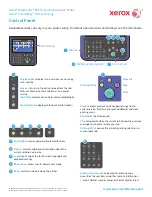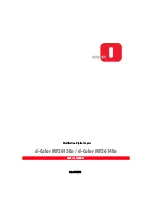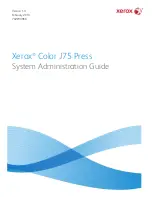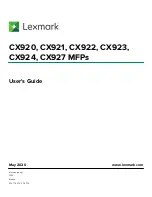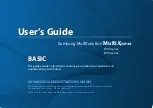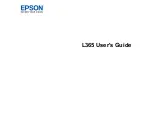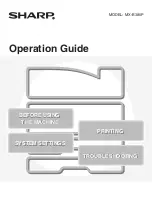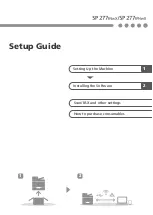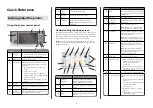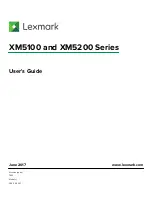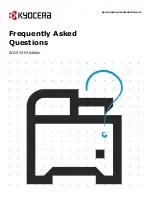www.xerox.com/office/support
X
Y
2
2.1
2.2
1
Scanning and Emailing
The printer is connected typically to a network rather than a single computer, so you select a destination for
the scanned image at the printer.
This guide covers techniques to scan documents without preparing special setups:
• Scanning documents to an email address.
• Scanning documents to a saved Favorite, Address Book listing, or USB Flash drive
• Scanning documents to the Public folder on the printer hard drive, and retrieving them using your Web
browser.
For details and more scan setups, see the
Scanning
chapter in the
User Guide
. For details about address
book and workflow template setup, see the
System Administrator Guide
.
Press
Services Home
, then touch
for emailing the scan,
or
Workflow Scanning
to scan to the Default Public Folder or a
USB Flash drive. Touch
Scan To
if your scan destination is stored
in the Address Book or saved as a Favorite.
Clear All
clears previous and
changed settings for the current
service.
Load the original.
50–125 g/m2
(13–32 lb. Bond)
60–125 g/m2
(16–32 lb. Bond)
X: 139.7–215.9 mm (5.5–8.5 in.)
Y: 139.7–355.6 mm (5.5–14.0 in.)
Xerox
®
WorkCentre
®
6655 Color Multifunction Printer
Xerox
®
ConnectKey
®
2.0 Technology
© 2015 Xerox Corporation. All Rights Reserved. Xerox
®
, Xerox and Design
®
, WorkCentre
®
, and
ConnectKey
®
are trademarks of Xerox Corporation in the United States and/or other countries.