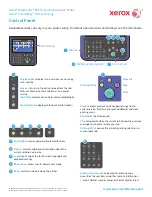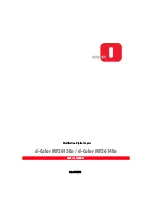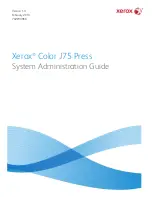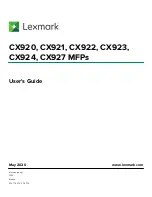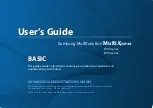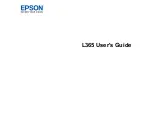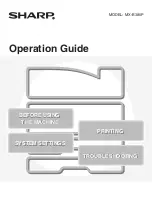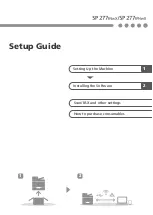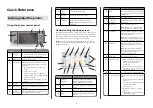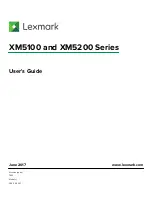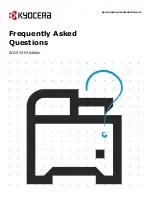www.xerox.com/office/support
4
http://xxx.xxx.xxx.xxx
JPG
JPG
CentreWare
®
Internet Services
4.1
4.2
JPG
CentreWare
®
Internet Services
2
4
3
Scanning and Emailing
Type the printer IP address in a Web browser, then
press
Enter
or
Return
.
Select the
Default Public Folder
, then click
Go
to download the scan.
Click the
Scan
tab.
Click
Update View
to refresh the list.
Select
Download
to save the file to your computer.
Select
Reprint
to print the saved file again.
Select
Delete
to permanently remove the stored job.