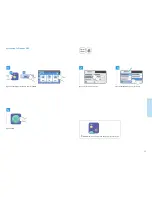Reviews:
No comments
Related manuals for WorkCentre 6605DN

ImageCLASS MF4570dw
Brand: Canon Pages: 164

imagePRESS C800 Series
Brand: Canon Pages: 132

ImageCLASS MF5730
Brand: Canon Pages: 2

J310
Brand: Javelin Pages: 2

Perfecta 3600STP
Brand: Variquest Pages: 12

Perfecta 3600STP
Brand: Variquest Pages: 231

Awards Maker 400
Brand: Variquest Pages: 4

Ilumina
Brand: Xante Pages: 6

T410
Brand: Oki Pages: 24

DocuPrint 4850 NPS
Brand: Xerox Pages: 276

SOLID T11 DT
Brand: Microplex Pages: 135

cm2522
Brand: Oce Pages: 222

LD1110
Brand: Lanier Pages: 234

MFX-C2500
Brand: Muratec Pages: 6

VarioPrint 6180
Brand: Oce Pages: 306

C542
Brand: Oki Pages: 255

ZEBRA ZD410
Brand: U-Line Pages: 18

SPP-R220
Brand: BIXOLON Pages: 20