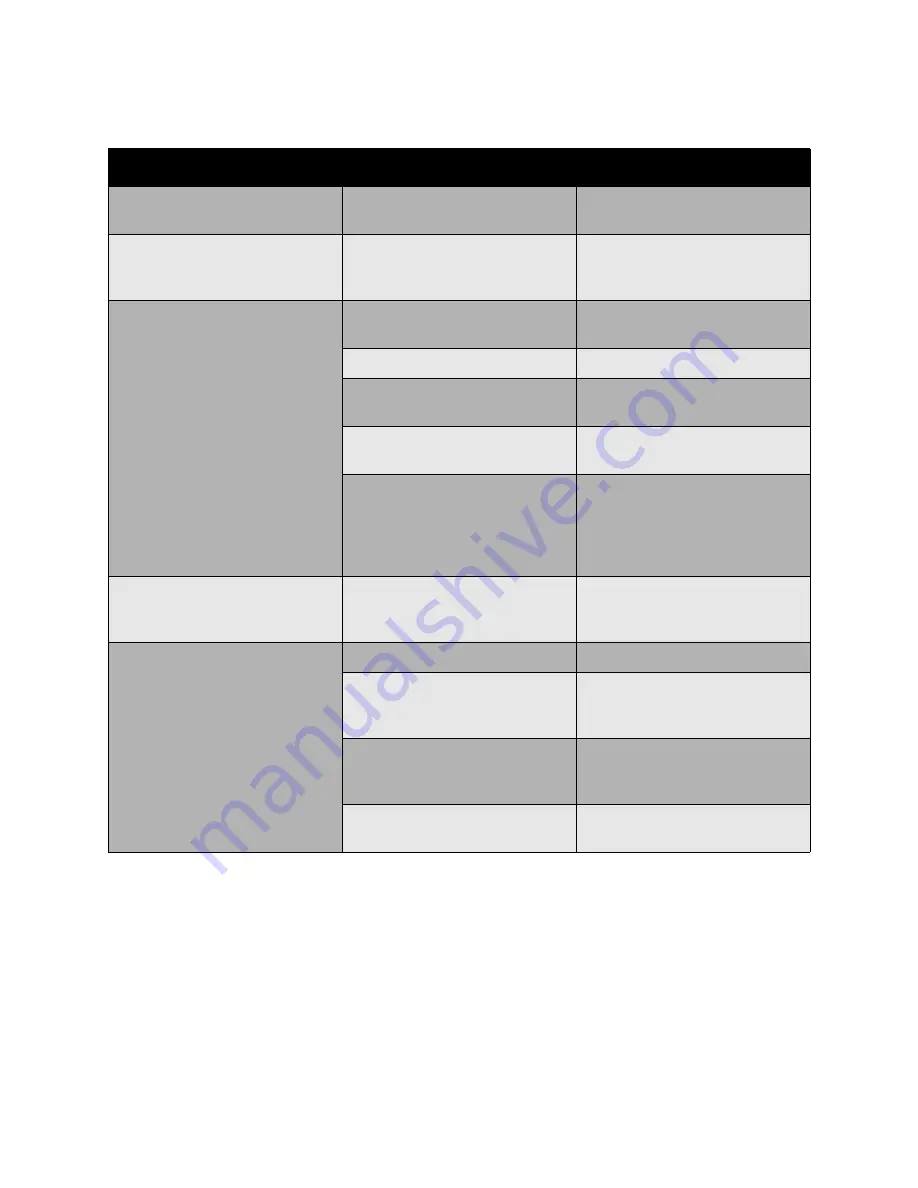
Troubleshooting
WorkCentre 6400 Multifunction Printer
User Guide
216
Problems Sending Faxes
Symptom
Cause
Solution
The document is not scanned.
The document is too thick, too
thin, or too small.
Use the document glass to send
the fax.
The document is scanned at an
angle.
The document feeder guides are
not adjusted to the width of the
document.
Slide the document feeder guides
to fit the width of the document.
The fax received by the recipient is
blurry.
The document is incorrectly
positioned.
Position the document correctly.
The document glass is dirty.
Clean the document glass.
The text in the document is
written too faint.
Adjust the resolution.
There may be a problem with the
telephone connection.
Check the telephone line, and then
try sending the fax again.
There may be a problem with the
caller’s fax machine.
Make a copy to check that this
printer is operating correctly, and
then, if the copy was printed
correctly, have the recipient check
the condition of their fax machine.
The fax received by the recipient is
blank.
The document was sent with the
front side facing down (when the
document feeder is used).
Load the document to be faxed
facing up.
Fax was not transmitted.
The fax number may be wrong.
Check the fax number.
The one-touch dial key or speed
dial may be incorrectly
programmed.
Check that the keys were correctly
programmed.
The telephone line may be
incorrectly connected.
Check the telephone line
connection. If it is disconnected,
connect it.
There may be a problem with the
recipient’s fax machine.
Contact the recipient.
Summary of Contents for WorkCentre 6400V/S
Page 10: ...WorkCentre 6400 Multifunction Printer User Guide 10...
Page 82: ...Printing WorkCentre 6400 Multifunction Printer User Guide 82...
Page 152: ...Scanning WorkCentre 6400 Multifunction Printer User Guide 152...
Page 174: ...Maintenance WorkCentre 6400 Multifunction Printer User Guide 174...
Page 238: ...Regulatory Information WorkCentre 6400 Multifunction Printer User Guide 238...
Page 248: ...Index WorkCentre 6400 Multifunction Printer User Guide 248...
















































