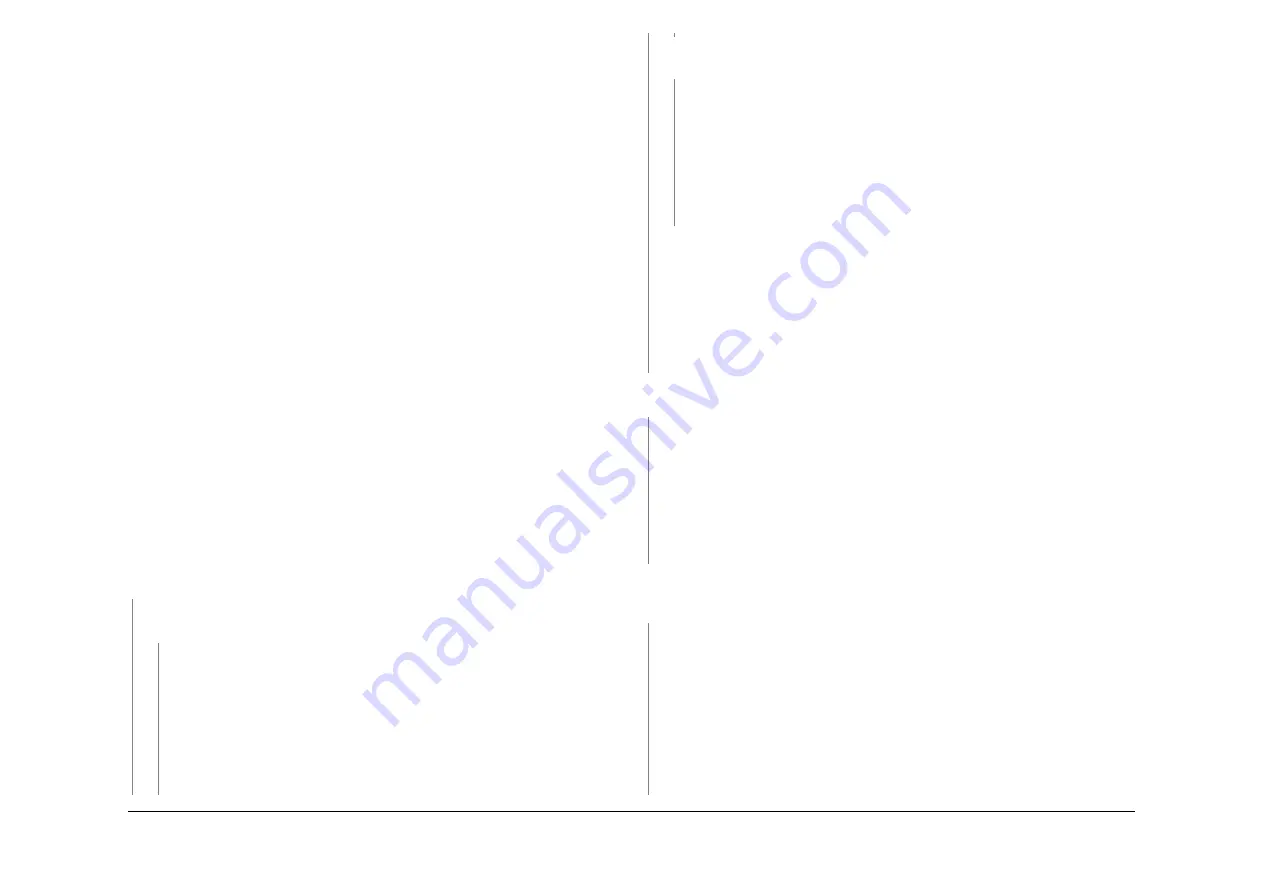
May 2013
2-488
Xerox® WorkCentre® 5790 Family
11-460-171 to 11-462-171
Status Indicator RAPs
11-460-171 to 11-462-171 HVF Bin 1 Position RAP
11-460-171 Bin 1 motor has stalled.
11-461-171 Bin 1 did not actuate the bin 1 upper level sensor during stacking.
11-462-171 Bin 1 did not leave the bin 1 upper level sensor during stacking.
Initial Actions
WARNING
Ensure that the electricity to the machine is switched off while performing tasks that do
not need electricity. Refer to
GP 14
. Disconnect the power cord. Electricity can cause
death or injury. Moving parts can cause injury.
•
Check that bin1 is not damaged and there are no obstructions that would prevent bin 1
from moving.
•
Remove any obstructions that could prevent the full descent and elevation of bin 1.
•
Press the pause to unload button to lower bin 1. Press again the pause to unload button
to raise bin 1.
•
Poor operation of the inboard and outboard pressing plate fingers can cause poor stack-
ing in bin 1, leading to 11-462 faults. Check the pressing plate fingers move from and
return to their home positions correctly. Check the operation of the other mechanical com-
ponents in the bin 1 and ejector assembly area.
Procedure
NOTE: The bin 1 90% full sensor, Q11-331, and the bin 1 lower limit switch are mounted on the
same bracket. This bracket can be in either of two positions. It is in the upper position, only
when a tri-folder module is installed.
NOTE: The bin 1 upper level sensor controls the height of the tray during normal use. The sen-
sor is in two parts: the transmitter at the front of the tray and the receiver at the rear of the tray.
Only the LED of the front sensor is used and only the light sensitive transistor of the rear sen-
sor is used. Refer to
Flag 3
and
Flag 4
.
Figure 1
shows the location of the components.
Place about one centimeter thickness of paper on the bin 1 tray. Switch off, then switch on the
machine,
GP 14
. The bin 1 tray moves during initialization.
Y
N
If the tray is not at the upper limit, enter the
dC330
code 11-334, bin 1 upper limit switch.
Manually actuate the switch. The display changes.
Y
N
Go to
Flag 5
. Check the wiring and repair as necessary,
REP 1.2
. Check the bin 1
upper limit switch, S11-334. Refer to:
•
GP 13
How to Check a Switch.
•
P/J602
, HVF Control PWB
.
•
11A-171
HVF Power Distribution RAP.
Install new components as necessary:
•
Bin 1 upper limit switch,
PL 11.135 Item 7
.
•
HVF control PWB,
PL 11.157 Item 2
.
If the tray is not at the lower limit, enter the
dC330
code 11-335, bin 1 lower limit switch.
Manually actuate the switch. The display changes.
Y
N
Go to
Flag 6
. Check the wiring and repair as necessary,
REP 1.2
. Check the bin 1
lower limit switch, S11-335. Refer to:
•
GP 13
How to Check a Switch.
•
P/J602
, HVF Control PWB
.
•
11A-171
HVF Power Distribution RAP.
Install new components as necessary:
•
Bin 1 lower limit switch,
PL 11.135 Item 7
.
•
HVF control PWB,
PL 11.157 Item 2
.
Go to
Flag 1
. Check the wiring and repair as necessary,
REP 1.2
. Check the bin 1 eleva-
tor motor, 11-030. Refer to:
•
GP 10
How to Check a Motor.
•
P/J202
, HVF Control PWB
.
•
11A-171
HVF Power Distribution RAP.
Install new components as necessary:
•
Bin 1 elevator motor,
PL 11.135 Item 10
.
•
HVF control PWB,
PL 11.157 Item 2
.
Enter the
dC330
code, 11-182, bin 1 encoder sensor. Turn the bin 1 encoder wheel. The dis-
play changes.
Y
N
Go to
Flag 2
. Check the wiring and repair as necessary. Check the bin 1 encoder sensor,
Q11-182. Refer to:
•
GP 11
How to Check a Sensor.
•
P/J601
, HVF Control PWB
.
•
11A-171
HVF Power Distribution RAP.
Install new components as necessary:
•
Bin 1 encoder sensor, Q11-182,
PL 11.135 Item 3
.
•
HVF control PWB,
PL 11.157 Item 2
.
Enter the
dC330
code 11-332, bin 1 upper level sensor. Remove the paper from the tray. Actu-
ate the sensor by breaking the light beam from the front transmitter to the rear receiver. The
display changes.
Y
N
Go to
Flag 3
and
Flag 4
. Check the wiring and repair as necessary. Check the two parts of
the bin 1 upper level sensor, Q11-332. Refer to:
•
GP 11
How to Check a Sensor.
•
P/J601
and
P/J901
, HVF Control PWB
.
•
11A-171
HVF Power Distribution RAP.
Install new components as necessary:
•
Bin 1 upper level sensor (transmitter),
PL 11.140 Item 20
.
•
Bin 1 upper level sensor (receiver),
PL 11.140 Item 16
.
•
HVF control PWB,
PL 11.157 Item 2
.
A
A
B
B
C
Summary of Contents for WorkCentre 5790 Series
Page 1: ...Xerox WorkCentre 5790 Family Service Manual 708P90298 May 2013 ...
Page 4: ...May 2013 ii Xerox WorkCentre 5790 Family Introduction ...
Page 20: ...May 2013 xviii Xerox WorkCentre 5790 Family Translation of Warnings Introduction ...
Page 22: ...May 2013 1 2 Xerox WorkCentre 5790 Family Service Call Procedures ...
Page 32: ...May 2013 1 12 Xerox WorkCentre 5790 Family SCP 7 Service Call Procedures ...
Page 53: ...May 2013 2 21 Xerox WorkCentre 5790 Family 01B Status Indicator RAPs Figure 1 3 3V Return ...
Page 54: ...May 2013 2 22 Xerox WorkCentre 5790 Family 01B Status Indicator RAPs Figure 2 3 3V Return ...
Page 56: ...May 2013 2 24 Xerox WorkCentre 5790 Family 01B Status Indicator RAPs Figure 3 5V Return ...
Page 57: ...May 2013 2 25 Xerox WorkCentre 5790 Family 01B Status Indicator RAPs Figure 4 5V Return ...
Page 59: ...May 2013 2 27 Xerox WorkCentre 5790 Family 01B Status Indicator RAPs Figure 5 12V Return ...
Page 61: ...May 2013 2 29 Xerox WorkCentre 5790 Family 01B Status Indicator RAPs Figure 6 24V Return ...
Page 62: ...May 2013 2 30 Xerox WorkCentre 5790 Family 01B Status Indicator RAPs Figure 7 24V Return ...
Page 63: ...May 2013 2 31 Xerox WorkCentre 5790 Family 01B Status Indicator RAPs Figure 8 24V Return ...
Page 95: ...May 2013 2 63 Xerox WorkCentre 5790 Family 01K Status Indicator RAPs Figure 2 Circuit diagram ...
Page 96: ...May 2013 2 64 Xerox WorkCentre 5790 Family 01K Status Indicator RAPs ...
Page 178: ...May 2013 2 146 Xerox WorkCentre 5790 Family 06 350 Status Indicator RAPs ...
Page 592: ...May 2013 2 560 Xerox WorkCentre 5790 Family 16B 16C Status Indicator RAPs ...
Page 596: ...May 2013 2 564 Xerox WorkCentre 5790 Family 19 409 Status Indicator RAPs ...
Page 698: ...May 2013 3 2 Xerox WorkCentre 5790 Family Image Quality ...
Page 736: ...May 2013 3 40 Xerox WorkCentre 5790 Family IQS 8 Image Quality ...
Page 742: ...May 2013 4 6 Xerox WorkCentre 5790 Family Repairs Adjustments ...
Page 772: ...May 2013 4 34 Xerox WorkCentre 5790 Family REP 3 4 Repairs Adjustments ...
Page 938: ...May 2013 4 200 Xerox WorkCentre 5790 Family REP 9 10 Repairs Adjustments ...
Page 994: ...May 2013 4 256 Xerox WorkCentre 5790 Family REP 11 17 110 Repairs Adjustments ...
Page 1014: ...May 2013 4 276 Xerox WorkCentre 5790 Family REP 11 15 120 Repairs Adjustments ...
Page 1166: ...May 2013 4 428 Xerox WorkCentre 5790 Family REP 14 20 Repairs Adjustments ...
Page 1168: ...May 2013 4 430 Xerox WorkCentre 5790 Family ADJ 3 1 ADJ 3 2 Repairs Adjustments ...
Page 1174: ...May 2013 4 436 Xerox WorkCentre 5790 Family ADJ 4 1 Repairs Adjustments ...
Page 1242: ...May 2013 4 504 Xerox WorkCentre 5790 Family ADJ 14 1 ADJ 14 2 Repairs Adjustments ...
Page 1386: ...May 2013 6 2 Xerox WorkCentre 5790 Family General Procedures Information ...
Page 1524: ...May 2013 6 140 Xerox WorkCentre 5790 Family Fax Tags General Procedures Information ...
Page 1526: ...May 2013 7 2 Xerox WorkCentre 5790 Family Wiring Data ...
Page 1554: ...May 2013 7 30 Xerox WorkCentre 5790 Family PJ Locations Wiring Data ...
Page 1604: ...May 2013 8 2 Xerox WorkCentre 5790 Family Accessories ...
Page 1606: ...May 2013 8 4 Xerox WorkCentre 5790 Family ACC 1 Accessories ...
Page 1610: ...XEROX EUROPE ...
















































