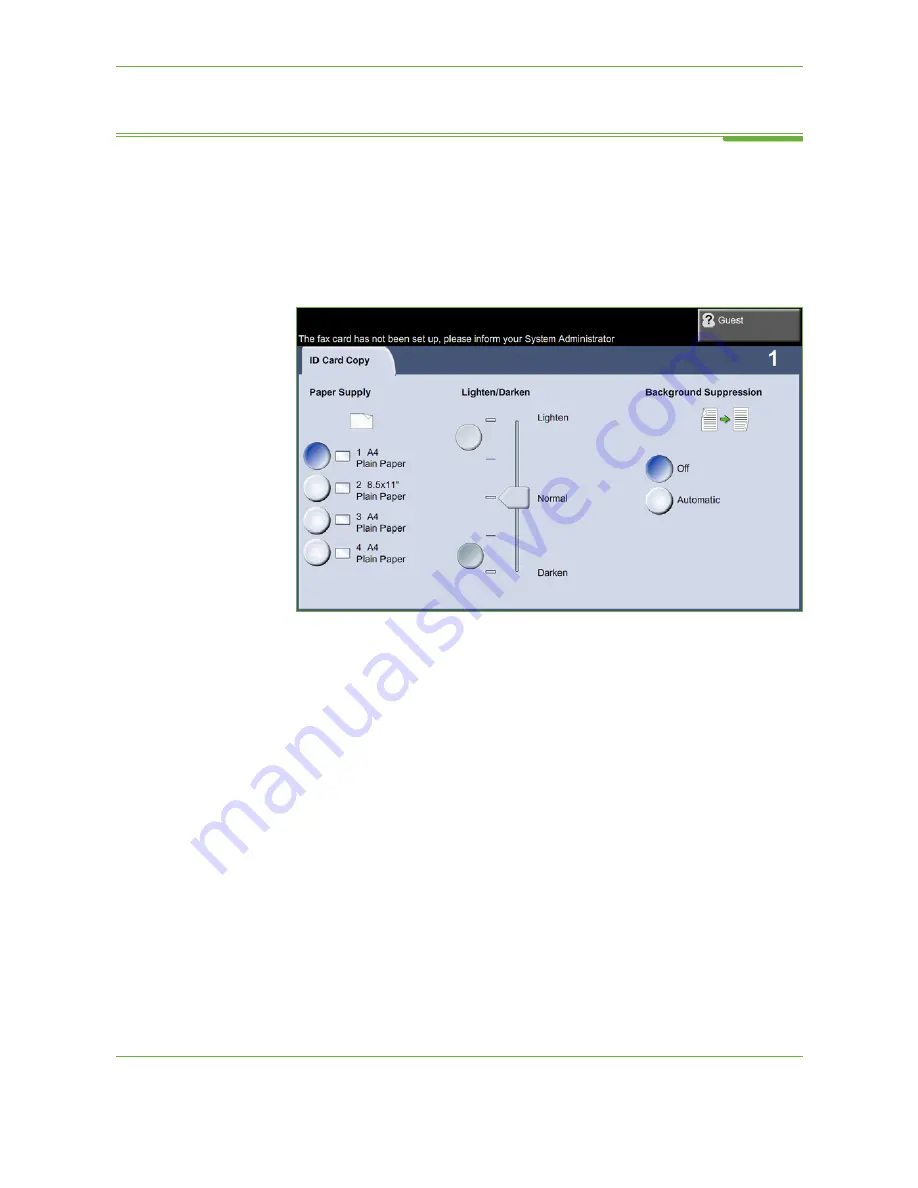
3
Copy
58
Xerox WorkCentre 4260 User Guide
ID Card Copy
Use this feature to copy both sides of an ID document, e.g. a driver’s license, onto
one side of paper.
1.
Select
Services Home
to display the
Services Home
screen.
2.
Select
ID Card Copy
to display the
ID Card Copy
screen.
3.
Configure the output to improve the quality of the copy.
Paper Supply
: Use the Paper Supply options to select a paper tray for the copy
job.
Lighten / Darken
: Adjusts the lightness or darkness of the output. To darken
the output, select the
scroll down
button. To lighten the output, select the
scroll up
button.
Background Suppression
: Use to automatically reduce or eliminate the dark
background resulting from copying colored backgrounds.
4.
Place one corner of the ID card into the back left-hand corner of the
document glass.
5.
Press
Start
to copy side 1.
6.
Turn the ID card over to scan the second side.
7.
Press
Start
to copy side 2. Both sides of the ID card print on the same side of
the output copy.
Summary of Contents for WorkCentre 4260S
Page 1: ...Xerox WorkCentre 4260 User Guide...
Page 3: ......
Page 4: ......
Page 8: ...Table of Contents iv Xerox WorkCentre 4260 User Guide...
Page 28: ...1 Welcome 20 Xerox WorkCentre 4260 User Guide...
Page 94: ...4 Fax 86 Xerox WorkCentre 4260 User Guide...
Page 112: ...5 Network Scanning 104 Xerox WorkCentre 4260 User Guide...
Page 142: ...7 Store File 134 Xerox WorkCentre 4260 User Guide...
Page 150: ...8 Print Files 142 Xerox WorkCentre 4260 User Guide...
Page 162: ...9 Print 154 Xerox WorkCentre 4260 User Guide...
Page 174: ...10 Paper and other Media 166 Xerox WorkCentre 4260 User Guide...
Page 220: ...13 Specifications 212 Xerox WorkCentre 4260 User Guide...
Page 228: ...14 Troubleshooting 220 Xerox WorkCentre 4260 User Guide...






























