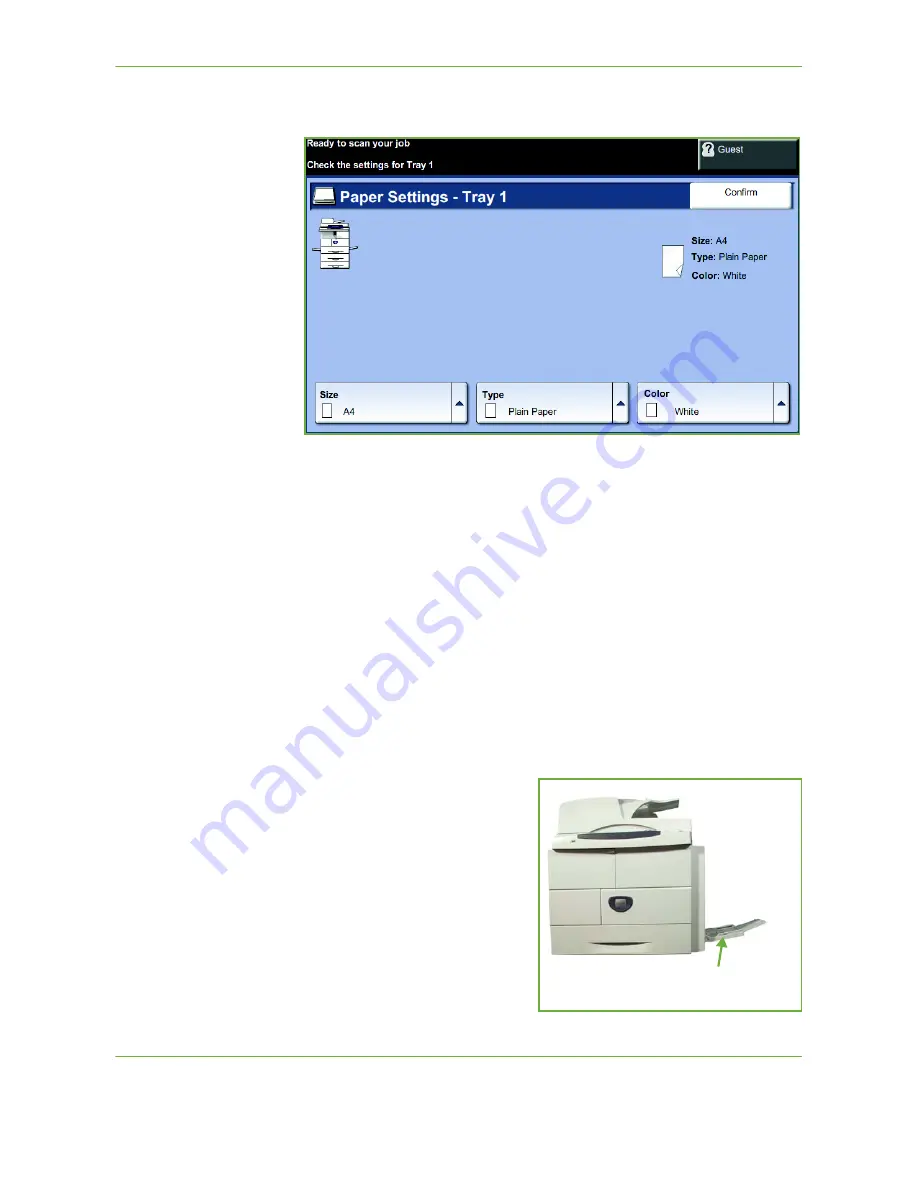
10
Paper and other Media
Xerox WorkCentre 4260 User Guide
159
the settings. If the settings are correct, select the
Confirm
button. Please refer
to
Setting the Paper Size in the Paper and other Media chapter on page 163.
.
Using the Bypass Tray
The bypass tray
is located on the right side of your machine. It can be closed when
not in use, making the product more compact. Use the bypass tray to print
transparencies, labels, envelopes or postcards in addition to making quick runs of
paper types or sizes that are not currently loaded in the paper tray. Acceptable
print media is plain paper from 3.9" x 5.8" to 8.5" x 14" (98 mm x 148 mm to 216
mm x 356 mm) and weighing between 16 lb and 43 lb (60 g/m²
and 163 g/m²).
Loading the Bypass Tray
1.
Lower the bypass tray, located on the right side of the product and unfold the
paper support extension.
Remove any curl on
postcards and labels
before loading them into
the Bypass Tray.
2.
Prepare a stack of paper for loading by flexing or fanning them back and
forth. Straighten the edges on a level surface.
3.
Load the print material with the
print side facing down and against
the right edge of the tray.
NOTE:
Hold transparencies by the
edges and avoid touching the print
side.
Bypass Tray
Summary of Contents for WorkCentre 4260S
Page 1: ...Xerox WorkCentre 4260 User Guide...
Page 3: ......
Page 4: ......
Page 8: ...Table of Contents iv Xerox WorkCentre 4260 User Guide...
Page 28: ...1 Welcome 20 Xerox WorkCentre 4260 User Guide...
Page 94: ...4 Fax 86 Xerox WorkCentre 4260 User Guide...
Page 112: ...5 Network Scanning 104 Xerox WorkCentre 4260 User Guide...
Page 142: ...7 Store File 134 Xerox WorkCentre 4260 User Guide...
Page 150: ...8 Print Files 142 Xerox WorkCentre 4260 User Guide...
Page 162: ...9 Print 154 Xerox WorkCentre 4260 User Guide...
Page 174: ...10 Paper and other Media 166 Xerox WorkCentre 4260 User Guide...
Page 220: ...13 Specifications 212 Xerox WorkCentre 4260 User Guide...
Page 228: ...14 Troubleshooting 220 Xerox WorkCentre 4260 User Guide...






























