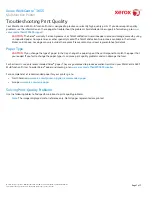Solving Print-Quality Problems (continued)
Problem
Solution
Heavy Coverage Appears Mottled or
Blotchy
1. Verify that the paper you are using is the correct type for the printer
and is properly loaded.
For a complete list of recommended paper for your printer, go to:
• North America:
www.xerox.com/printer-supplies/recommended-
paper
• Europe:
www.xerox.com/europaper
2. Verify that the paper type is selected on the control panel and in the
print driver.
If the problem continues, call for service.
Prints Too Light or Too Dark
Images appear faded or too dark.
1. Verify that the paper you are using is the correct type for the printer
and is properly loaded.
For a complete list of recommended media for your printer, go to:
• North America:
www.xerox.com/printer-supplies/recommended-
paper
• Europe:
www.xerox.com/europaper
2. Verify that the paper type is selected on the control panel and in the
print driver.
Note:
For information about changing the Lightness setting in the
PostScript print driver for the operating system you are using, see the
Printing chapter of the User Guide.
Page 5 of 7