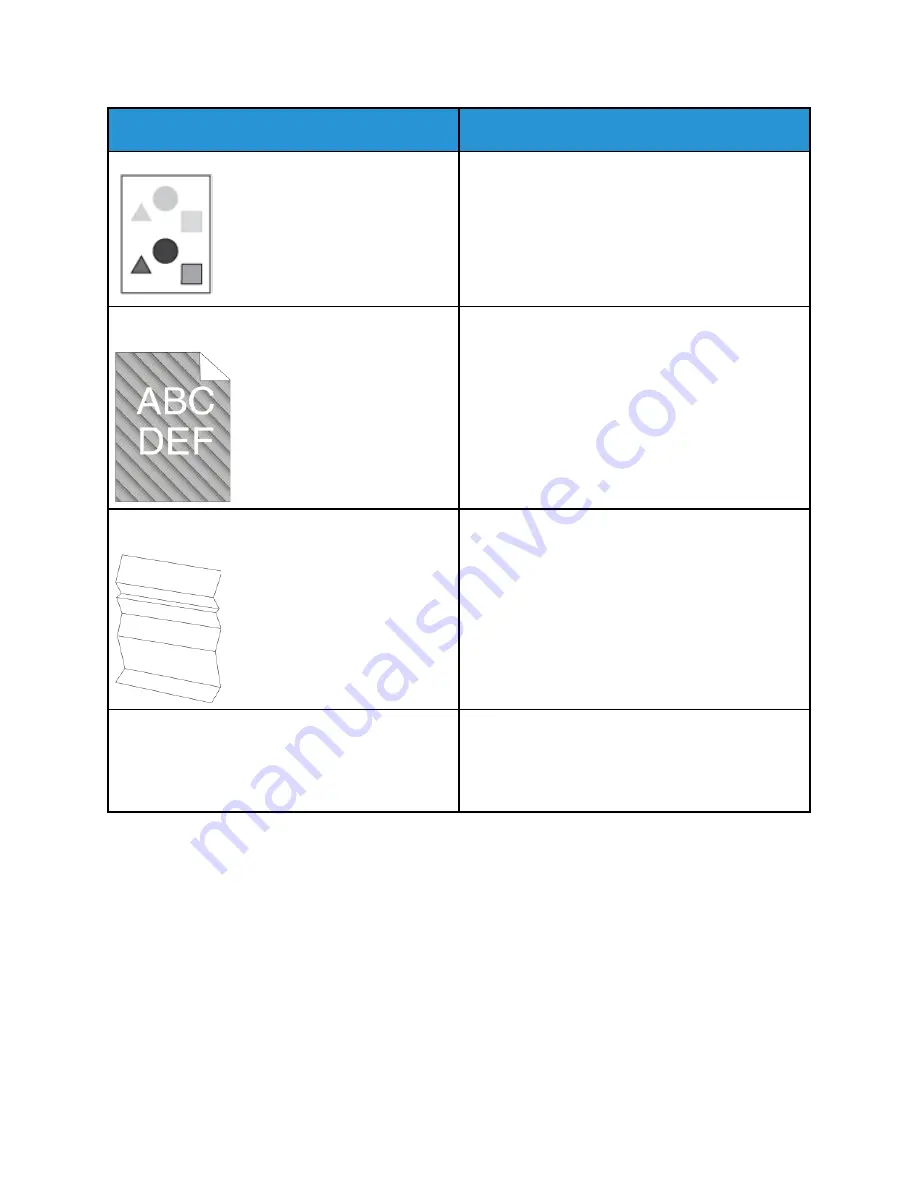
Symptom
Solutions
• Replace the Drum Cartridge.
Auger marks appear on the printed output.
• To check the toner level, check the control panel,
use the print driver, or Xerox
®
CentreWare
®
Internet
®
Services. If the toner cartridge is almost
empty, replace it.
• Verify that the toner cartridge is approved for use
in this printer, and replace it as needed. For best
results, use a genuine Xerox
®
toner cartridge.
• Replace the Drum Cartridge.
The output print is wrinkled or stained.
• Verify that the paper is the correct size, type, and
weight for the printer and that it is loaded
properly. If not, change the paper.
• Try a new ream of paper.
• Change the Paper Type settings in the print driver.
• In the print driver, open the
Printing Preferences
menu, select the
Paper/Output
tab, then change
the Paper Type setting.
Envelopes are wrinkled or creased when printed.
• Verify that envelopes are loaded properly in the
bypass tray.
• Follow the guidelines for printing on envelopes.
For details, refer to
.
Xerox
®
WorkCentre
®
3335/3345 Multifunction Printer
User Guide
191
Summary of Contents for WorkCentre 3335
Page 22: ...22 Xerox WorkCentre 3335 3345 Multifunction Printer User Guide Safety ...
Page 34: ...34 Xerox WorkCentre 3335 3345 Multifunction Printer User Guide Features ...
Page 52: ...52 Xerox WorkCentre 3335 3345 Multifunction Printer User Guide Installation and Setup ...
Page 130: ...130 Xerox WorkCentre 3335 3345 Multifunction Printer User Guide Faxing ...
Page 144: ...144 Xerox WorkCentre 3335 3345 Multifunction Printer User Guide Maintenance ...
Page 202: ...202 Xerox WorkCentre 3335 3345 Multifunction Printer User Guide Troubleshooting ...
Page 214: ...214 Xerox WorkCentre 3335 3345 Multifunction Printer User Guide Specifications ...
Page 235: ......
Page 236: ......






























