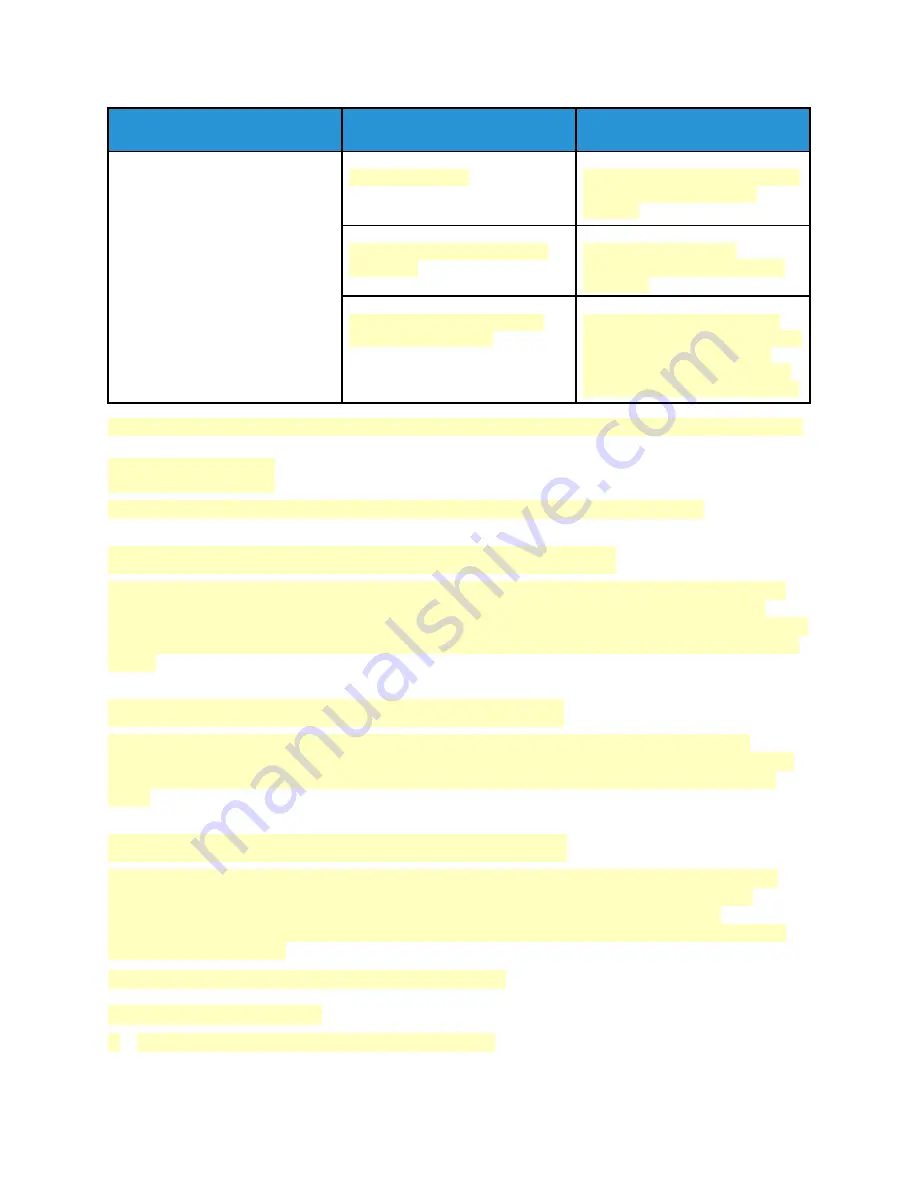
Symptoms
Causes
Solutions
The memory is full.
Load paper if it is empty, and then
print the faxes stored in the
memory.
The telephone line is connected
incorrectly.
Verify the telephone line
connection. If it is disconnected,
connect it.
There is a problem with the fax
machine of the sender.
Make a copy to verify that your
printer is operating correctly. If the
copy prints correctly, have the
recipient verify that the receiving
fax machine is operating correctly.
If the problem persists, for online support information, go to
www.xerox.com/office/VLC71XXsupport
G
Geettttiinngg H
Heellpp
Your printer includes utilities and resources to help you troubleshoot printing problems.
V
Viieew
wiinngg W
Waarrnniinngg M
Meessssaaggeess oonn tthhee C
Coonnttrrooll PPaanneell
When a warning condition occurs, the printer alerts you of the problem. A message appears on the
control panel and the LED status light on the control panel flashes amber or red. Warning alerts
inform you about printer conditions, such as low supplies or open doors, that require your attention. If
more than one warning condition occurs, only one warning message appears on the control panel at
a time.
V
Viieew
wiinngg C
Cuurrrreenntt EErrrroorrss oonn tthhee C
Coonnttrrooll PPaanneell
When an error condition occurs, a message appears on the control panel to inform you of the
problem. Error messages warn you about printer conditions that prevent the printer from printing or
degrade printing performance. If more than one error occurs, only one is displayed on the control
panel.
U
Ussiinngg tthhee IInntteeggrraatteedd TTrroouubblleesshhoooottiinngg TToooollss
Your printer has a set of reports that you can print. These reports include the Demonstration Print
page and the Error History report that can assist you in troubleshooting certain problems. The
Demonstration Print page prints an image to show print quality. You can use this page to
troubleshoot print-quality issues with the printer. The Error History report prints information on the
most recent printer errors.
For more information, refer to
Printing Information Pages
1. At the printer control panel, press the
Home
button.
245



































