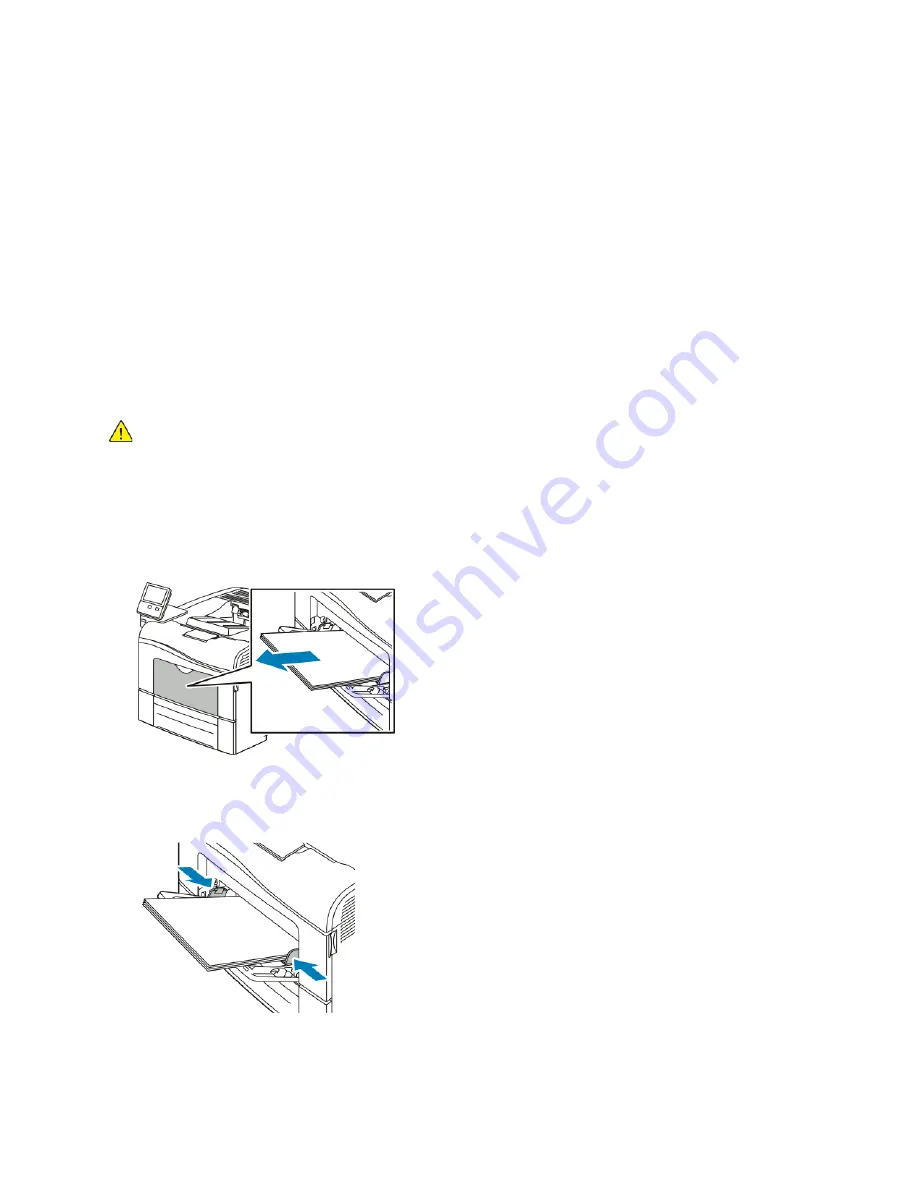
• Do not feed a sheet of labels through the printer more than once.
• Do not use dry gum labels.
• Print only on one side of the sheet of labels. Use full-sheet labels only.
• Store unused labels flat in their original packaging. Leave the label sheets inside the original
packaging until ready to use. Return any unused label sheets to the original packaging and reseal
it.
• Do not store labels in extremely dry or humid conditions or extremely hot or cold conditions.
Storing labels in extreme conditions can cause print-quality problems or cause labels to jam in the
printer.
• Rotate stock frequently. Long periods of storage in extreme conditions can cause labels to curl and
jam in the printer.
• In the print driver software, select Label as the paper type.
• Before loading labels, remove all other paper from the tray.
WARNING:
Do not use any sheet where labels are missing, curled, or pulled away from the backing sheet. It could
damage the printer.
LLooaaddiinngg LLaabbeellss iinn tthhee B
Byyppaassss TTrraayy
1. Remove all paper from the bypass tray.
2. Load Labels in the bypass tray, face up, with the top edge of the page feeding into the printer
first.
3. Adjust the width guides until they touch the edges of the paper.
4. If the control panel prompts you, verify the size, type and color on the screen. If you are not
prompted, change the paper settings.
Xerox
®
VersaLink
®
C400 Color Printer
User Guide
107
Summary of Contents for VersaLink C400
Page 1: ...VERSION 4 0 MARCH 2019 702P05772 Xerox VersaLink C400 Color Printer User Guide...
Page 54: ......
Page 90: ......
Page 130: ......
Page 181: ......






























