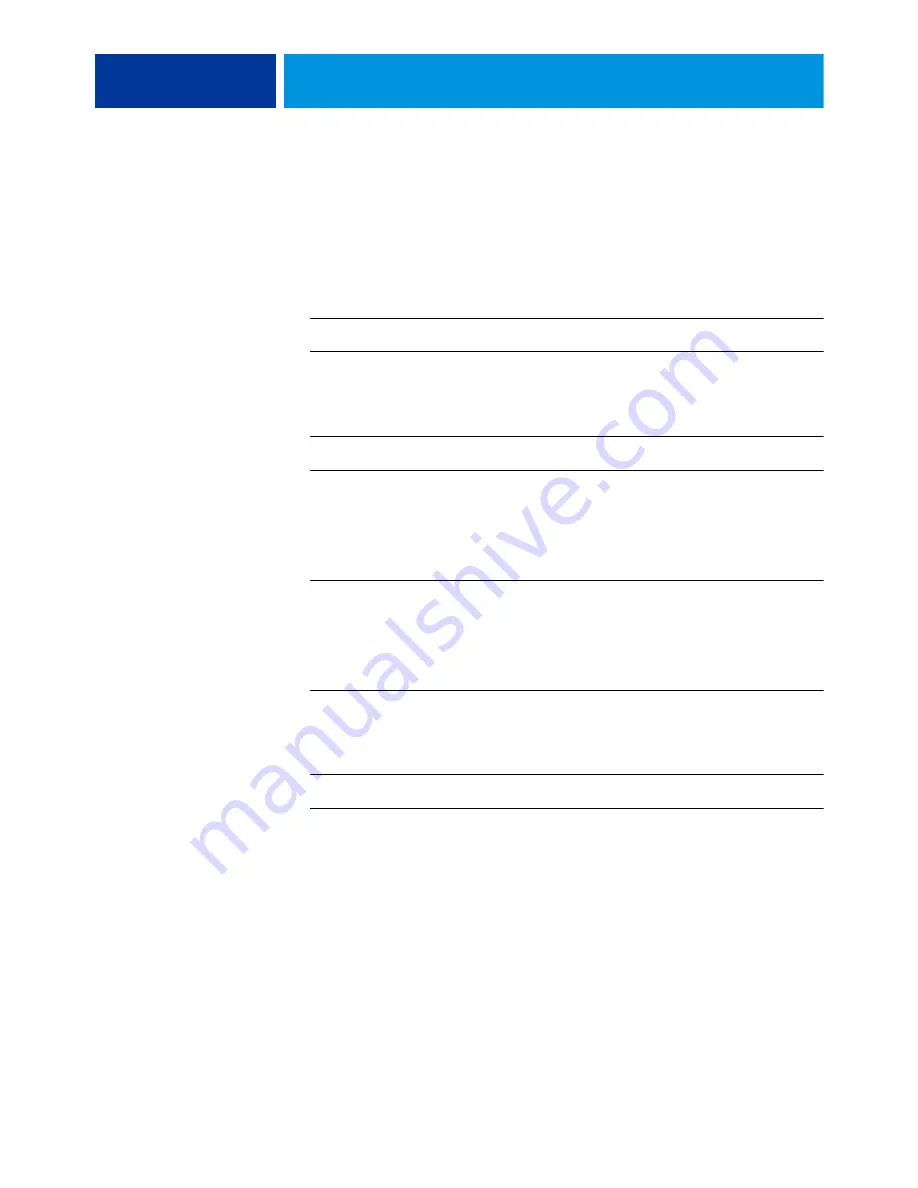
C
ONTENTS
3
C
ONTENTS
Checking the IP address on the digital press
10
12
12
14
15
Reinstalling Fiery system software
16
C
ONTENTS
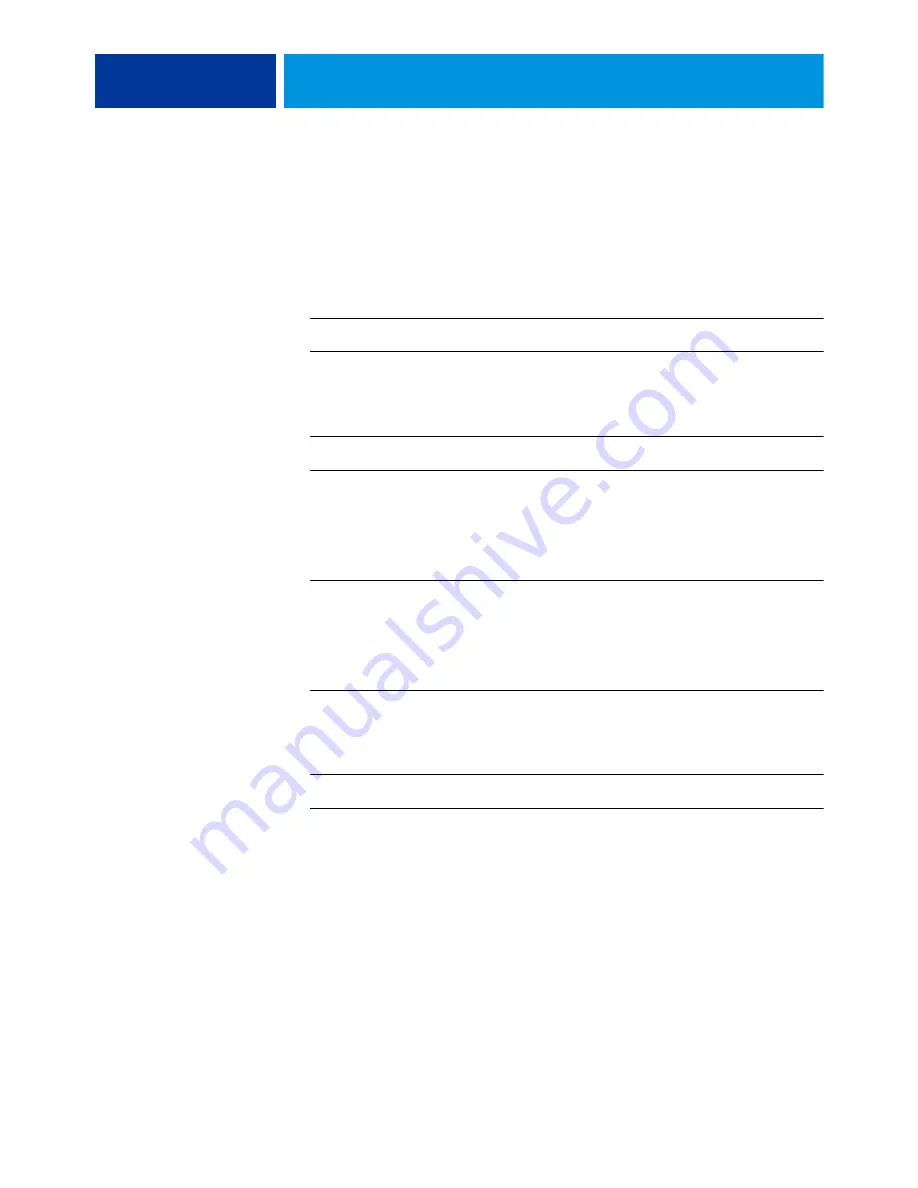
C
ONTENTS
3
C
ONTENTS
Checking the IP address on the digital press
10
12
12
14
15
Reinstalling Fiery system software
16
C
ONTENTS