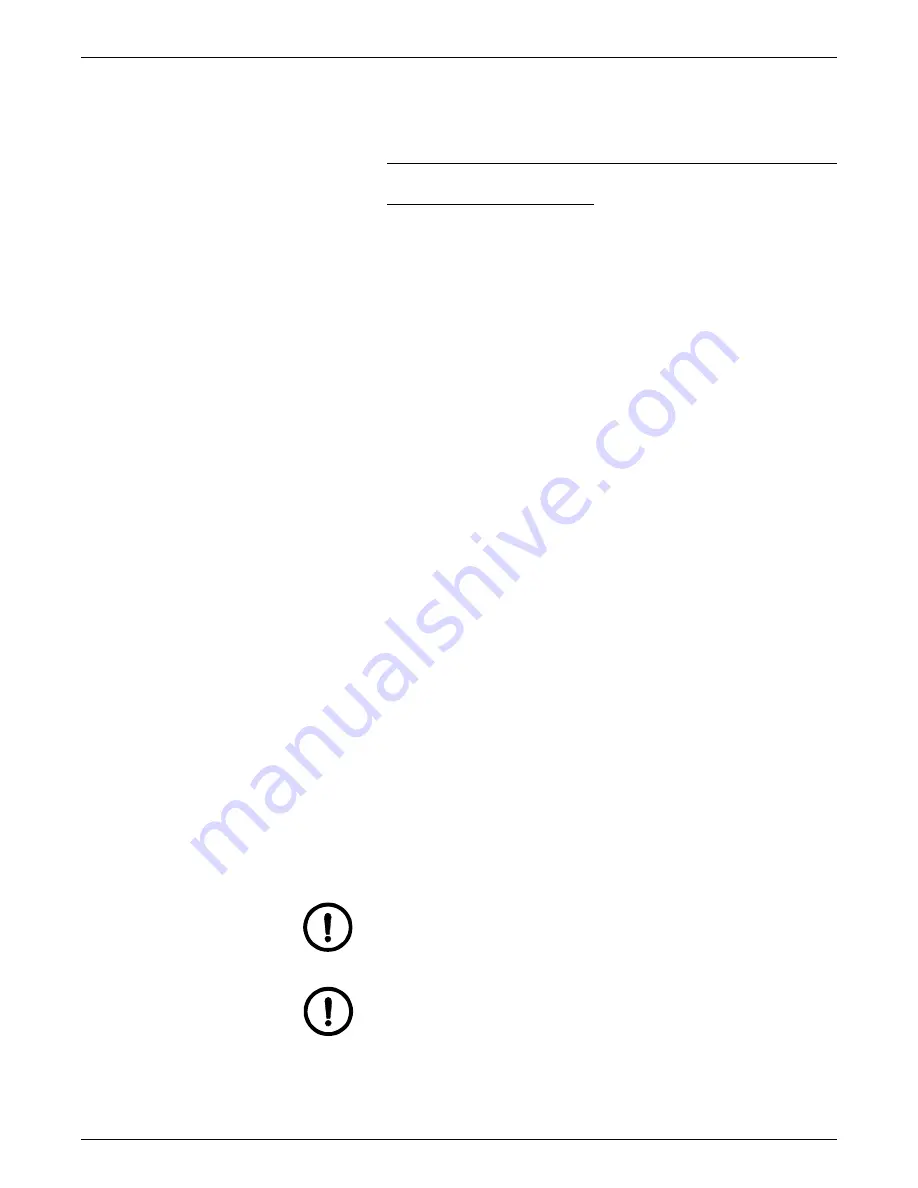
USAGE GUIDELINES
20
REGAL 5790 MATERIALS USAGE GUIDE
8 11 x 17” Transparencies must be run one at a time. You cannot
select more than 1 on the 5790 copier. When the 5790 is used as
a printer, select a copy quantity of 1.
Hints, Tips & Testing Results
Xerox testing has shown the following:
•
The Xerox Premium Transparencies US/Canada 3R5765
provide brighter/cleaner colors than the standard
transparencies.
•
Be careful when handling transparencies. Dry ink (toner)
cannot penetrate into the surface of the transparency.
Therefore, any damage to the surface of the transparency will
affect the quality of the image.
•
When running 11 x 17” transparencies, remove each
transparency as it exits the machine. If left to sit for only a few
seconds, a permanent upcurl will form in the last few inches of
the sheet. Stacking problems will occur if multiple sheets are
allowed to accumulate in the output tray.
•
A light, oily residue may be present on the transparency after
copying. This residue will eventually disappear, but it may be
removed by gently wiping the surface with a cloth or tissue.
•
Transparencies should be run in batches of no more than 25 at
a time. To help clean the oil (that would normally absorb into
paper) from the fuser and pressure rolls during a long run of
transparencies, feed 5 sheets of blank paper through the copier/
printer after each run of 25 transparencies. Place a blank sheet
on the document glass and use the Black Mode for the paper
copies.
•
The recommended Xerox Transparencies are specifically made
for use in color copiers/printers. Because of the wide variety of
transparencies available, it is impossible to predict how other
types will perform.
•
If a jam occurs while using transparencies, look carefully to
locate the jammed transparency and remove it before
proceeding. If the jammed transparency cannot be located or
removed, the Xerox service representative should be called.
CAUTION:
If you cannot find or clear a jammed transparency, do
not run another transparency or paper copy. Copier/Printer damage
will occur if another sheet is run while a transparency is jammed in
the fuser area (out of operator view).
CAUTION:
Do not attempt to remove a transparency that is firmly
jammed in the fuser. Only a Xerox service representative should
attempt to remove this type of transparency jam.
Summary of Contents for Regal 5790
Page 1: ......































