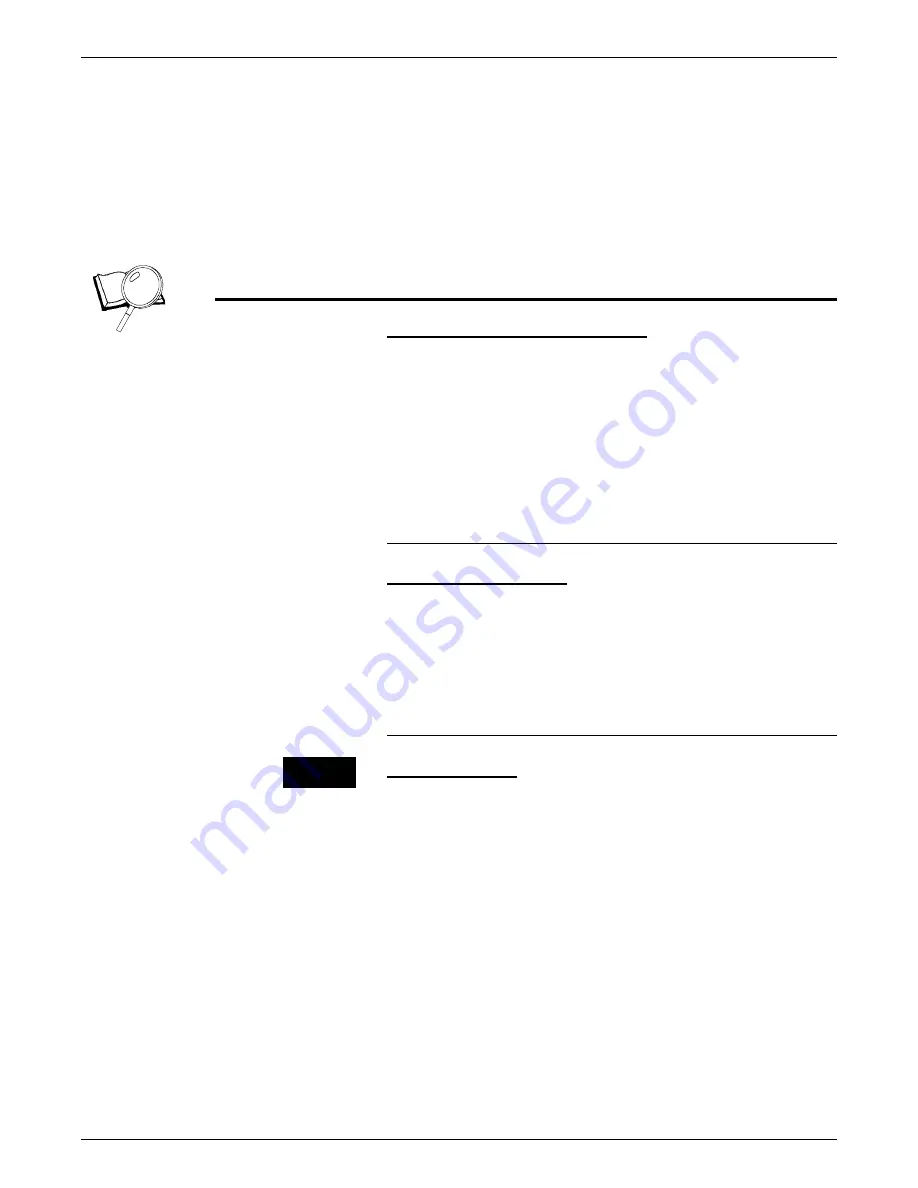
USAGE GUIDELINES
REGAL 5790 MATERIALS USAGE GUIDE
17
opposite a preprinted area on side 1. The preprinted area can
disrupt the transfer of toner onto side 2, causing a deleted area.
This can be due to the conductivity of the ink itself or because
the ink on side 1 caused a slight ripple in the paper.
•
Always pretest a small amount of material to determine image
quality and feeding performance before purchasing a large
quantity.
Single-Step Transfer Paper
Material Description & Expectations
Single-Step Transfer Papers enable you to transfer full color images
directly from copies or prints onto almost any fabric. A popular
application is image transfer onto T- shirts. The recommended
Xerox material has been extensively tested and has been selected
to provide optimum performance. The other recommended
materials have been selected from the large variety of brands that
were tested. They will provide acceptable results but may require
additional operator actions. See the hints and tips section for
specifics.
Recommended Materials
Xerox Single Step
, 8.5 x 11” = 3R5811
Xerox Single Step
, 11 x 17” = 3R5812
Air Waves Elite from Air Waves
Magic Touch Mirror Image SS 500 from Magic Touch USA
Paropy CL from Joto USA
Steps for Success
1 Run all Single-Step materials from the Paper Tray Bypass with
the side to be imaged up.
2 Fan the stacks before loading to minimize multifeed jams.
3 Run with the 11” edge as the lead edge.
4 Select Mirror Image setting from the Edit/Special Mode menu so
that image will be right reading after transfer to fabric.
5 The Xerox materials can be run in Normal Paper Mode except
when running very highly saturated images. Select Heavy Paper
Mode in these cases.
6 The other recommended materials should be run in the Heavy
Paper Mode to avoid poor fusing of the toner to the paper and
fuser jams.
7 Store unused material in sealed packages to avoid humidity
related feeding and image quality problems.
12 3. . .
Summary of Contents for Regal 5790
Page 1: ......








































