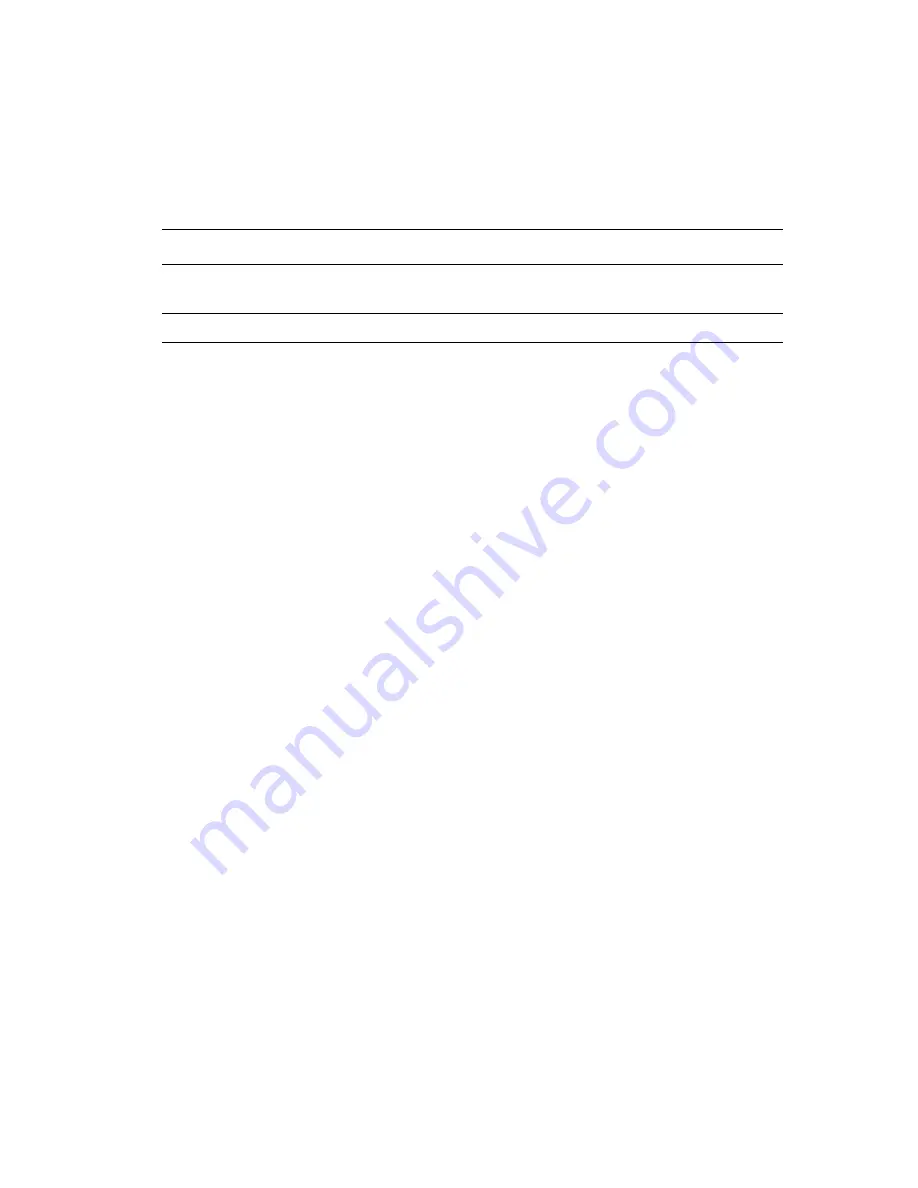
Printer Settings
Phaser® 8560MFP/8860MFP Multifunction Printer
4-12
Selecting Tray 2-N Mode
The Tray 2-N Mode setting specifies:
■
How Tray 2-N paper type and size are determined when you load paper in the tray but do
not select the paper type and size on the control panel.
To select the Tray 2-N mode setting, use one of the following options:
■
The printer’s control panel
■
CentreWare IS
Using the Control Panel
To select a Tray 2-N mode setting on the control panel:
1.
Press the
System
button.
2.
Select
Paper Tray Setup
, and then press the
OK
button.
3.
Select
Tray 2-N Mode
, and then press the
OK
button.
4.
Select the appropriate setting, and then press the
OK
button.
Using CentreWare IS
To select a Tray 2-N mode setting using CentreWare IS:
1.
Launch your web browser.
2.
Enter the printer’s IP address in the browser’s
Address
field.
3.
Click
Properties
.
4.
Select the
General
folder on the left navigation panel, and then select
System Defaults
.
5.
Select the appropriate setting in the
Tray 2-N Mode
drop-down list.
6.
Click the
Save Changes
button at the bottom of the page.
Setting
Description
Dynamic
(Factory default setting)
■
Uses the settings from the next print job that prints from Tray 2-N to
determine the paper size and type.
Static
■
The paper size and type already set for Tray 2-N stay in effect.
















































