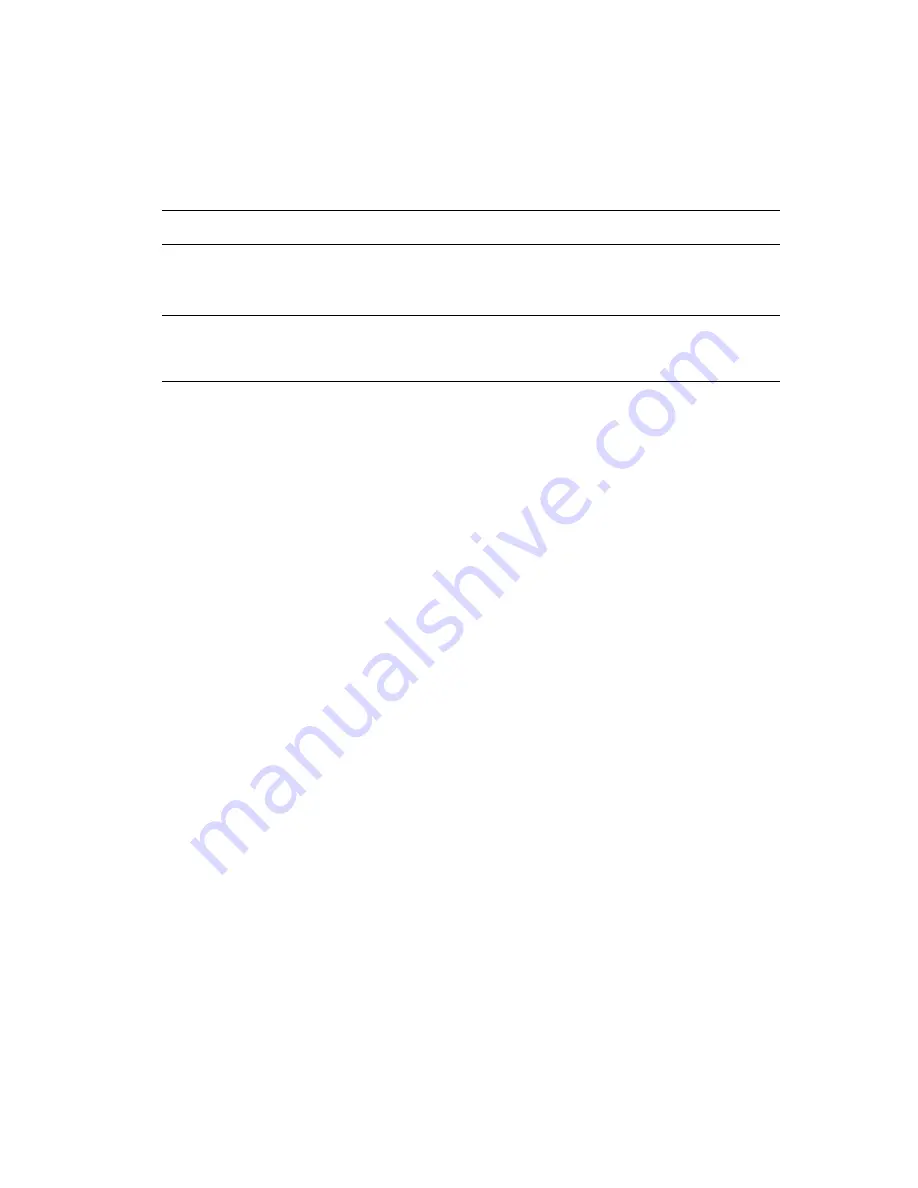
Printing in Black and White
Phaser® 8560MFP/8860MFP Multifunction Printer
1-11
Printing in Black and White
If you want your output in black, white, and shades of gray, you can select black and white in
a supported driver:
Operating System
Steps
Windows 2000 or later
PostScript driver
1.
Select the
Color Options
tab.
2.
Select the
Office Color
option.
3.
Select
Black and White
from the drop-down list.
Mac OS X (version 10.3
and higher) driver
1.
In the
dialog box, select
Image Quality
from the drop-down
list.
2.
Select
Black and White
from the
Color Correction
drop-down list.
















































