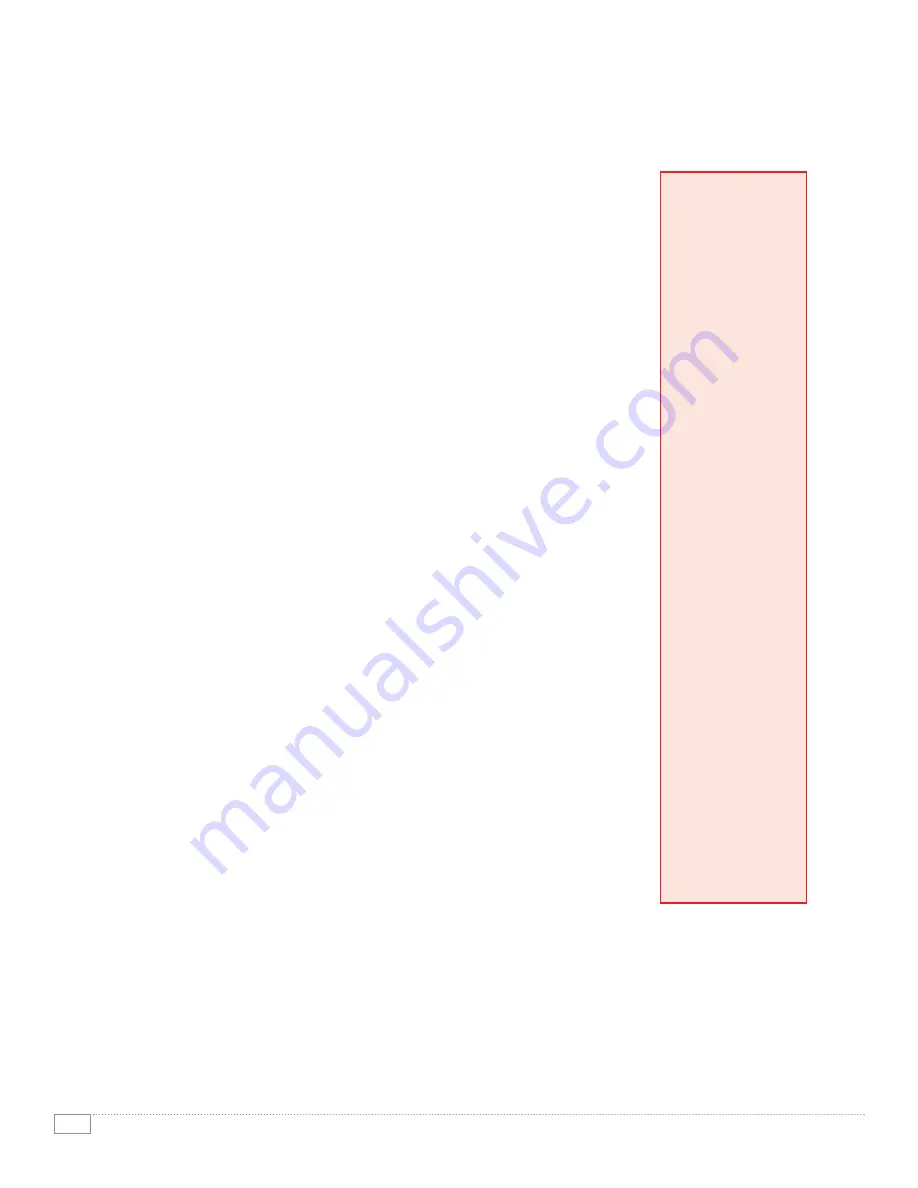
8
P H A S E R 7 4 0 0 E VA L U AT O R G U I D E
Installation
The Phaser 7400 Color Printer’s Driver Installation process is designed to
provide an easy and consistent installation process from all software sources,
regardless of platform. Features include:
•
Automatic discovery of the printer on your network
•
Automatic port creation
•
Automatic printer model and feature detection
•
Automatic driver installation
•
Automatic IP address assignment
Install from the Web technology is used for the distribution of software
from any of the following sources:
•
Product CD
•
The printer itself
•
CentreWare IS Embedded Web Server
•
Xerox Web Site
Step-by-Step
(for Windows 9x and 2000 Installation)
The
Install Printer Driver
link launches the Setup program. Other links
take users to Manuals and Videos, Technical Support, Register Printer,
Color Connection, PowerPoint Design Wizard, and Printer Management
Tools. The installer searches for a printer. It looks on physical ports on the
computer — parallel and USB — as well as on a network (if present) for
TCP/IP printers. If a printer is found on the network (already has an IP
address), it highlights the printer and gives you the option to install this
printer or a different one. A new feature – Subnet Mapping – means that if
a Phaser 7400 has been previously installed on another subnet, it will show
up here as well. If no printer is found, the installer directs you to go to the
printer and choose “Select for Installation” from the front panel menu. By
the time you get back to your computer, the installation is complete. For
larger installations, the IT department can simply send an email to end-users
with a link to the Install from Web feature. Users simply follow the link to
the familiar next-next-next installation wizard and they’re ready to print.
All Phaser 7400
Printers Come With
INTELLIGENT READY
Don’t turn off the printer.
The printer features
Intelligent Ready software
that tracks when and how
the printer is used.
Tracking these patterns
over a rolling 3-week
period, the printer
automatically places itself
in standby power-saving
modes during periods of
non-use. The printer will
automatically return to its
Ready mode, just prior to
an expected use period,
avoiding any warm-up
time and minimizing power
usage in periods
of non-use.




















