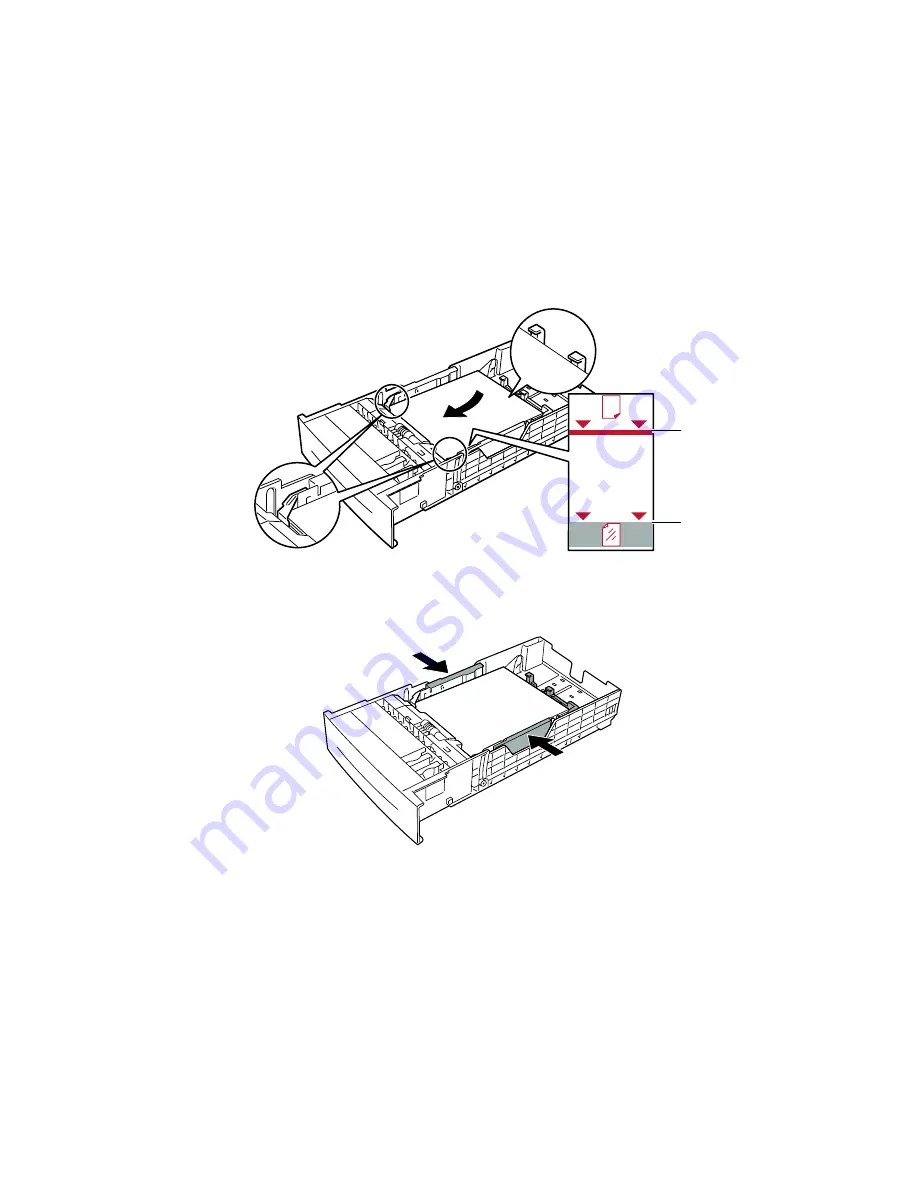
Trays
Phaser® 6200 Color Laser Printer
4
4.
Insert a stack of paper into the tray. Place the paper under the front corner tabs and under the tabs
on the back guide. For one-sided prints, place the side to be printed
faceup
with the top of the page
at the
front
of the tray. For two-sided prints, place the side to be printed with the odd-numbered
pages
facedown
with the top of the page at the
back
of the tray. If using paper with pre-punched
holes, place the holes toward the right side of the tray.
Note
Observe the fill lines on the side of the tray. Do not load paper above the paper fill line (
1
),
because it may cause a jam. Do not load transparencies above the transparency fill line (
2
).
5.
If necessary, push the width guides inward to match the size of the paper.
MAX
6200-03
1
2
MAX
6200-04


























