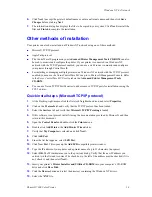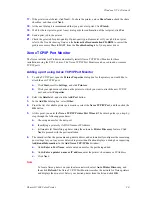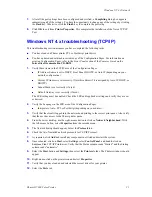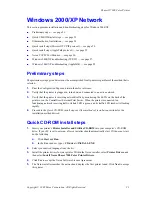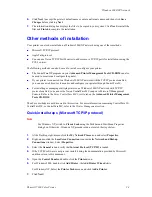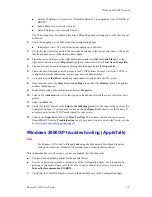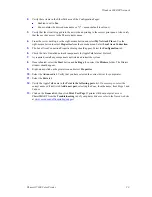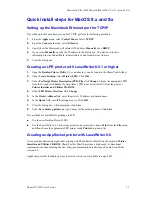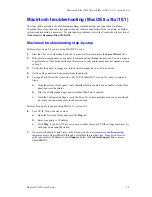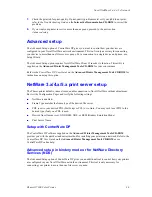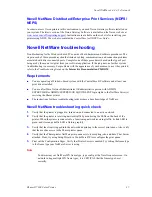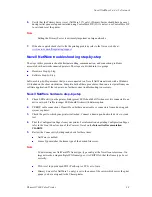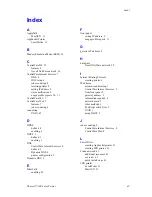Windows 2000/XP Network
Phaser® 7300 Color Printer
28
Current IP Address is set correctly. (Note this address if it is assigned by Auto IP, DHCP, or
BOOTP.)
Subnet Mask is set correctly (if used).
Default Gateway is set correctly (if used).
The LPR setting must be enabled. Check the LPR and AppSocket settings and verify they are set
as desired.
2.
Verify the Language in the LPR area of the Configuration Pages:
Interpreters: Auto, PCL or PostScript (depending on your driver).
3.
Verify that the client is logged into the network and printing to the correct print queue. Also verify
that the user has access to the Phaser printer queue.
4.
From the server desktop, use the right-mouse button and select
My Network Places
. Use the
right-mouse button to select
Properties
from the cascade menu. Select
Local Area Connection
.
5.
The Local Area Connection Properties dialog should appear. Select the
General
tab.
6.
Check the list of installed network protocols for TCP/IP Internet Protocol. Verify the TCP/IP is
configured. For more information, contact your network administrator.
7.
As required, click
Install
and install any components not listed and restart the system.
8.
Once rebooted, select the
Start
button and
Settings
, then select the
Printers
folder. The printers
window should appear.
9.
Right-mouse-click on the printer icon and select
Properties
.
10.
Click on the
Advanced
tab. Verify that you have loaded and selected the correct driver for your
printer.
11.
Select the
Ports
tab.
12.
Verify that the IP Address in the
Print to the following ports
list is the same as the one from the
Configuration Pages. You may need to click on the
Configure Port
button to see the IP dress. If
necessary, re-select the TCP/IP number used for your printer.
13.
Click on the
General
tab, then click
Print Test Page
. If the printer still does not print, access
PhaserSMART from the
Troubleshooting
tab of your printer driver or refer to the Xerox web site
www.xerox.com/officeprinting/support
Windows 2000/XP troubleshooting (AppleTalk)
Note
For Windows XP, switch to
Classic Look
using the Taskbar and Start Menu Properties
dialog box. Otherwise, Windows XP procedures do not match the steps below.
This troubleshooting section assumes you have completed the following tasks:
You have loaded a Phaser printer PostScript print driver.
You have printed and retained a current copy of the Configuration Pages. For information on
printing Configuration Pages, refer to the
Front Panel
section of the
Features Guide
on the
Interactive Documentation CD-ROM
.
1.
Verify that the EtherTalk Name is correct in the EtherTalk area of the Configuration Pages: