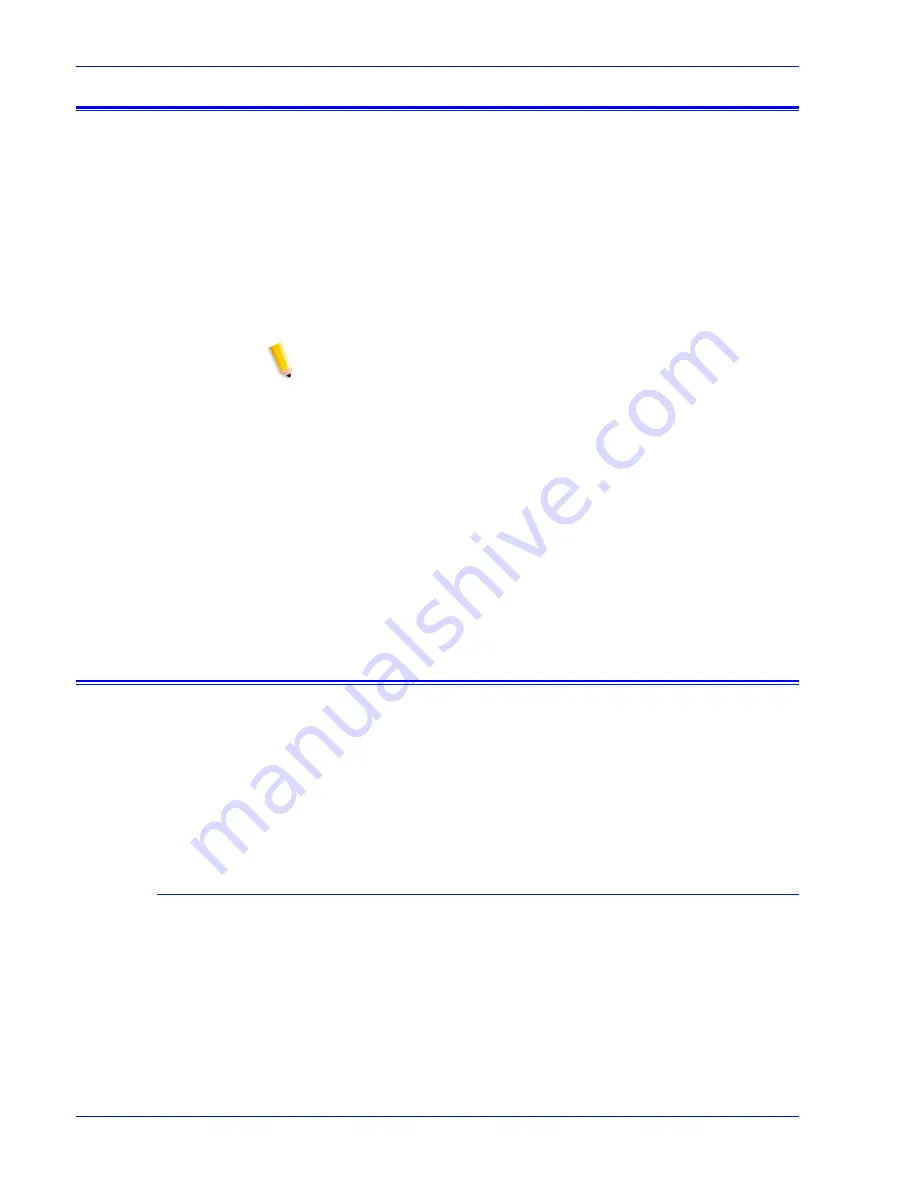
3 - 1 2
System Guide
Printing
Using VIPP
To specify a job as a VIPP job, a start string is required. The
required start string can be automatically added using Print Server
functionality. This can be completed using the Command Line
Client, Queue Manager, and Job Properties.
To implement the VIPP Start feature, perform the following:
1. Copy the VIPP startup file into /var/spool/XRXnps/vipp and
then restart the Print Server. The file must exist in this directory
and cannot be changed. However, you can set a symbolic
link to other locations.
NOTE: The startup file must end with a lowercase.ini extension
2. In Queue Manager, create a print queue named VIPP. Change
the default document format from ASCII to PostScript. If this is
not done, all VIPP jobs runs as ASCII unless the data file
begins with “%!”.
3. Select the PDF/PostScript tab, and select [Start File]. Browse
to the startup file and select this file.
The CACHE command stores a form across a single VIPP job so
only the first instance is a normal RIP. After the first RIP, the form
is called in the job and it is retrieved from hard disk in a format
natively understood by the IOT. VIPP CACHE is available for color
products only.
Repository management
The Print Server provides a number of options in saving jobs to
the Save Job Library (SJL). Jobs can only be saved to the local
directory or a CD-RW. Jobs cannot be saved to the network.
Based on the type of input there are some additional limitations to
save job options.
Save job options
Under the System Preference Save selection, there are three
options to use as the default save method. The site must pick the
option that best suits its overall job workflow:
•
Rename job. This option automatically attaches a version
number to the job and saves the job to the respository. The
new job has a version number in an.nnn format.
•
Overwrite Job. This option replaces the old version of the job.
Summary of Contents for FREEFLOW 701P25032
Page 1: ...Print Server version 6 0 April 2007 Xerox FreeFlow Print Server System Guide 701P25032...
Page 26: ...1 18 System Guide Gateway and Network Configuration...
Page 36: ...2 10 System Guide Backup and Restore...
Page 78: ...6 12 System Guide Accounting and Billing...
Page 98: ...7 20 System Guide Troubleshooting...
Page 110: ...8 12 System Guide Hints and Tips...
Page 111: ......
Page 112: ......






























