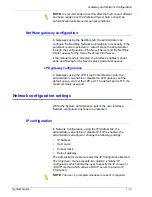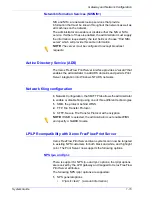2 - 2
System Guide
Backup and Restore
–
For existing Xerox FreeFlow Print Server systems that
have been upgraded without the reinstallation of the
operating system, backup and restore system procedures
are the same as in previous releases of the Print Server.
NOTE: Do not use a System Restore when there has been a hard
drive failure. The Backup System is only a partition of the hard
drive.
\
NOTE: Refer to the appropriate Online Help for detailed
procedures and SUN documentation for additional information on
saving a system image.
When to Backup and Restore a System
The following items detail when to use the backup and restore
system option.
It is recommended that the System Backup process be completed
after the system has been running in production for a week or two.
The System Backup should be performed once a month, and it
should be completed during a time when the printer is not in use,
such as at night.
Restore System
•
To restore the system disk copy after a catastrophic software,
operating system, or other software failure.
•
To restore the system when the Xerox FreeFlow Print Server
or the operating system has been compromised i.e. from a
storm or if corrupted by a power surge.
•
To restore a known image of the entire system.
•
Do not use when restoring after a hard disk failure.
Restore System is performed via the System Restore Disk within
Xerox FreeFlow Print Server software kits. Before a restore is
attempted a previous backup must have been completed.
Restore takes approximately 30 to 60 minutes.
•
From the System menu select [Backup/Restore].
•
Select the [Restore System] button.
Users are prompted to retrieve the System Restore disk from
the software kit. The cd-rom contains a bootable OS and
pointers to the /XRXbackup folder. It does not contain user
data.
•
Insert the System Restore Disk.
•
Type boot cd-rom on cd
Files are automatically copied onto the main drive partitions.
Summary of Contents for FREEFLOW 701P25032
Page 1: ...Print Server version 6 0 April 2007 Xerox FreeFlow Print Server System Guide 701P25032...
Page 26: ...1 18 System Guide Gateway and Network Configuration...
Page 36: ...2 10 System Guide Backup and Restore...
Page 78: ...6 12 System Guide Accounting and Billing...
Page 98: ...7 20 System Guide Troubleshooting...
Page 110: ...8 12 System Guide Hints and Tips...
Page 111: ......
Page 112: ......