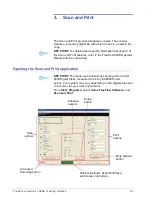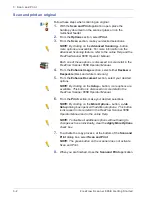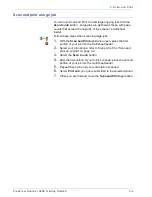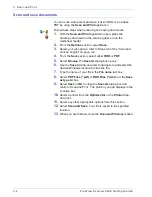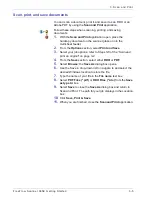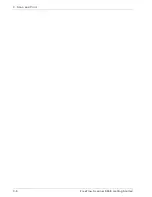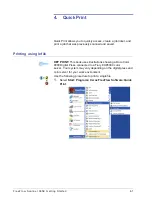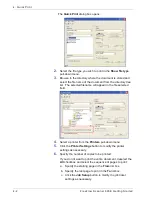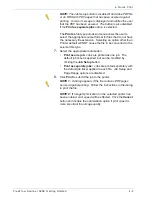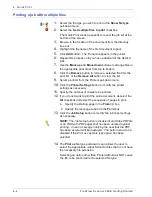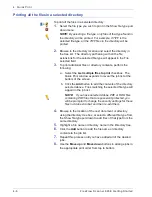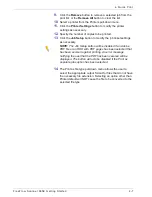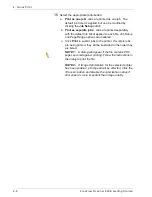F reeFlow Scanner 665E Getting Started
4-8
4. Q uick Print
15.
Select the appropriate radio button:
a.
Print as one job:
Jobs are printed as one job. The
default job ticket is applied, but can be modified by
clicking the
Job Setup
button.
b.
Print as separate jobs:
Jobs are printed separately
with the default job ticket applied to each file. Job Setup
and Page Range options are disabled.
c. Click
to submit jobs to the printer. If multiple jobs
are being printed, they will be submitted in the order they
are listed.
NOTE 1:
A dialog will appear if the file contains PDF
pages secured against printing. Follow the instructions in
the dialog to print the file.
NOTE 2:
If Image Optimization for the selected printer
has been enabled, print speed will be effected. Click the
<Cancel> button and disable the optimization option if
print speed is more important than image quality.
Summary of Contents for FreeFlow 665E
Page 6: ...FreeFlow Scanner 665E Getting Started iv...
Page 42: ...FreeFlow Scanner 665E Getting Started 1 18 1 Overview...
Page 52: ...FreeFlow Scanner 665E Getting Started 3 6 3 Scan and Print...
Page 66: ...FreeFlow Scanner 665E Getting Started 5 6 5 File Manager...
Page 68: ...DocuColor 8000 7000 Getting Started 6 2 6 Security Certification...
Page 75: ......
Page 76: ...701P44150...