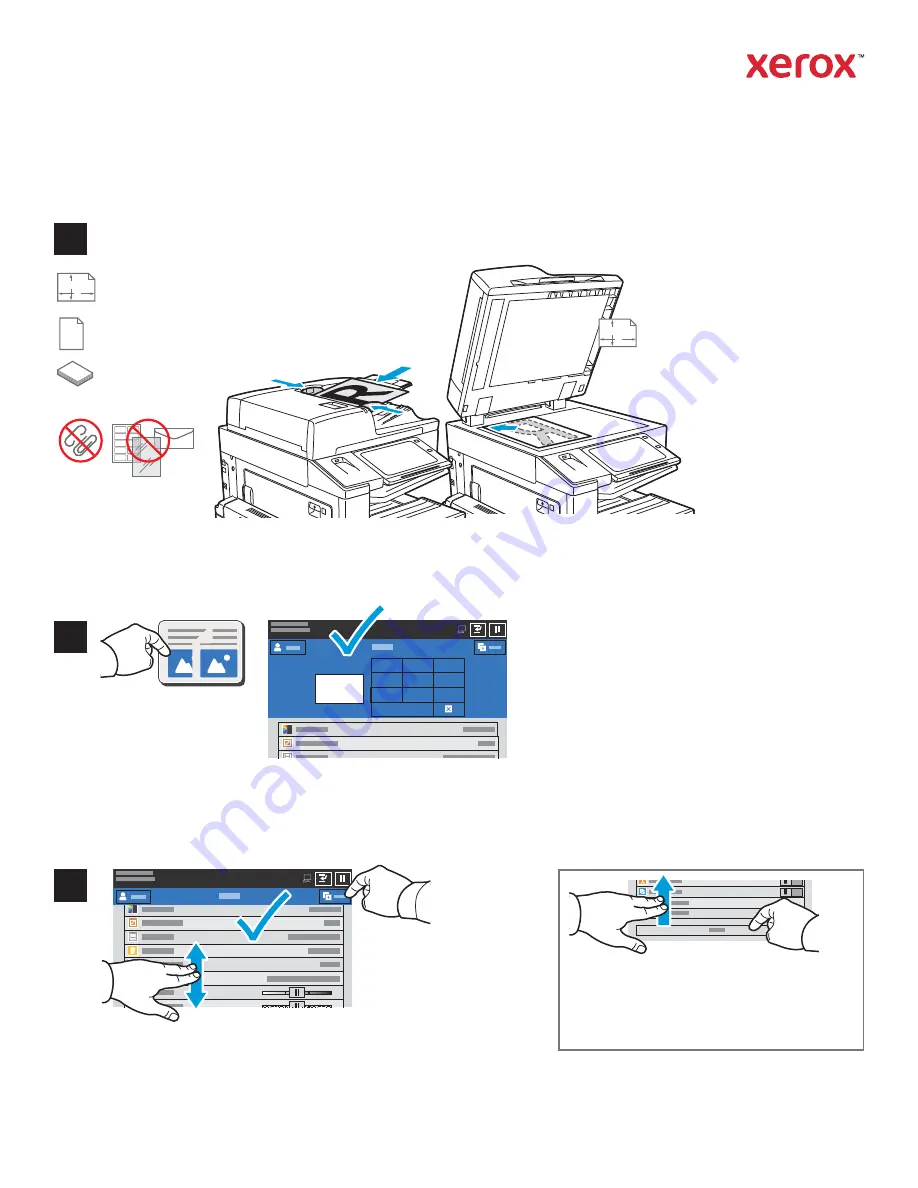
www.xerox.com/office/support
X
Y
X
Y
1
1
2
3
4
5
6
7
8
9
0
1
7
8
9
0
1
2
3
Copying
Touch
Copy
, then and select the number of copies.
Select feature settings from the list, then touch
Start
.
Load the original documents.
38–128 g/m
2
(26 lb. Text–34 lb. Bond)
≤130 (80 g/m
2
, 20 lb. Bond)
X: 85–432 mm (3.3–17 in.)
Y: 125–297 mm (4.9–11.7 in.)
X: 432 mm (17 in.)
Y: 297 mm (11.7 in.)
For details, refer to the
User Guide
.
Note: Settings from previous users remain
onscreen for a short time. To restore the
default settings in an app, scroll to the
bottom of the feature list and touch
Reset
.
Xerox
®
EC8036/EC8056 Color Multifunction Printer
© 2021 Xerox Corporation. All Rights Reserved. Xerox
®
is a trademark of Xerox Corporation
in the United States and/or other countries. BR29865































