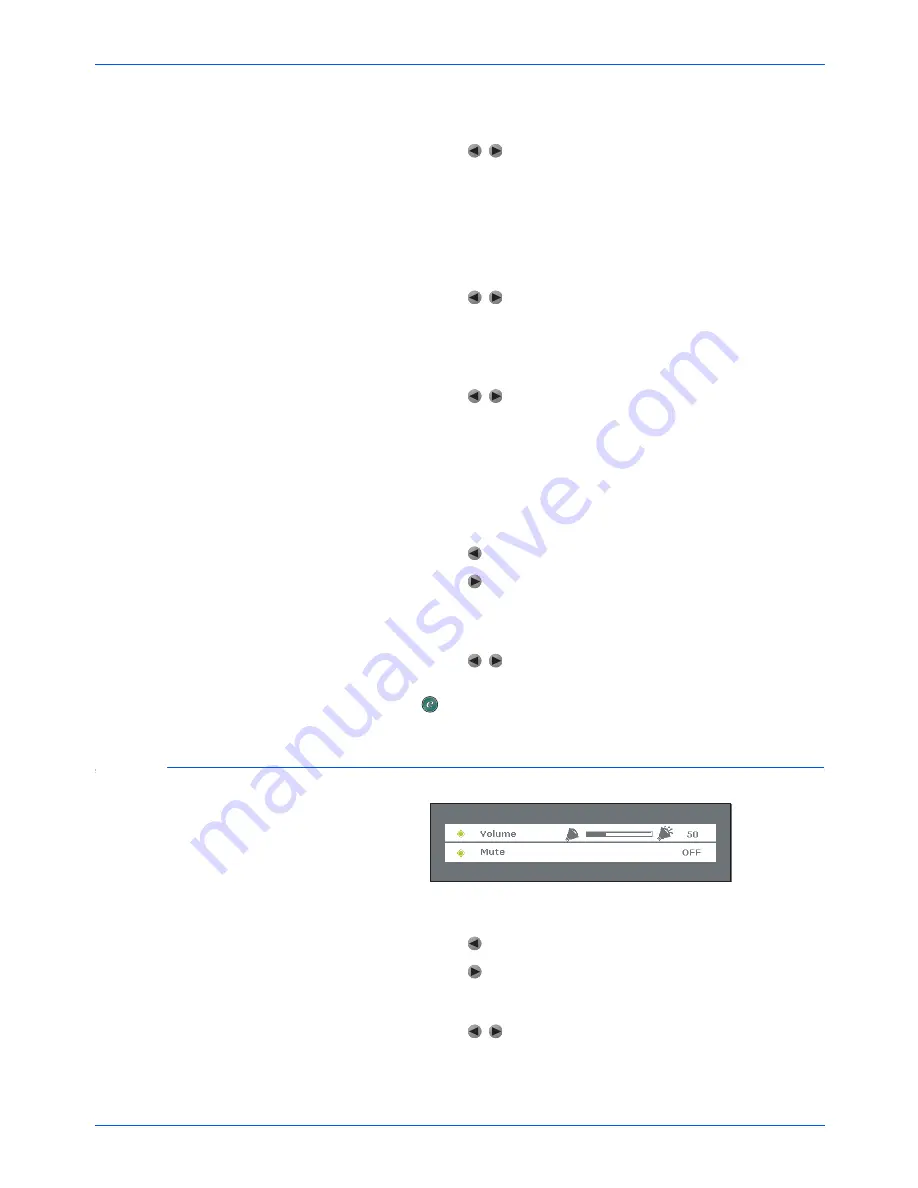
User Controls
26
Xerox DP 820 User’s Guide
Auto Shutdown
—Sets the projector lamp to automatically shut
down if it doesn’t receive an input signal within 30 minutes.
•
Press the buttons to select this option.
ON
—The lamp will automatically shut down in 30 minutes if
it doesn’t receive a signal
OFF
—The lamp will remain lit, even if no signal is received
OSD Timeout
—Sets the duration the OSD menus remain on the
screen before automatically closing if you don’t make a selection.
•
Press the buttons to increase or decrease the OSD
Timeout duration.
Menu Position
—Sets the position of the OSD menus on the
screen.
•
Press the buttons to select the menu position as
indicated by the icons.
OSD Transparency
—Sets the amount of transparency of the OSD
menus on the screen. As transparency increases, the image
underneath the menus becomes more visible. At the setting of 4,
the menus are at maximum transparency; at 16 the menus are
opaque.
•
Press the button to increase the transparency.
•
Press the button to decrease the transparency.
Factory Reset
—Resets the projector’s settings to their default
factory settings.
•
Press the buttons to select the Factory Reset, then
press the
Menu
button on the projector’s control panel or
the
button on the remote control to confirm the reset.
Audio Menu
Volume
—Adjusts the overall volume.
•
Press the button to decrease the volume.
•
Press the button to increase the volume.
Mute
—Mutes the audio.
•
Press the buttons to mute the audio.
ON
—The audio is muted.
OFF
—The audio plays normally.
Summary of Contents for DP 820
Page 1: ...DP 820 projector user s guide...
Page 2: ...Xerox DP 820 projector user s guide...
Page 41: ...Maintenance 36 Xerox DP 820 User s Guide...
Page 44: ...05 0661 200...














































