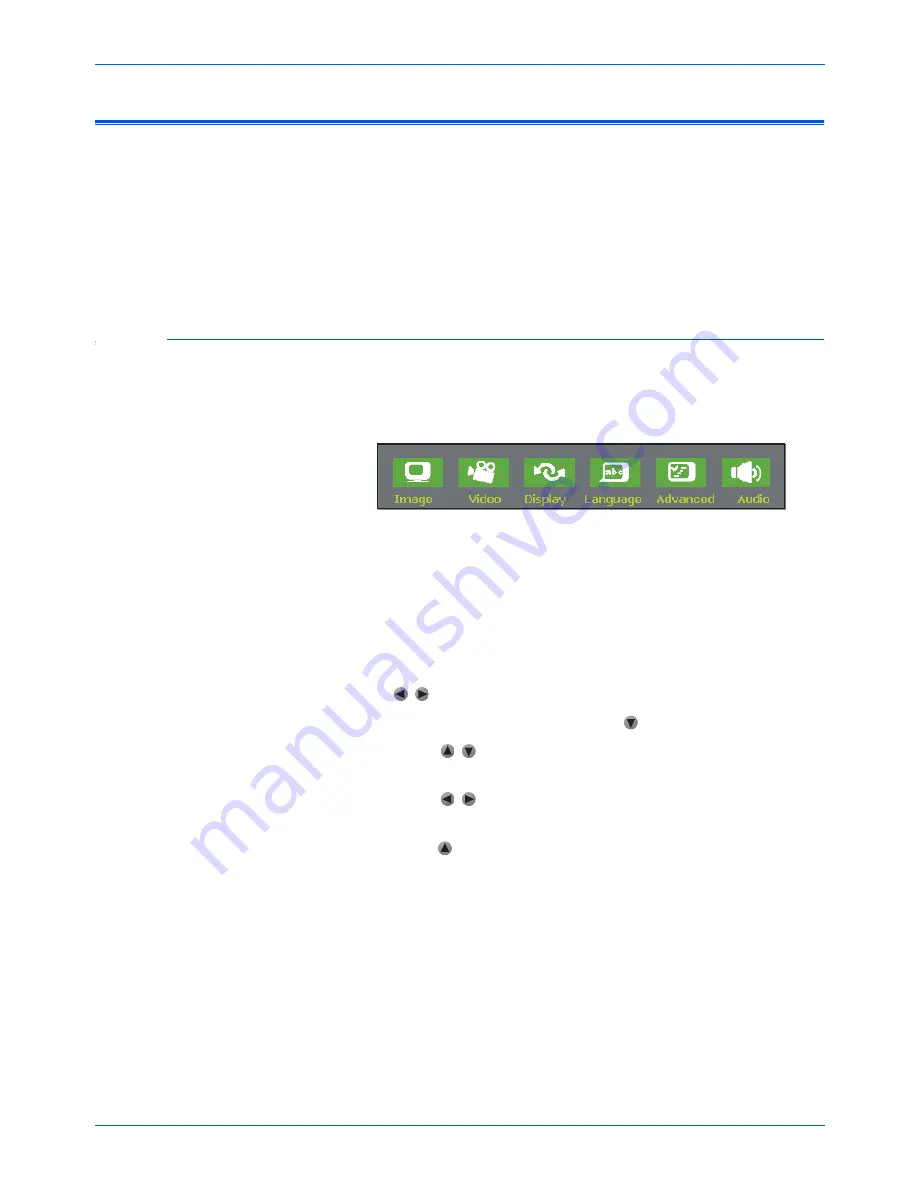
Xerox DP 820 User’s Guide
19
User Controls
On-Screen Display (OSD) Menus
The On-Screen Display (OSD) menus provide the options to make
image adjustments and change a variety of settings.
The menus can be displayed only when an input source is
connected to the projector. If the source is a computer, you can
make changes to the Display settings, and if the source is a video
device you can make changes to the Video settings. The projector
automatically detects the type of input source.
Displaying the OSD Main Menu and Selecting Settings
1. To display the OSD Main Menu, press the
Menu
button on the
remote control, or the
Menu/Enter
button on the projector’s
control panel.
2. To close the OSD Main Menu, press the
Menu
or
Menu/Enter
button again.
The OSD Main Menu closes after a few seconds if you don’t
select from one of the menus. Use the OSD Timeout setting on
the Advanced menu to set how long the menu remains on the
screen before automatically closing.
3. To select one of the menus on the OSD Main menu, press
the
buttons.
4. To view a selected menu press the button.
5. Press the buttons to toggle through the options on a
menu.
6. Press the buttons to adjust the selected option.
7. To accept a new setting from the projector’s control panel,
press the button to go back to the OSD Main Menu and then
press the
Menu/Enter
button again.
To accept a new setting from the remote control, press the
Menu
button.
The OSD Main Menu closes and your new settings are in
effect.
NOTE:
The menus in this section show typical settings, but the
actual settings you see may differ.
Summary of Contents for DP 820
Page 1: ...DP 820 projector user s guide...
Page 2: ...Xerox DP 820 projector user s guide...
Page 41: ...Maintenance 36 Xerox DP 820 User s Guide...
Page 44: ...05 0661 200...






























