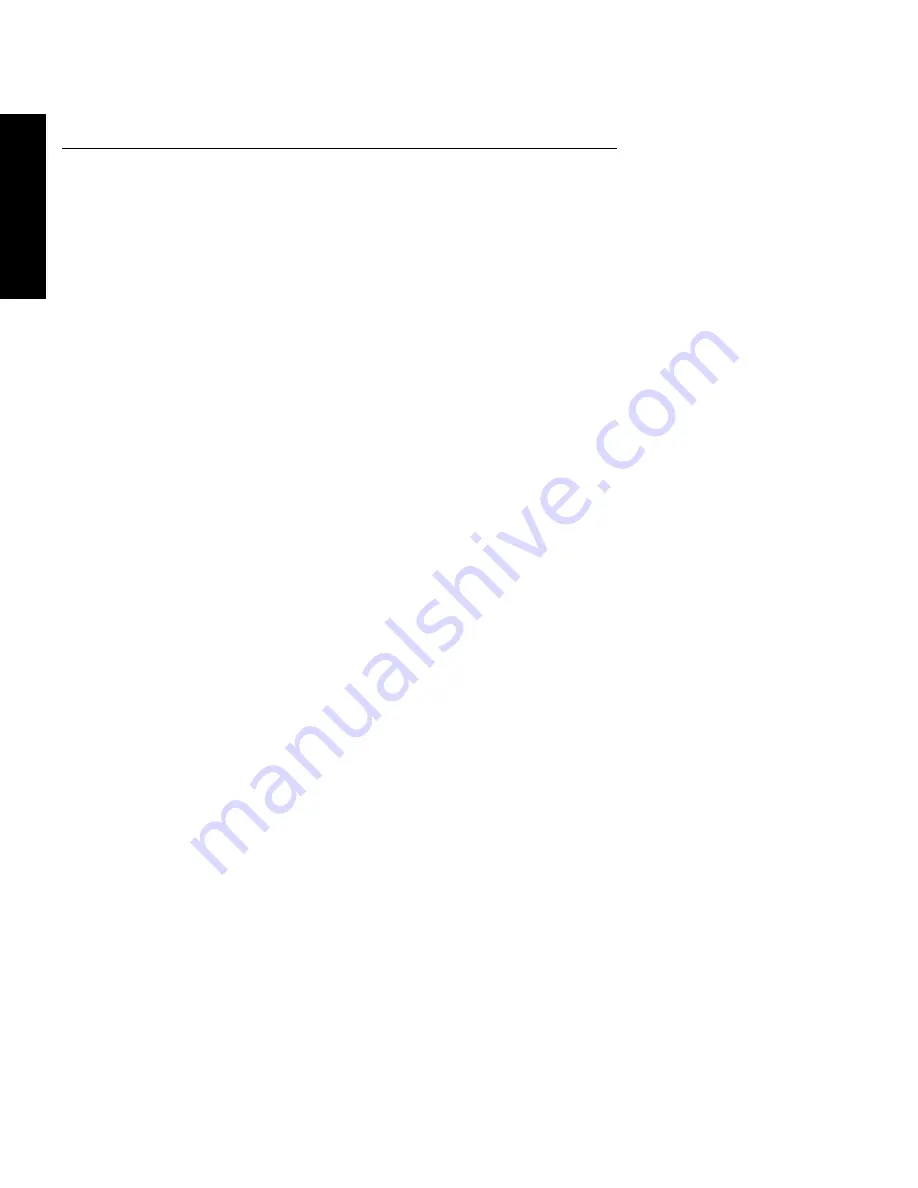
DocuPrint P8ex User Guide
1-18
ENGL
IS
H
Installing Software from Diskette
PCL Printer Drivers
The following instructions specify the
PCL 6
driver. To install the
PCL 5e
driver, substitute
PCL 5e
for
PCL 6
in the instructions.
Windows 95/98
1. Insert the diskette “DocuPrint P8ex PCL 6 Driver.”
2. From the
Start
menu, select
Settings
Printers
.
3. Double-click
Add Printer
. Click
Next
.
4. Select
Local Printer
. Click
Next
.
5. Click
Have Disk
.
6. In the field
Copy manufacturer’s files from:
, type
A:\
then
click
OK
.
7. Select
Xerox DocuPrint P8ex PCL 6
. Click
Next
.
8. Select the port (by default
LPT1:
). Click
Next
.
9. Xerox recommends that the PCL 6 driver be the default driver.
Click
Next
.
10. Click
Finish
.
Windows NT 4.0
1. Insert the diskette “DocuPrint P8ex PCL 6 Driver.”
2. From the
Start
menu, select
Settings
Printers
.
3. Double-click
Add Printer
.
4. Select
My Computer
. Click
Next
.
5. Select the port (by default
LPT1:
). Click
Next
.
6. Click
Have Disk
.
7. In the field
Copy manufacturer’s files from:
, type
A:\
then
click
OK
.
8. Select
Xerox DocuPrint P8ex PCL 6
. Click
Next
.
9. Xerox recommends that the PCL 6 driver be the default driver.
Click
Next
.
10. Decide whether you want to share this printer or not. Then click
Next
.
11. Click
Finish
.
Windows 3.1x
1. Insert the diskette “DocuPrint P8ex PCL 6 Driver.”
2. Open
Main
Control
Printers
.
3. Click
Add
.
4. In
List of Printers:
highlight
Install Unlisted or Updated
Printer
and click
Install
.
5. In the field
Insert unlisted, updated, or vendor-provided
printer driver disk in:
, type
A:\
then click
OK
.
6. Select
Xerox DocuPrint P8ex PCL 6
.
Click
OK
.
7. Xerox recommends that the PCL 6 driver be the default driver.
Highlight the driver and click
Set as Default Printer
.
8. Click
Close
.
RCP and SM
Windows 95/98 and NT 4.0
1. Insert the diskette “DocuPrint P8ex RCP&SM.”
Note: RCP only for Windows NT 4.0.
2. From the
Start
menu, select
Run
.
3 . Type
a:\setup.exe
. Click
OK
.
4. Follow on-screen instructions.
Windows 3.1x
1. Insert the diskette “DocuPrint P8ex RCP&SM.”
2. Open the Program Manager and select
Run
from the
File
menu.
3 . Type
a:\setup.exe
. Press
Enter
.
Xerox Font Manager
Windows 95/98 and NT 4.0
1. Insert the diskette “DocuPrint P8ex Xerox Font Manager.”
2. From the
Start
menu, select
Run
.
3 . Type
a:\install.exe
. Click
OK
.
4. Follow on-screen instructions.
Windows 3.1x
1. Insert the diskette “DocuPrint P8ex Xerox Font Manager.”
2. Open the Program Manager and select
Run
from the
File
menu.
3 . Type
a:\install.exe
. Press
Enter
.
USB Port Driver
(Windows 98 only)
1. Insert the diskette “DocuPrint P8ex USB Port Driver.”
2. From the
Start
menu, select
Run
.
3 . Type
a:\setup.exe
. Click
OK
.
4. Follow on-screen instructions.
Summary of Contents for DocuPrint P8EX
Page 24: ...1 24 E N G L I S H...







































