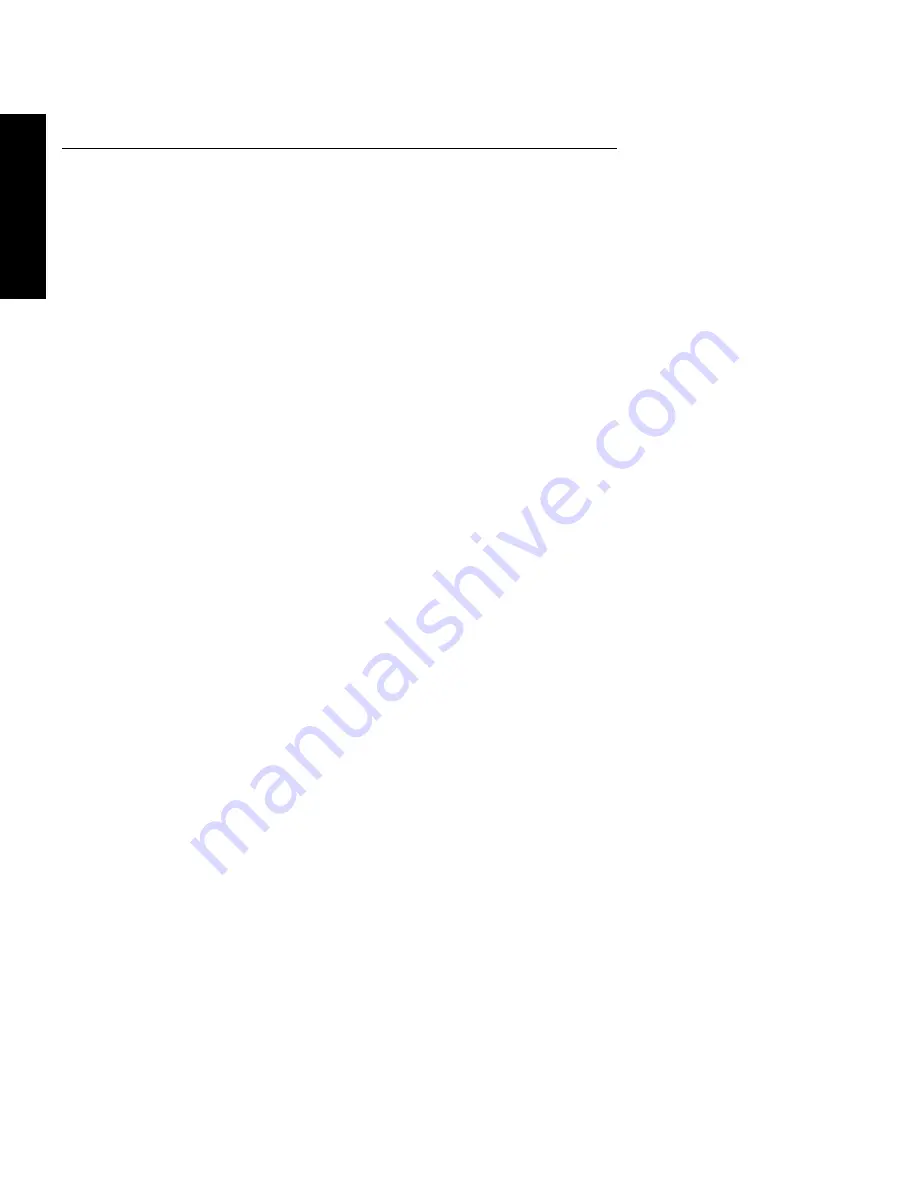
DocuPrint P8ex User Guide
1-10
ENGL
IS
H
Printer Driver Installation
Use the following instructions to install the PCL 6 and/or PCL 5e printer drivers on a Windows-based PC. The printer
driver enables you to control the DocuPrint P8ex’s features and capabilities (see the table on the next page). Use the
driver’s on-line help for a complete description of its functionality. If necessary, consult your Windows
documentation for instructions on accessing the driver.
For other software installation procedures, including printer utilities, see the section
“Software Utilities Installation”
(page 1-12). For full details on the printer software, consult the
Reference Guide
on the DocuPrint P8ex CD-ROM.
Before installing the software, verify the following:
•
Your PC has at least 16 MB of RAM installed.
•
There is at least 20 MB of free disk space on your PC.
•
ALL APPLICATIONS ARE CLOSED ON YOUR PC BEFORE BEGINNING INSTALLATION. (A system
reboot may be required after the software is installed.)
Windows 95/98/NT 4.0
Windows 3.1x
1
Turn on the printer, then turn on the computer and start
Windows.
• If Windows 95/98 Plug and Play is in effect, continue
with Step 2.
• If Windows 95/98/NT 4.0 does not recognize the new
printer, skip to Step 3.
2
At the ‘New Hardware Found’ dialog box, click on the
Cancel
button.
3
Insert the Xerox DocuPrint P8ex CD-ROM into your
CD-ROM drive.
• If Windows automatically runs the CD-ROM, skip to
Step 6.
4
Select
Run
from the
Start
menu.
5
Type
d:\setup.exe
on the command line (where “d” is
your CD-ROM drive letter), then click
OK
.
6
Follow the on-screen instructions to complete the
installation.
1
Turn on the printer, then turn on the computer and start
Windows.
2
Insert the Xerox DocuPrint P8ex CD-ROM into your
CD-ROM drive.
3
Open the Program Manager and select
Run
from the
File
menu.
4
Type
d:\setup16.exe
on the command line (where “d” is
your CD-ROM drive letter), then click
OK
.
5
Follow the on-screen instructions to complete the
installation.
Summary of Contents for DocuPrint P8EX
Page 24: ...1 24 E N G L I S H...
























