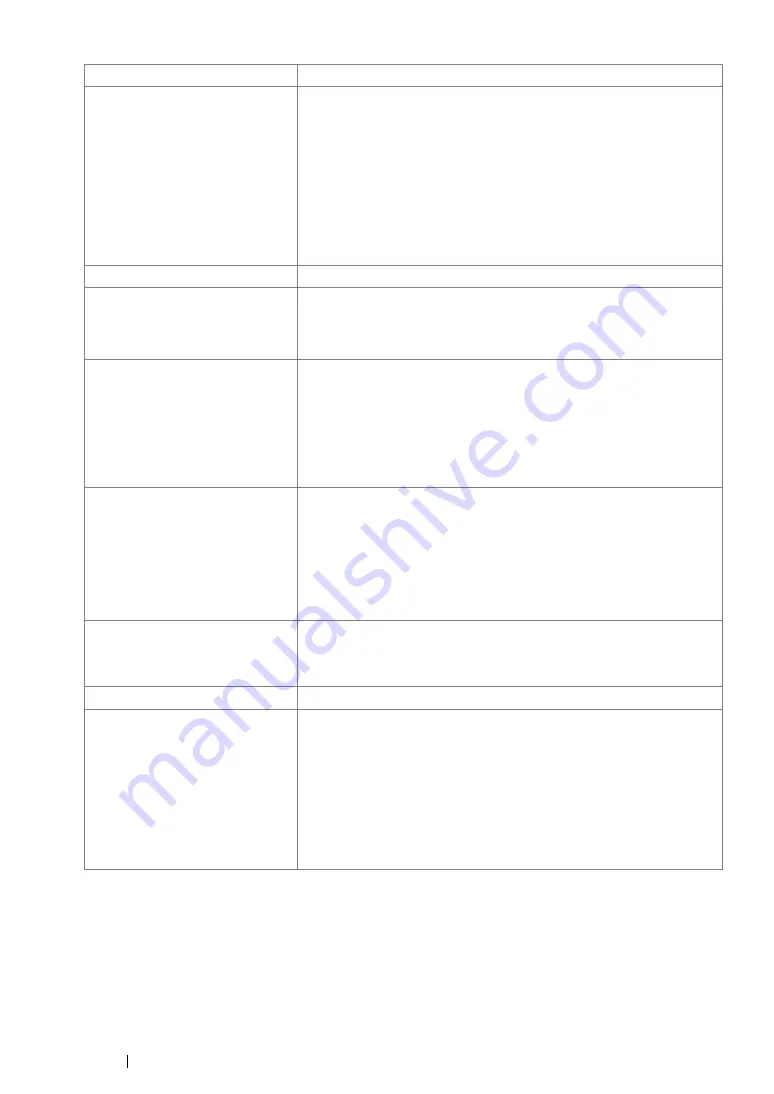
27
Specifications
Supported OS
*1
Windows
®
XP, Windows
®
XP x64 Edition, Windows Vista
®
, Windows
Vista
®
x64 Edition, Windows Server
®
2003, Windows Server
®
2003
x64 Edition, Windows Server
®
2008, Windows Server
®
2008 x64
Edition, Windows Server
®
2008 R2 x64 Edition, Windows
®
7,
Windows
®
7 x64 Edition, Windows
®
8, Windows
®
8 x64 Edition,
Windows Server
®
2012 x64 Edition, Mac OS
®*2
IMPORTANT:
*1 For the latest information about the supported operating systems, contact
our Customer Support Center or your dealer.
*2 Mac OS
®
X 10.4.11/10.5.8 - 10.8 are supported.
Interface
Standard: USB 2.0 (Hi-Speed)
Power
AC 220 - 240 V ± 10%; 4 A; both 50/60 Hz
IMPORTANT:
•
Maximum machine measured current
Operating noise
(main unit only)
During operation: 6.6 B, 51.7 dB (A)
During stand-by: 2.98 B, 15 dB (A)
IMPORTANT:
•
Measurements based on ISO7779
Unit B: acoustic power level (LwAd)
Unit dB (A): radiated sound pressure (bystander position)
Power consumption
Maximum: 990 W, During the Sleep mode: 4.0 W or less
Average:
During standby: 62 W,
During continuous monochrome printing: 380 W
IMPORTANT:
•
Low Power Mode: 7.8 W average
Dimensions (main unit only)
358 (W)
×
197 (D)
*1
×
208 (H) mm
IMPORTANT:
*1
When the Multipurpose feeder (MPF) is closed.
Weight
4.6 kg (including consumables)
Usage Environment
Temperature: 10 - 32 °C; Humidity: 10 - 85% (except malfunctions
due to dew condensation)
Non-Use: Temperature: -10 – 40 °C; Humidity: 5 – 85% (except
malfunctions due to dew condensation)
IMPORTANT:
•
Until the conditions (temperature and humidity) inside the printer
become acclimated to the installation environment, certain
qualities of the paper can cause poor printing.
Items
Description
Summary of Contents for DocuPrint P218 b
Page 1: ...User Guide DocuPrint P218 b ...
Page 5: ...Contents 4 ...
Page 25: ...Product Features 24 ...
Page 29: ...Specifications 28 ...
Page 39: ...Basic Operation 38 ...
Page 45: ...Printer Management Software 44 ...
Page 99: ...Using the Operator Panel 98 ...
Page 106: ...105 Troubleshooting 4 Lower the levers to their original position 5 Close the rear cover ...
Page 108: ...107 Troubleshooting 4 Lower the levers to their original position 5 Close the rear cover ...
Page 135: ...Troubleshooting 134 ...
Page 154: ...153 Maintenance ...
Page 159: ...Contacting Fuji Xerox 158 ...
















































