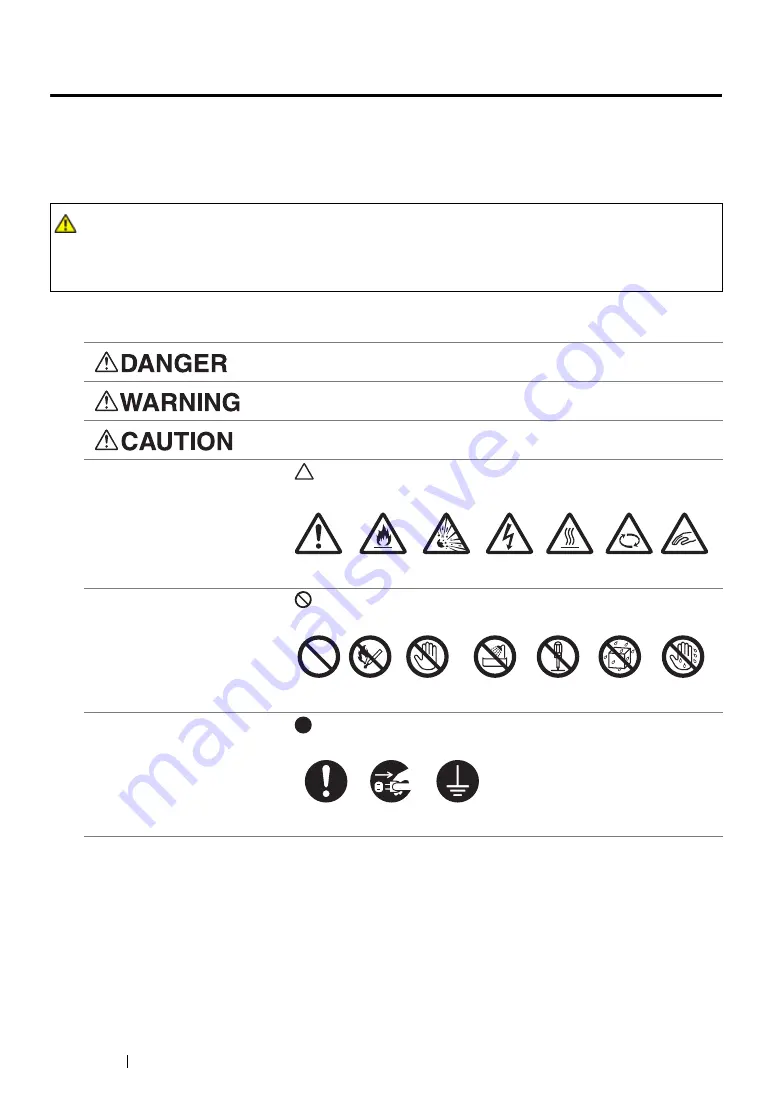
11
Safety Notes
Safety Notes
Before using this product, read “Safety Notes” carefully for safety use.
This product and recommended supplies have been tested and found to comply with strict safety
requirements including safety agency approvals and compliance with environmental standards. Follow
the following instructions for safety use.
Follow all warning instructions marked on this product. The warning marks stand for the followings:
WARNING:
•
Any unauthorized alteration including an addition of new functions or connection to external devices
may not be covered by the product warranty. Contact your local Fuji Xerox representative for more
information.
Used for item that if not followed strictly, can lead death or severe or
fatal injuries and the possibility to do it is comparatively high.
Used for items that if not followed strictly, can lead to severe or fatal
injuries.
Used for items that if not followed strictly, can cause injuries to user or
damages to machine.
: A symbol for items to pay attention to when handling machine.
Follow instructions carefully to use machine safely.
: A symbol for prohibited items. Follow instructions carefully to avoid
any dangerous acts.
: A symbol for items that must be performed. Follow instructions
carefully to carry out these essential tasks.
Caution
Flammable Explodable
Electric
shock
Heated
surface
Moving
object
Pinched
fingers
Prohibited
No fire
Do not touch Do not use in
bathroom
Do not tear
down
Keep away
from wet
Never touch
with wet hand
Instructions
Unplug
Ground/
Earth
Summary of Contents for DocuPrint P218 b
Page 1: ...User Guide DocuPrint P218 b ...
Page 5: ...Contents 4 ...
Page 25: ...Product Features 24 ...
Page 29: ...Specifications 28 ...
Page 39: ...Basic Operation 38 ...
Page 45: ...Printer Management Software 44 ...
Page 99: ...Using the Operator Panel 98 ...
Page 106: ...105 Troubleshooting 4 Lower the levers to their original position 5 Close the rear cover ...
Page 108: ...107 Troubleshooting 4 Lower the levers to their original position 5 Close the rear cover ...
Page 135: ...Troubleshooting 134 ...
Page 154: ...153 Maintenance ...
Page 159: ...Contacting Fuji Xerox 158 ...













































