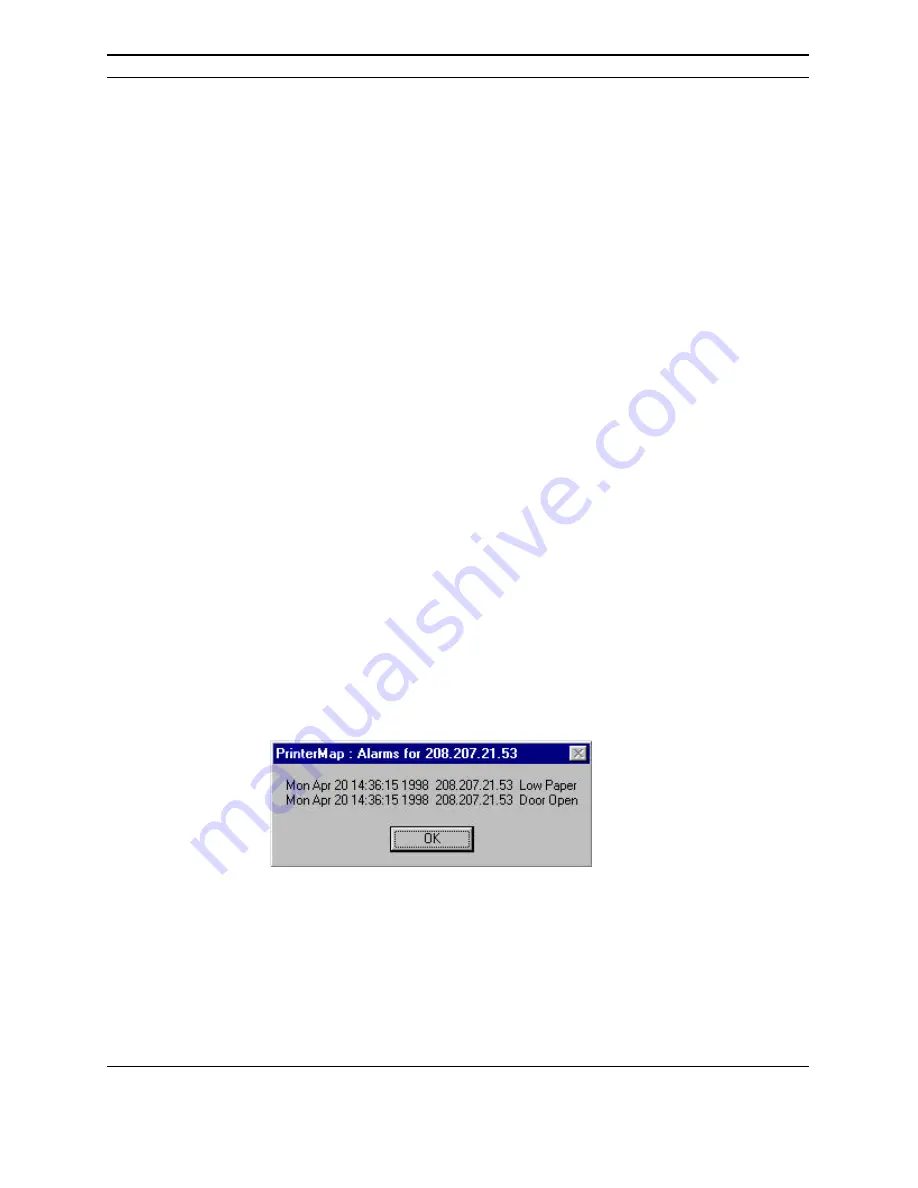
PrinterMap User Guide
73
Alarm Detection
The PrinterMap Status Service periodically queries printers for current status and
alarm information. The polling interval of the Status Service is configured through
the Status panel of the Configuration window. When a printer reports an alarm
condition the alarm information is recorded. Automated actions are launched when
configured through the Configuration window Alarms panel. By default, all alarms
are written to the PrinterMap alarm log.
Alarm Configuration
Once an alarm is detected, PrinterMap can log the alarm, launch a pop-up
notification window, or launch an executable. The action taken by PrinterMap
depends on the settings of the Configuration window Alarms panel. By default,
PrinterMap logs all detected printer alarms to the alarm history log.
Refer to “Alarms” in Chapter 2 for more details.
Viewing Alarms
Printer alarms detected by PrinterMap may be viewed in two different ways. An
individual printer’s most recent alarm conditions or the history of all alarms
logged by PrinterMap can be viewed.
Alarms for an individual printer are viewed by selecting the Show Printer Alarms
menu item from the icon right-click menu. This accesses the Individual Printer
Alarms window. The window title contains the selected printer’s name for easy
identification. This window displays alarms for an individual printer as detected
by the most recent status poll. The information contained in this window includes
Date, Printer name, and a brief textual explanation for each alarm.
Figure 43 Individual Printer Alarms window
The Alarm Log window features sortable columns displaying the following
information:
Individual
Printer Alarms
Window
Alarm Log
Window
Summary of Contents for DocuPrint N4025
Page 87: ...PrinterMap User Guide 71...






























