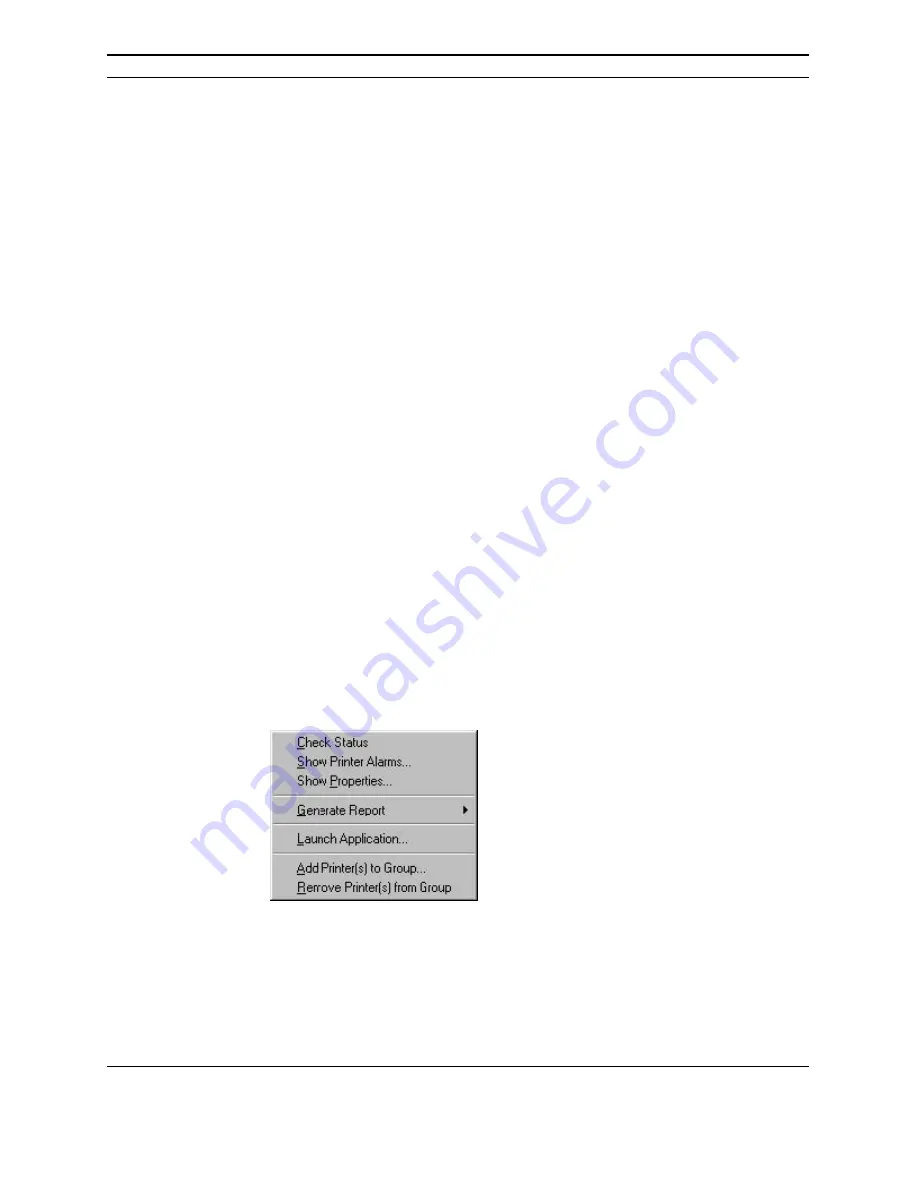
PrinterMap User Guide
51
Adding and Deleting Managed Printers
Adding Printers to PrinterMap
PrinterMap provides the ability to manually add (discover) individual printers.
Newly discovered printers are automatically added to the “All Printer” group.
Refer to “Add Printer” in Chapter 4 for more information on adding Printers to
PrinterMap.
Deleting Printers from PrinterMap
PrinterMap provides the ability to remove printers from PrinterMap. Printers are
removed from user-defined groups or removed entirely from the PrinterMap
application by deletion from the All Printers group.
If a printer is removed from the All Printers group, it is removed from all printer
groups and all the printer’s associated data (attribute information and reporting
data files) are deleted. Generate reports before deleting a printer from PrinterMap
to save valuable historical data.
Refer to “Remove Printer[s] from Group” in Chapter 4 for more information on
deleting printers from PrinterMap
Right-Click Menus
Printer Icon Right-Click Menu
To access the icon right-click menu select a printer icon then click the right mouse
button. The following menu is displayed.
Figure 29 Printer Icon Right-click Menu
Another option is highlighting several printers on the topology and accessing the
right-click menu. In a multi-printer selection, only Add Printer[s] to Group and
Remove Printer[s] from Group can be selected from the menu.
Summary of Contents for DocuPrint N4025
Page 87: ...PrinterMap User Guide 71...
















































