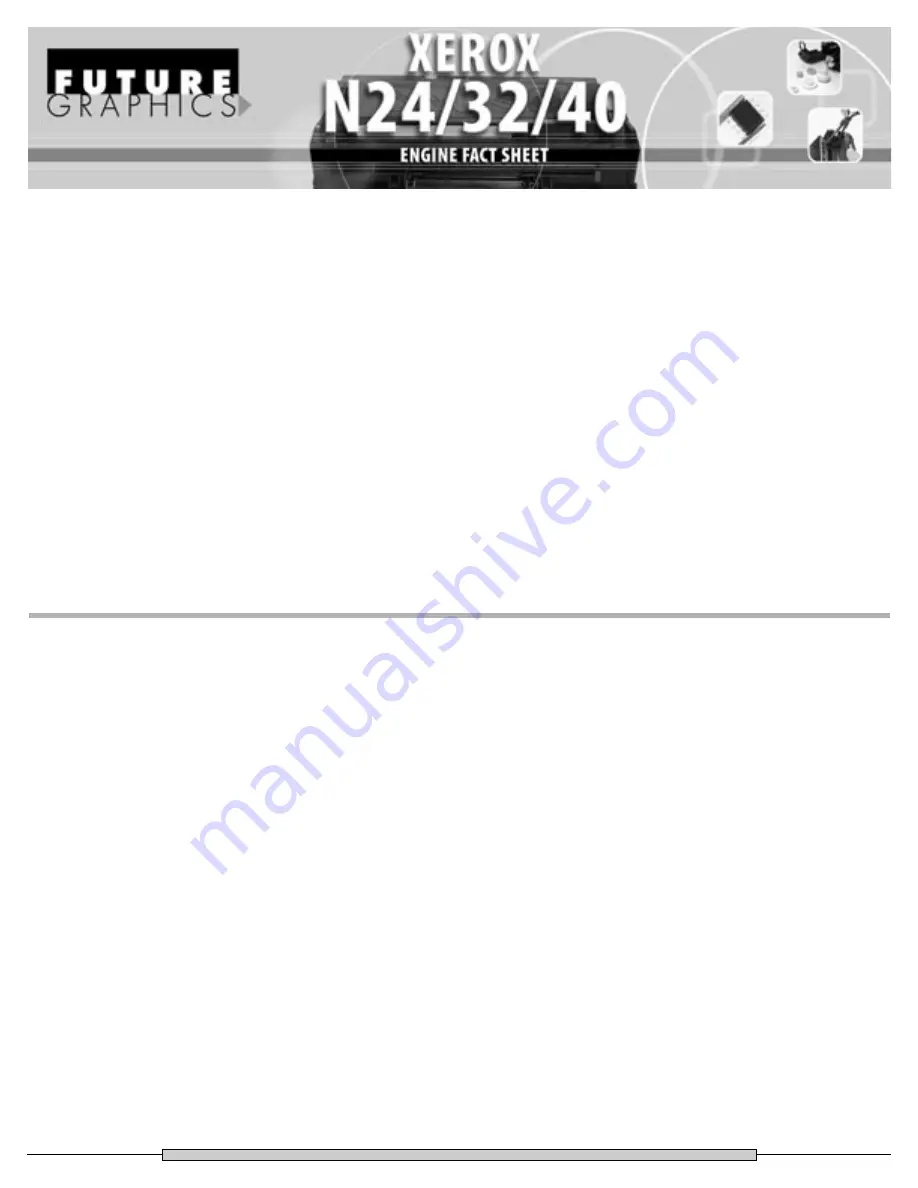
Problem #1:
A close look at the design of the cartridge will reveal
problems in the sealing of the toner hopper. Unlike most
cartridges that have magnets or felts to seal the ends of the
mag roller, the Xerox cartridges do not. If the cartridge is tilted
on its end after the seal is pulled toner will leak out from the
ends of the mag roller.
Solution #1:
Because the cartridge leaks so badly, sealing the cartridges is
recommended, even for hand delivery. The following steps
should be given to the customer for installing the cartridge to
prevent any problems with a leaking cartridge. Remove the
cartridge from the box. Carefully shake the cartridge from side
to side. Install the cartridge into the printer. Pull the seal from
the cartridge.
Problem #2:
“Print Cartridge OEM ID Mismatch” error
Solution #2:
The incorrect chip has been installed on the cartridge.
Install the correct chip.
PROBLEMS AND SOLUTIONS
I
n April 1997, Xerox released a series of new printers and
digital copiers using a new Fuji-Xerox print engine, the Xerox
DocuPrint N24, N32, N40 and the Xerox DocuCentre 220, 230.
Not long after Xerox released their new series of printers,
companies like IBM, QMS, Dataproducts, Epson, and others
started releasing machines under their names using the same
Fuji-Xerox engine. The now popular Fuji-Xerox engine is
capable of printing anywhere from 24 to 40 pagers per minute
and up to 1200x1200 dots per inch depending on which
machine is purchased.
The toner cartridges yield 20,000 pages for the digital copier
models and 23,000 pages for the network printer version.
Even thought these toner cartridges look similar they are not
interchangeable. Variations in the cartridges and specific
information stored in the cartridges chip prevents the toner
cartridges from being used in machines other than the one
specified.
The variations in the cartridges include, gear differences,
mag roller and doctor blade designs and differences in the
cartridge mold, which prevent the cartridges from being
interchangeable. The cartridge chips, found on the waste
hopper are programmed with part numbers so the machine
can determine if the correct consumable is installed. If the
wrong chip is detected in the machine the display will show
“Print Cartridge OEM ID Mismatch.” By modifying the
cartridges and changing the chip, toner cartridges can me
converted to work in the desired model.
For Technical Assistance Contact:
USA: 800 394.9900
INT’L: +1 818 837.8100
Website: www.futuregraphicsllc.com




























