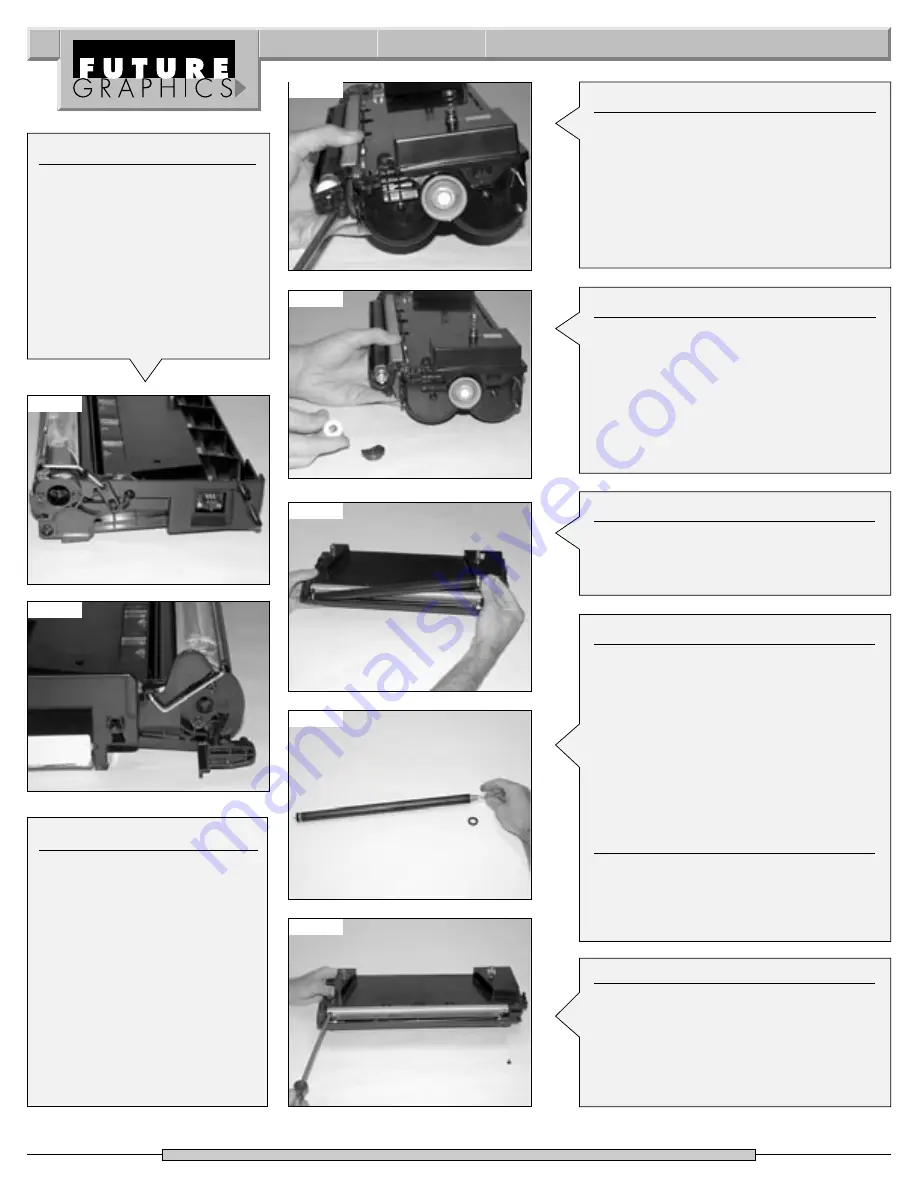
Photo 22
Photo 23
Photo 24
4
Xerox N24/32/40 Technical Instructions
Step 21
Lift the gear end of the mag roller up
and remove the roller from the contact
end of the hopper.
(See Photo 26)
Step 22
Remove the mag roller bearing and the
bushing from the gear end of the mag
roller.
(See Photo 27)
NOTE: A locking washer keeps the
mag roller bearing and bushing on the
contact end of the mag roller in place,
it is not necessary to remove them.
Clean the bearings with a lint free cloth
and alcohol.
Step 23
Using dry compressed air or a vacuum,
clean the toner off the mag roller.
NOTE: Clean the mag roller using a mag
roller cleaner and a lint free cloth.
Step 24
Remove the two screws holding the
doctor blade.
(See Photo 28)
If you plan
to reuse the doctor blade clean the toner
off the blade using dry compressed air
or a vacuum. Using a lint free cloth and
alcohol wipe off the doctor blade.
Step 17
Install the drum axle hubs on
each side of the waste hopper
and install the screws that hold
the axle hubs.
(See Photos 22 & 23)
Photo 25
Photo 26
Photo 27
Photo 28
Step 18
Rotate the drum 4-5 revolutions
to ensure that the wiper blade
is cleaning the drum correctly.
Using a lint free cloth wipe the
padding powder off the PCR.
Set the waste hopper aside and
cover.
Step 19
Remove the screw that holds the mag
roller end cap on the gear end of the
mag roller.
(See Photo 24)
Remove the
end cap.
Step 20
Remove the mag roller drive gear and
the stabilizing bushing from the end of
the mag roller.
(See Photo 25)




























