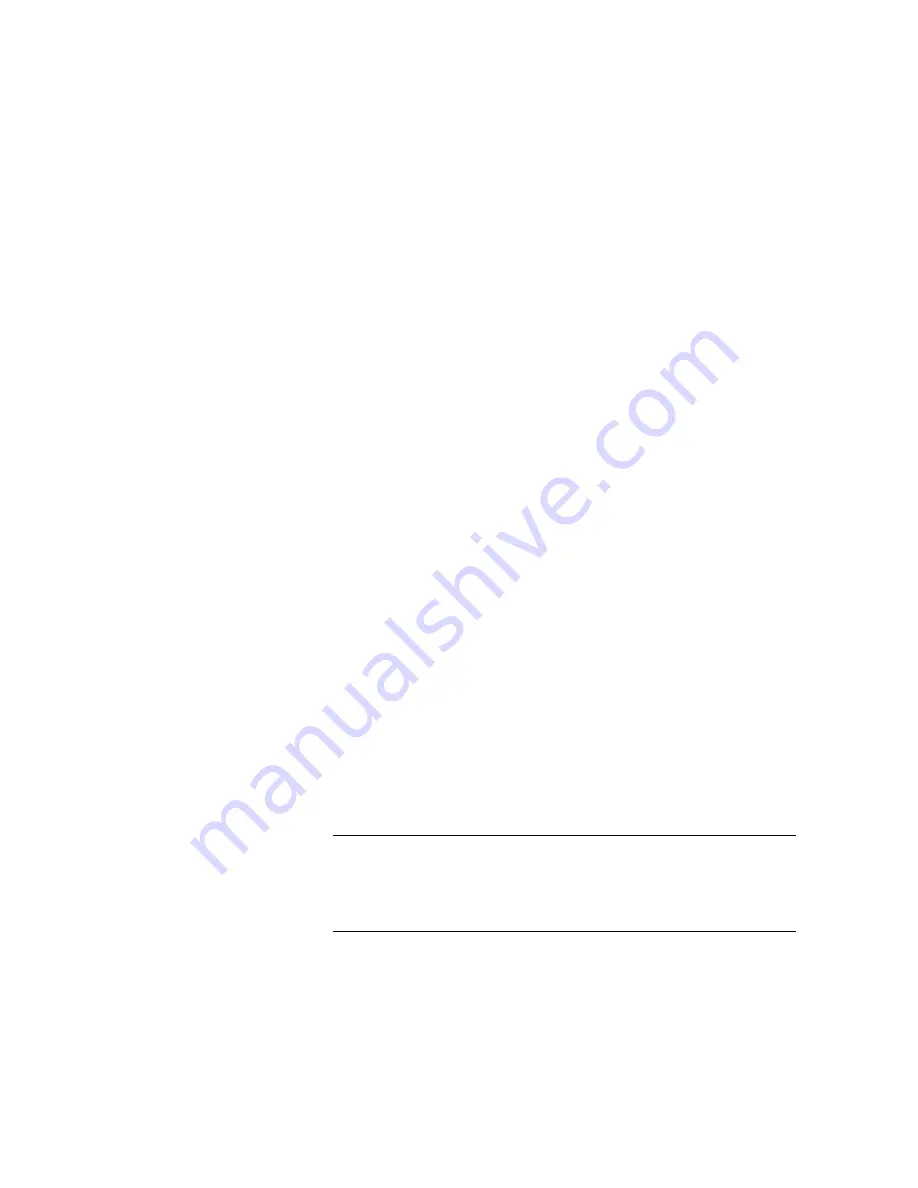
Q U I C K N E T W O R K I N S T A L L G U I D E
13
14. From the
Create Printer
dialog box you must now
select a printer device:
15. Select
Print to:
and pull down this window and select
Other...
This will open up the Print Destinations
window. Select “LPR Port” from the Print
Destinations window and select OK.
16. This will open up the
Add LPR
compatible printer
window. Type in the IP address of the DocuPrint
printer and “ps” for the printer name and select OK.
Note that the printer name is case sensitive.
17. To Share the printer click in the check box next to
Share this printer on the network
. For unshared
printers skip to the next step.
18. Select OK to close Create Printer window. You can
now print to the printer. If you shared it, your NT
clients can now also print.
19. Send a print job to the printer.
20. Check the print job for print quality. If print quality
problems exist, use the print quality section of the
DocuPrint C55/C55mp User Guide
to correct the
problem.
21. If your print job did not print, see the Troubleshooting
section for your operating system in the
DocuPrint
C55/C55mp Technical Information Guide
to correct
the problem.
NOTE: Printers connected to a Windows NT network with
TCP/IP protocol enabled can use a Web Browser to
monitor and configure your printer. Refer to the section in
this document entitled
Internet Printer Services
.
Summary of Contents for DocuPrint C55
Page 6: ...6 Q U I C K N E T W O R K I N S T A L L G U I D E...
Page 10: ...10 Q U I C K N E T W O R K I N S T A L L G U I D E...
Page 20: ...20 Q U I C K N E T W O R K I N S T A L L G U I D E...
Page 42: ...42 Q U I C K N E T W O R K I N S T A L L G U I D E...
Page 58: ...58 Q U I C K N E T W O R K I N S T A L L G U I D E...














































