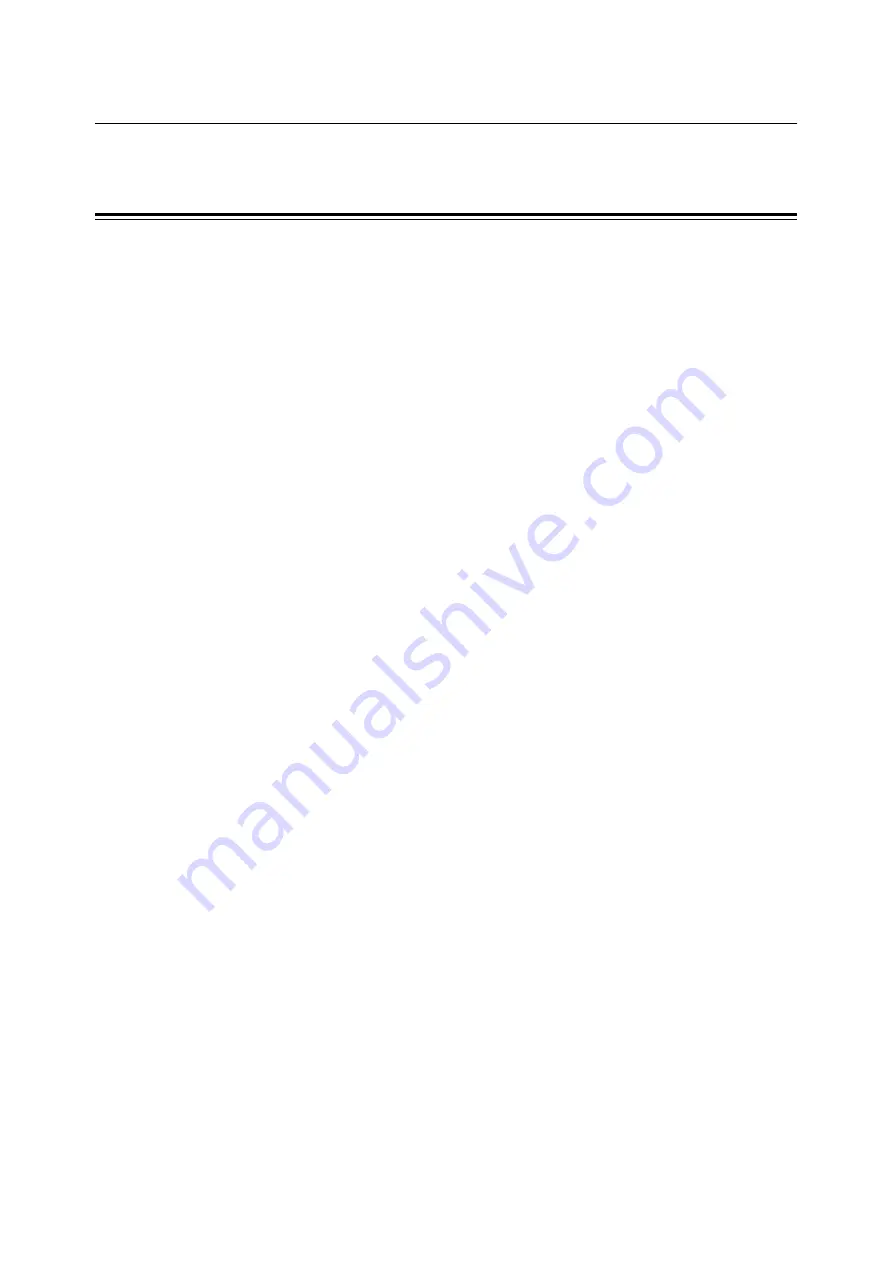
14
2 Setting the PCL Mode
2.2
Setting the PCL Mode Menu
This section explains the items in the PCL mode menu and how to configure them.
PCL Mode Menu Items
The items that can be set in the PCL mode menu are as follows:
Paper Tray
Sets the paper tray to be used when printing.
The following options are available:
[Auto] (default)
When [Auto] is selected, the printer searches for the paper tray that contains the paper that
matches the [Output Size] setting and automatically feeds paper from that paper tray.
[Tray 1]
[Tray 2]
[Tray 3]
[Tray 4]
[Bypass Tray]
Note
• When [Auto] is selected, and if the paper of the same size is loaded in more than one paper tray, the
printer selects a tray based on the tray priority setting of a common menu.
• [Tray 2] - [Tray 4] are displayed only if the 500 sheet feeders (optional) are installed.
Output Size
Sets the size of the paper to be used when printing.
The following options are available:
[A4] (default)
[A3], [A5], [B4], [B5]
[8.5 x 11], [8.5 x 13], [8.5 x 14], [11 x 17], [7.25 x 10.5]
[Env 4.1 x 9.5], [Env 3.9 x 7.5], [Env 110 x 220mm], [Env 162 x 229mm]
[100 x 148mm]
[Custom]
When [Custom] is selected, set the print orientation to [Portrait (Y)] or [Landscape (X)].
Orientation
Sets the print orientation to [Portrait] (default) or [Landscape].
2 Sided
Sets whether or not to print 2 sided by selecting [On] or [Off] (default).
When [On] is selected, set the binding orientation to [Flip Long Edge] or [Flip Short Edge].
Note
• On the DocuPrint C3055, this item is displayed only if the duplex unit (optional) is installed.
Font
Sets the font to be used when printing. The default is [Courier].
Symbol Set
Sets the font for symbols. The default is [ROMAN-8].






































