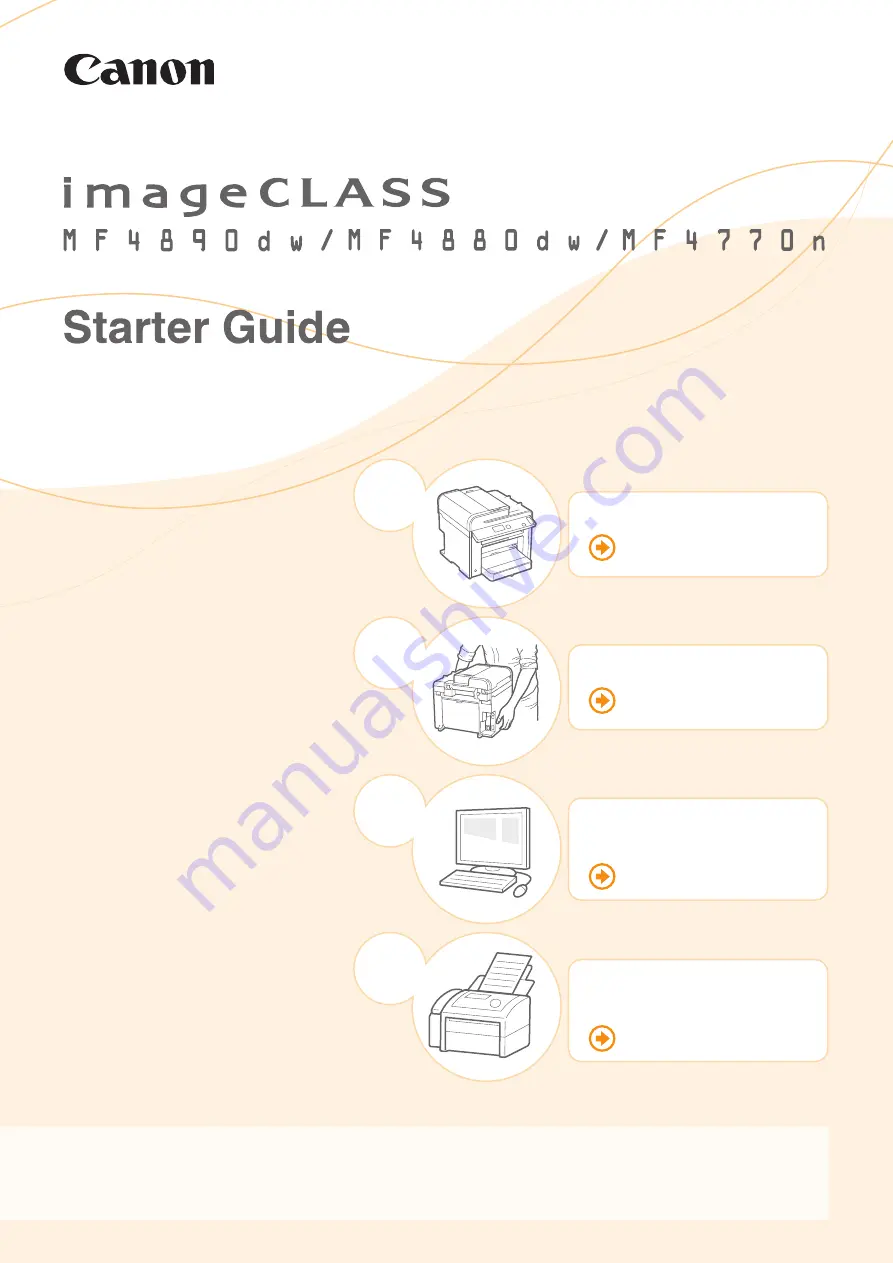
Read this guide
fi
rst.
Read this guide
fi
rst.
Please read this guide before operating this product. The remarks for important safety instructions are described in the Basic
Please read this guide before operating this product. The remarks for important safety instructions are described in the Basic
Operation Guide. After you
fi
nish reading the Starter Guide, store it in a safe place for future reference.
Operation Guide. After you
fi
nish reading the Starter Guide, store it in a safe place for future reference.
Preface
Preface
P.2
Installing the Machine
Installing the Machine
P.4
Con
fi
guring and
Con
fi
guring and
Connecting the Fax
Connecting the Fax
P.24
Connecting to a Computer
Connecting to a Computer
and Installing the Drivers
and Installing the Drivers
P.12
1
2
3
4
Summary of Contents for imageCLASS MF4880dw
Page 33: ...33 Appendix...


































