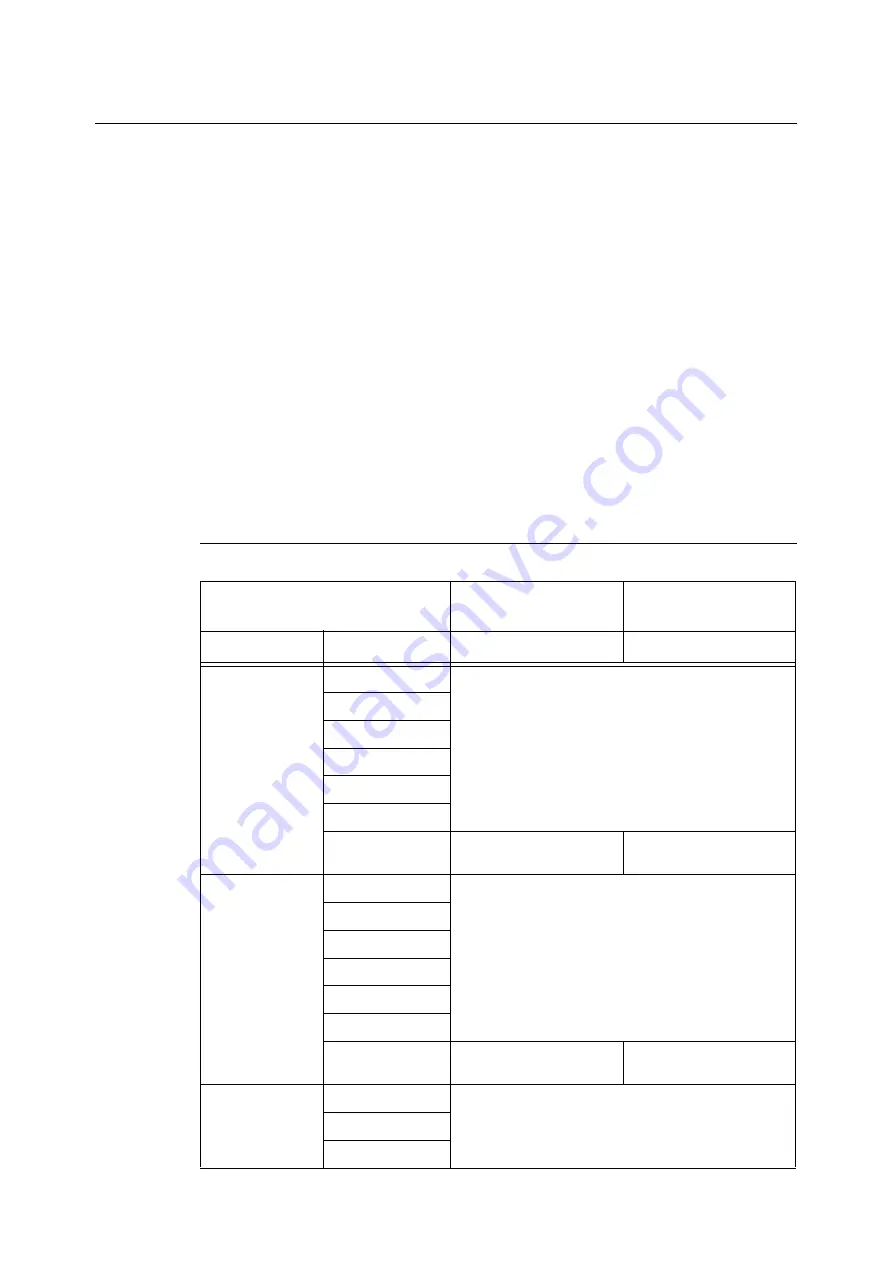
278
A Appendix
A.5
Installing Additional Memory
Additional memory must be installed in any of the following instances.
• To print using the print driver's Print Page Mode
Selecting [On] for [Print Page Mode] changes the printing method of the printer. When
printing large volumes of data or when the printer is taking too much time to print, change
the [Print Page Mode] setting to [On] and try printing again.
• When the low memory message appears frequently while printing
Additional Memory also may be required to increase the number of print driver image
quality, paper sizes, and other options.
For more information about additional memory and how to order it, refer to the following
section.
Note
• The amount of memory required depends on the type of print driver being used.
• The memory capacity values shown in the table below are based on the printer's initial factory default
settings. The require memory capacity depends on the printer's operating environment, enabled protocol
status, and buffer size.
• For information about additional memory installed in the printer and precautions about additional
memory, refer to “A.2 Options” (P. 274).
PCL print driver
Memory capacity
1-sided
Memory capacity
2-sided
Image Quality
Paper Size
Supported Output
Supported Output
Standard
A5
Standard (256 MB)
B5
A4
B4
A3
Custom Size
Long size (297 x
1200 mm)
Standard (256 MB)
-
High Quality
A5
Standard (256 MB)
B5
A4
B4
A3
Custom Size
Long size (297 x
1200 mm)
Standard (256 MB)
-
High Resolution
A5
Standard (256 MB)
B5
A4
Summary of Contents for DocuPrint C2255
Page 1: ...DocuPrint C2255 User Guide ...
Page 176: ...176 6 Troubleshooting 2 Remove the jammed paper 3 Gently close cover C ...
Page 210: ...210 7 Maintenance 12 Close the front cover ...
Page 266: ...266 7 Maintenance 7 Rotate the lever to the right to lock it 8 Close the front cover ...
Page 313: ...Index 313 WSD 26 129 X XeroxStdAccounting 147 XPS 113 XPS file 309 ...
















































