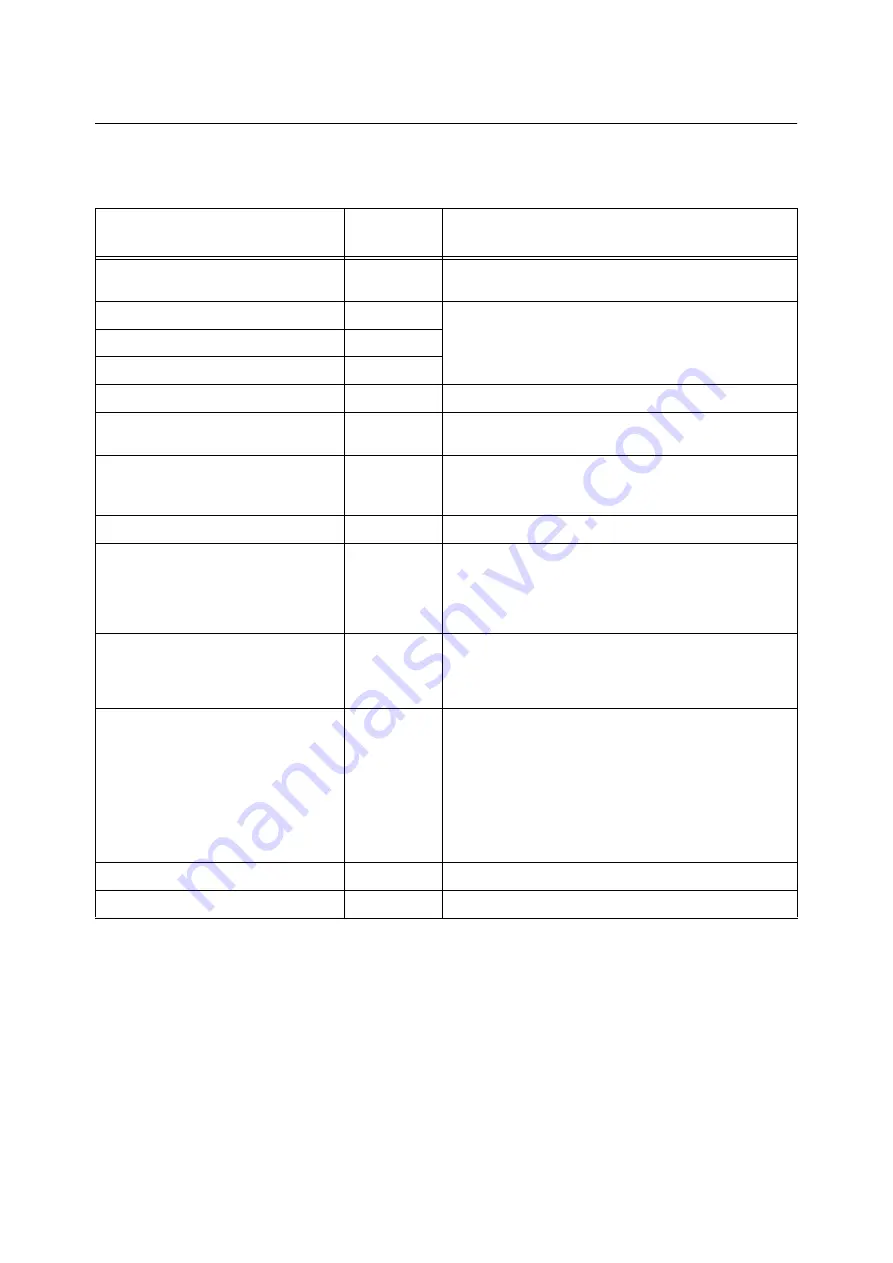
274
A Appendix
A.2
Options
The following table lists the main accessories available for the printer. To purchase them,
contact the dealer where you purchased the printer.
Product Name
Product
Code
Description
Hard Disk Unit
EL300704
For functions that require a hard disk, refer to “A.6 Installing
the Hard Disk” (P. 283).
Memory 256MB
EL300705
Increases the printer's memory capacity.
For information about the features and situations that
require additional memory, refer to “A.5 Installing Additional
Memory” (P. 278).
Memory 512MB
EL300706
Memory 1024MB
EL300707
Parallel Port
EL300703
Required to use the parallel interface.
Single Tray Module
EL300697
Paper tray for loading up to 560 sheets of plain paper (Fuji
Xerox P paper). Installs directly under the printer unit.
3 Tray Module
EL300696
Three paper trays for loading up to 560 sheets of plain
paper (Fuji Xerox P paper). Installs directly under the printer
unit.
Duplex unit
EL300698
Required for 2-sided printing.
Korea Font ROM
EL300711
Korea Fonts (Myungjo, Gothic, Round Gothic, Graphic,
Kungso, Saemul) can be used for printing. KS/KSSM/
KS5895 emulation also can be used.
The Korea Font ROM and Feature Enhance Kit cannot be
installed at the same time.
TC/SC Font ROM
EL300710
Chinese Fonts (ShuSong, KaiTi, HeiTi, FangSong) can be
used for printing.
The TC/SC Font ROM and Feature Enhance Kit cannot be
installed at the same time.
Feature Enhance Kit
EL300701
Required to use the following features.
• Image log
• Watermark
• Network accounting feature
Additional memory and the hard disk is required to use the
Feature Enhance Kit.
The Feature Enhance Kit, TC/SC Font ROM and Korea
Font ROM cannot be installed at the same time.
Cabinet
EL300699
The printer unit can be placed on the Cabinet.
Castor Base
EL300700
The printer can be placed on the Castor Base.
• Product names and codes are current as of March 2008.
• Product names and codes are subject to change.
• For the latest information about optional accessories, contact our Customer Support Center or your dealer.
Summary of Contents for DocuPrint C2255
Page 1: ...DocuPrint C2255 User Guide ...
Page 176: ...176 6 Troubleshooting 2 Remove the jammed paper 3 Gently close cover C ...
Page 210: ...210 7 Maintenance 12 Close the front cover ...
Page 266: ...266 7 Maintenance 7 Rotate the lever to the right to lock it 8 Close the front cover ...
Page 313: ...Index 313 WSD 26 129 X XeroxStdAccounting 147 XPS 113 XPS file 309 ...
















































