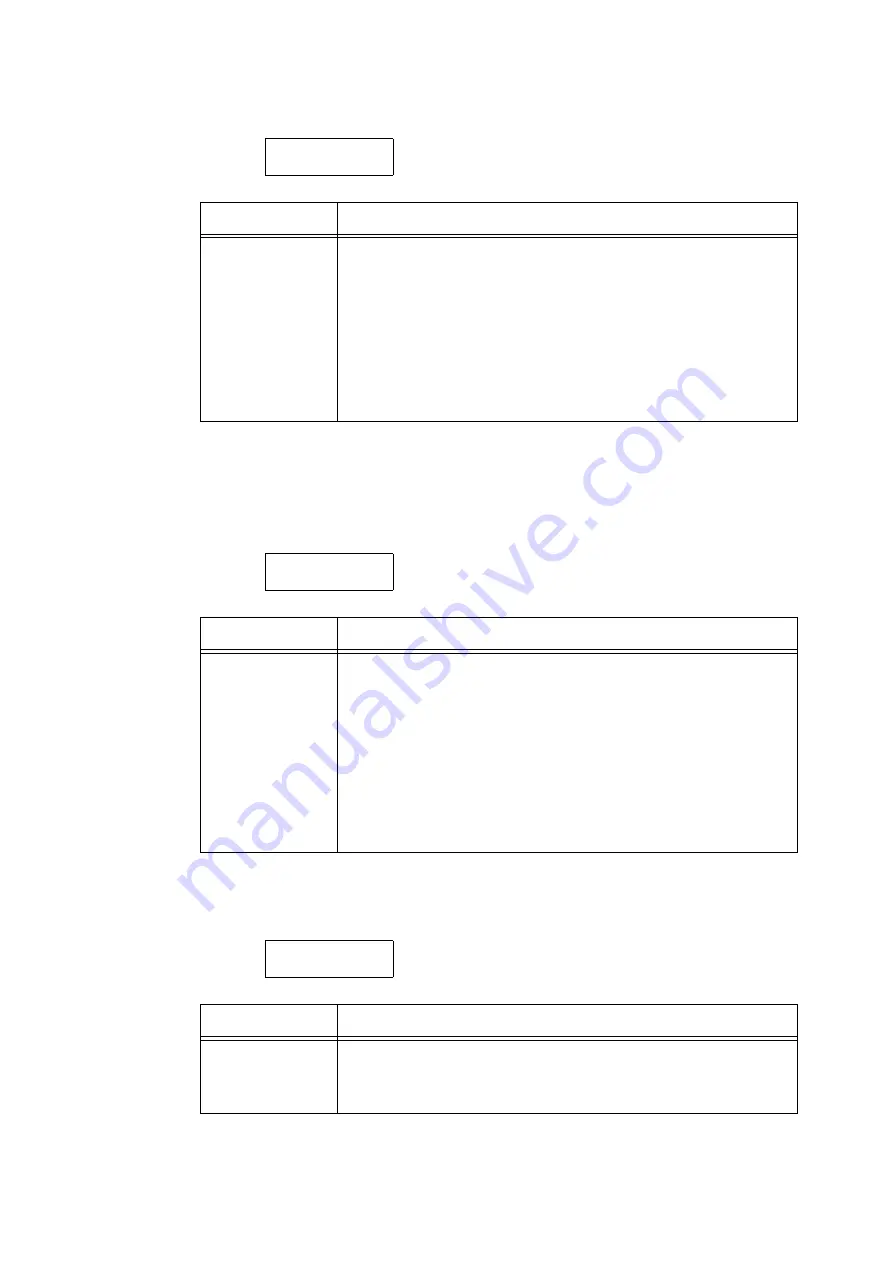
162
5 Control Panel Settings
[Print User ID]
[Odd Page 2 Sided]
Note
• This item appears only when the Duplex unit (optional) is installed.
[UnregisteredForms]
Printer Settings
Print User ID
Setting
Description
Print User ID
Prints a user ID at a specified location.
• [Off] (default)
Does not print a user ID.
• [Top Left]
Prints a user ID at the top left corner of the paper.
• [Top Right]
Prints a user ID at the top right corner of the paper.
• [Bottom Left]
Prints a user ID at the bottom left corner of the paper.
• [Bottom Right]
Prints a user ID at the bottom right corner of the paper.
Printer Settings
Odd Page 2 Sided
Setting
Description
Odd Page 2 Sided
Sets how to print on the final page of an odd-numbered document during 2-
side printing.
• [Off] (default)
The side of the final page is printed in the same way as 1-sided printing, and
paper is not fed again through the Duplex unit as with 2-sided printing. The
document can be printed faster since paper is not fed again through the
Duplex unit.
• [On]
The paper is fed again through the Duplex unit even though there is only one
side of data for the final page. The printing orientation can be aligned when
printing on paper (e.g. paper with punch holes) that must be aligned in a
specific way, top to bottom or left to right, for example.
Printer Settings
UnregisteredForms
Setting
Description
UnregisteredForms
Sets whether to cancel printing or print only data when the format specified at
printing is not registered.
• [Print (Data only)] (default)
• [Do not print]
Summary of Contents for DocuPrint C2255
Page 1: ...DocuPrint C2255 User Guide ...
Page 176: ...176 6 Troubleshooting 2 Remove the jammed paper 3 Gently close cover C ...
Page 210: ...210 7 Maintenance 12 Close the front cover ...
Page 266: ...266 7 Maintenance 7 Rotate the lever to the right to lock it 8 Close the front cover ...
Page 313: ...Index 313 WSD 26 129 X XeroxStdAccounting 147 XPS 113 XPS file 309 ...
















































