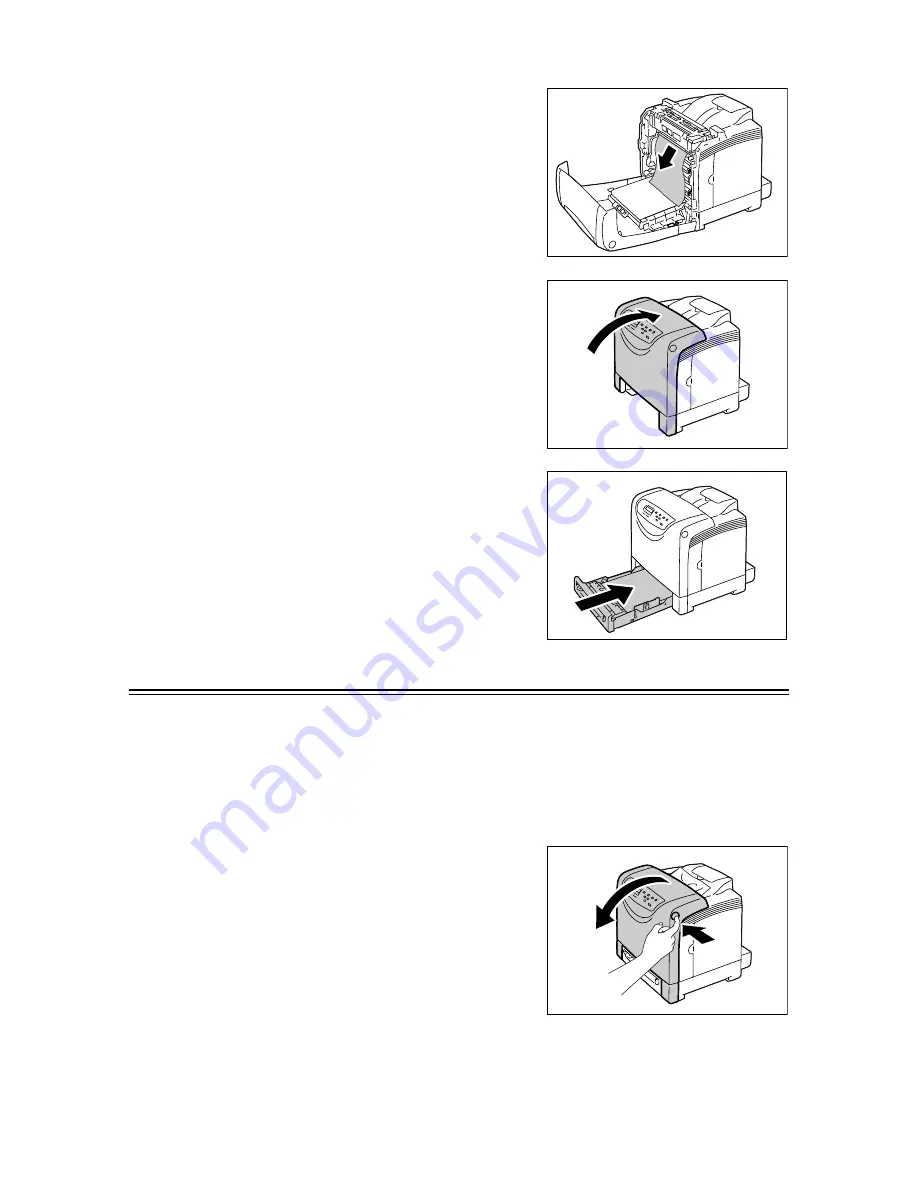
104
6 Troubleshooting
5.
Remove any jammed paper. Make sure no
torn pieces remain inside.
6.
Close the front cover.
Important
• When closing the front cover, be careful not to get your
fingers caught between (the left, right, top, or bottom
edge of) the cover and the printer.
7.
Push the tray all the way into the printer.
Important
• When inserting the tray, be careful not to get your
fingers caught between the tray and the printer.
Paper Jams in the Fuser Unit
Important
• The fuser is hot. Do not touch areas with labels indicating high temperature and those surrounding the
labels. Otherwise, you can get burnt.
• To protect the drum cartridge against bright light, close the front cover within three minutes. If the front
cover remains open for more than three minutes, print quality may deteriorate.
• Make sure that nothing touches or scratches the surface (black-colored film) of the belt unit. Scratches,
dirt, or oil from your hands on the film of the belt unit may reduce print quality.
1.
Push the side button (right side) and open
the front cover.
Summary of Contents for DocuPrint C1110
Page 1: ...DocuPrint C1110 C1110 B User Guide...
Page 199: ...A 8 Glossary 199...
















































