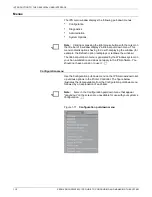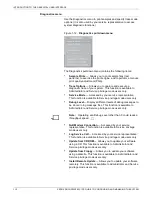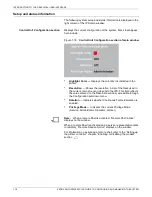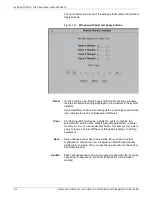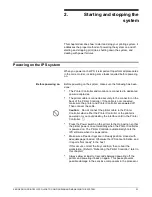INTRODUCTION TO THE GRAPHICAL USER INTERFACE
1-10
XEROX DOCUPRINT 92C IPS GUIDE TO CONFIGURING AND MANAGING THE SYSTEM
Menus
The IPS main window displays the following pull-down menus:
•
Configuration
•
Diagnostics
•
Administration
•
System Options.
Note:
Clicking or pressing the right mouse button with the cursor on
the title bar of a window displays a title bar pull-down menu. This
menu contains options having to do with displaying the window (for
example, the Refresh option redisplays or redraws the window).
The title bar pull-down menu is generated by the Windows system on
your Sun workstation and does not apply to the IPS software. You
should not have occasion to use it.
Configuration menu
Use the Configuration pull-down menu on the IPS main window to set
up various options in the Printer Controller. The figure below
illustrates the items available from the Configuration pull-down menu,
followed by an explanation of each item.
Note:
Items in the Configuration pull-down menu that appear
“grayed out” on the screen are unavailable for use with your system’s
configuration.
Figure 1-11. Configuration pull-down menu
Summary of Contents for DocuPrint 92C IPS
Page 8: ...TABLE OF CONTENTS viii XEROX DOCUPRINT 92C IPS GUIDE TO CONFIGURING AND MANAGING THE SYSTEM...
Page 12: ...INTRODUCTION xii XEROX DOCUPRINT 92C IPS GUIDE TO CONFIGURING AND MANAGING THE SYSTEM...
Page 132: ...INDEX INDEX 6 XEROX DOCUPRINT 92C IPS GUIDE TO CONFIGURING AND MANAGING THE SYSTEM...