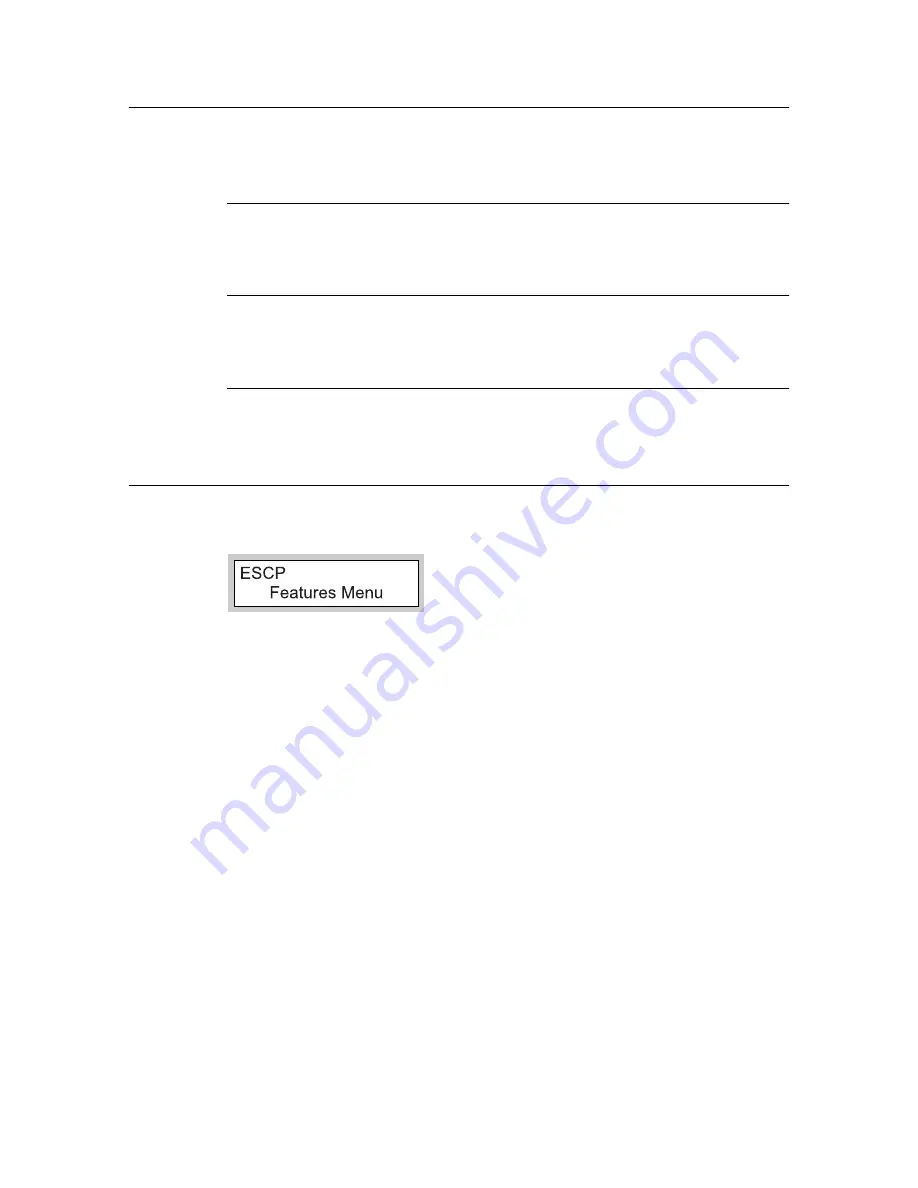
1.1 About Emulation
7
Switching Between Print Languages
This printer supports multi-emulation, allowing you to switch between print languages.
There are three methods of switching between print languages.
Switching by Commands
Commands for switching between supported print languages are provided. Upon receipt of
a command, this printer selects the relevant print language.
Automatic Switching
This printer analyzes the data received by the host interface to identify the print language
to be used. It then switches to the identified print language automatically.
Interface-dependent
Set a print language for each host interface using the control panel. Switch to the print
language corresponding to the host interface that received data.
ESC/P Mode Menu Screen
This screen is for setting items specific to the ESC/P emulation mode. Press the <Menu>
button, and select [ESCP] for [Print Language].
Refer to
• ESC/P mode menu item: “2 ESC/P Mode Settings” (P. 12)






















