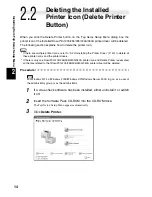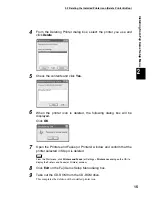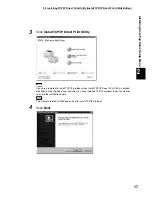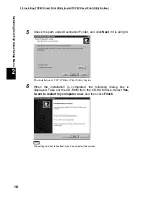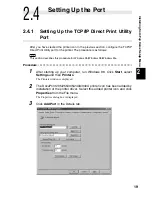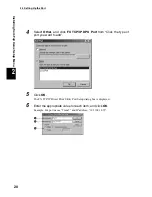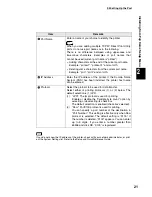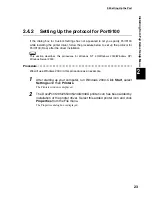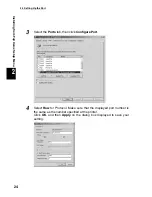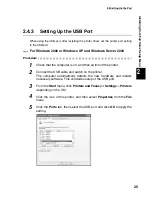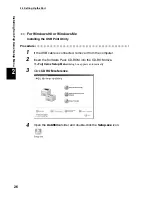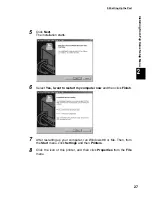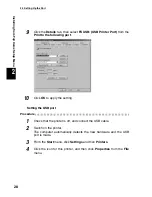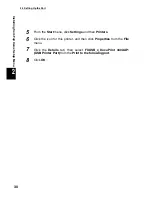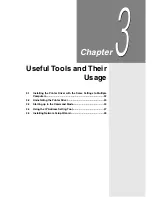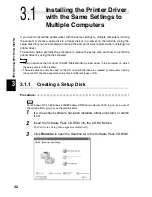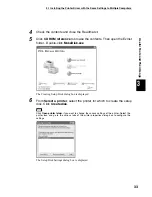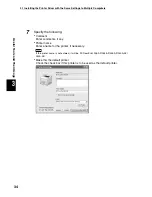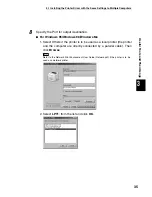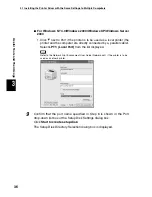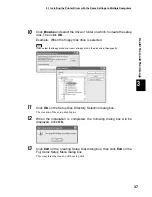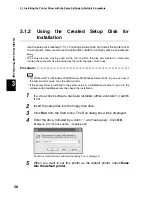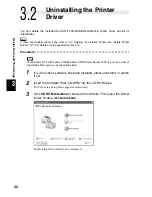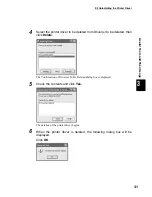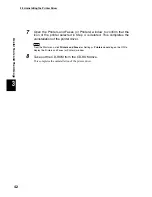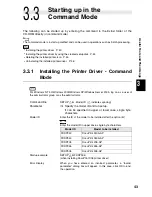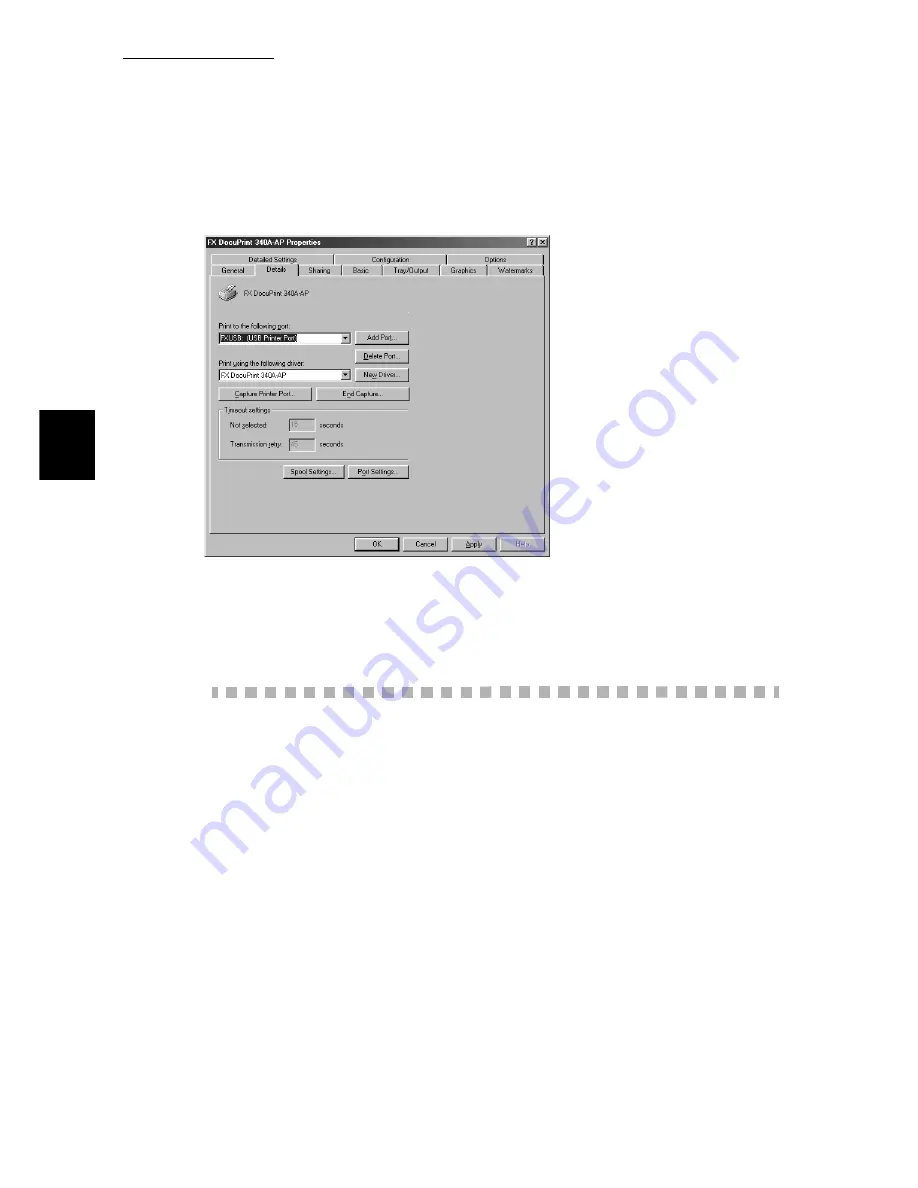
2.4 Setting Up the Port
28
Installing from Fuji Xerox Setup Menu
2
9
Click the
Details
tab, then select
FXUSB: (USB Printer Port)
from the
Print to the following port
.
10
Click
OK
to apply the setting.
Setting the USB port
Procedure
1
Check that the printer is off, and connect the USB cable.
2
Switch on the printer.
The computer automatically detects the new hardware and the USB
port is made.
3
From the
Start
menu, click
Settings
and then
Printers
.
4
Click the icon for this printer, and then click
Properties
from the
File
menu.
Summary of Contents for DocuPrint 205
Page 6: ......
Page 7: ...Chapter 1Software Pack CD ROM 1 1 Using the Software Pack CD ROM 2...
Page 11: ...1 1 Using the Software Pack CD ROM 5 Software Pack CD ROM 1...
Page 12: ......
Page 56: ......
Page 58: ......